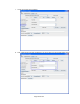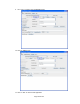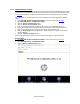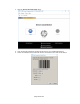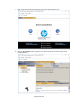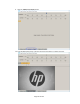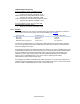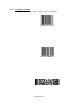HP Point of Sale (POS) Peripherals Configuration Guide
Page 349 of 522
USB HID Keyboard (default):
Scanner Firmware version 3.06.068 or newer:
Keyboards\HID Keyboard Device
• Hardware Id: HID\VID_03F0&PID_5739
POS Barcode Scanner\POS HID Barcode scanner
• Hardware Id: HID\VID_03F0&PID_5739
Universal Serial Bus controllers\USB Composite Device
• Hardware Id: USB\VID_03F0&PID_5739
Scanner Firmware version older than 3.06.068:
Keyboards\HID Keyboard Device
• Hardware Id: HID\VID_03F0&PID_2A39
6.11.3 Drivers
The drivers needed for each scanner operating mode are listed in the table below. All drivers
are included in the HP factory image and are also available from HP.COM.
Operating mode
Windows driver
OPOS or JPOS driver
HID-POS
None (native)
Optional
USB COM
Required
Required
USB HID Keyboard (default)
None (native)
Not applicable
The OPOS and JPOS drivers are configured for USB COM mode by default. When switching
the scanner operating mode between USB COM and HID-POS, the OPOS and JPOS drivers
must be reconfigured to match:
Reconfiguring for OPOS is accomplished either by running the HP Scanner OPOS Setting utility
(included and installed as part of the OPOS driver) in C:\<Program Files folder>\HP\HP Mobile
Scanner OPOS\Scanner OPOS Configuration Utility or by uninstalling and reinstalling the
OPOS driver itself. When opening the HP Scanner OPOS Setting utility and selecting the
Device Type (ex: HPMobileScanner), the current scanner operating mode will be
shown/selected under Communication Type.
Reconfiguring for JPOS is accomplished by editing jpos.xml in C:\xxxxx\Point of Sale\Scanner
(Mobile Retail Jacket)\Mobile Retail Jacket Scanner JPOS\JposScanner. The Port value should
be set to “COM” for USB COM mode or “HID” for HID-POS mode.