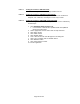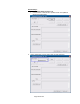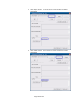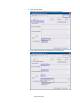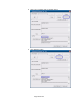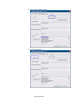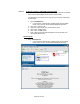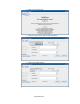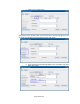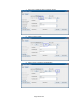HP Point of Sale (POS) Peripherals Configuration Guide
Page 351 of 522
6.11.4.1 Testing the scanner in HID-POS mode
There is currently no HID-POS test app available from HP.
6.11.4.2 Testing the scanner in USB HID Keyboard mode
To test the scanner in this mode open a text editor such as Microsoft
Notepad, scan a barcode, and verify that a text entry is made.
6.11.4.3 Testing the scanner in USB COM mode with OPOS
The following is an overview of the steps to test the scanner followed by
detailed steps:
1. Open HP Mobile OPOS Scanner Test.
• C:\xxxxx\Point of Sale\Scanner (Mobile Retail Jacket)\Mobile
OPOS Test Utility folder.
2. Select appropriate scanner device from the drop down box.
3. Click “Open” button.
4. Click “Claim” button.
5. Click “Enable” button.
6. Scan a barcode and the data will appear in the dialog box.
7. After scan is complete click on “Disable” button.
8. Click “Release” button.
9. Click “Close Scanner” button.
10. Exit the application.