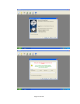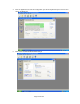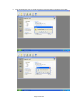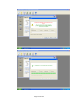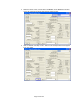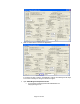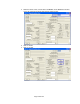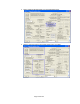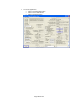HP Point of Sale (POS) Peripherals Configuration Guide
Page 375 of 522
6.13.4 OPOS
6.13.4.1 Keyboard
No OPOS drivers are needed for the keyboard.
6.13.4.2 MSR
The OPOS drivers are already installed in the HP factory image and are also available
from HP.COM.
6.13.5 JPOS
6.13.5.1 Keyboard
No JPOS drivers are needed for the keyboard.
6.13.5.2 MSR
The JPOS drivers are already installed in the HP factory image and are also available
from HP.COM.
6.13.6 Testing the POS Keyboard with Magnetic Stripe Reader
6.13.6.1 Keyboard
Open Notepad, what is typed on the keyboard should appear in Notepad.
6.13.6.2 MSR OPOS
The following is overview of the steps to test the MSR followed by detailed steps:
1. Open OPOS MagneticStripeReader Demo.
• C:\xxxxx\Point of Sale\Keyboard with MSR\OPOS Test
Utility\oposmagnet.exe.
2. Select the device name, need to select “HPKBMSR” for the MSR that is located
on the HP POS Keyboard with integrated MSR.
3. Click on “BEGIN” and swipe a card. After the card is swiped data should appear
in the test applet.
4. Click on “END” button to exit the test application.
OR
1. Open OPOS MagneticStripeReader Demo.
• C:\xxxxx\Point of Sale\Keyboard with MSR\OPOS Test
Utility\oposmagnet.exe.
2. Select the device name, need to select “HPKBMSR” for the MSR that is located
on the HP POS Keyboard with integrated MSR.
3. Click on “OPEN”
4. Click on “CLAIM”
5. Select “DataEventEnabled (R/W)” and “DeviceEnabled (R/W)”
6. Swipe a credit card and the data should appear in the test applet.
7. To exit the application:
• Click on the RELEASE button.
• Click on the CLOSE button.
• Click on the EXIT button.
Detailed Steps
1. Open OPOS MagneticStripeReader Demo.
• C:\xxxxx\Point of Sale\Keyboard with MSR\OPOS Test
Utility\oposmagnet.exe.