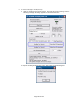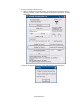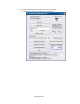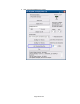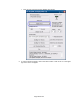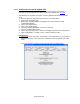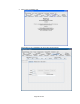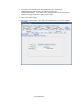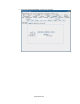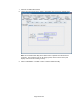HP Point of Sale (POS) Peripherals Configuration Guide
Page 396 of 522
6.14.5 JPOS Drivers for the HP ap5000 VFD
The JPOS drivers are already installed in the HP factory image (C:\xxxxx\Point of
Sale\VFD HP ap5000\ap5000 VFD JPOS) and are also available from HP.COM.
The following is an overview of the steps to test the ap5000 VFD followed by detailed
steps:
1. Start the JPOS test utility either using the link in the START MENU.
2. Click on the “LineDisplay” tab.
3. Replace the “defaultLineDisplay” that appears in the logical name box with
“HPap5000LineDisplay”.
4. Click on the “OPEN” button.
5. Click on the “CLAIM” button.
6. Check the “DEVICE ENABLED” so there is a check box.
7. Press the “CLEAR TEXT” button.
8. Type in the test message in the “Send to line display” box and click on “Display Text”
9. Click on “RELEASE” / “CLOSE” / “EXIT” to exit the JPOS test utility.
Detailed Steps
1. Start the JPOS test utility either using the link in the START MENU or by opening the
POSTEST.BAT file that is located in the JPOS folder within the ap5000 VFD JPOS
folder.
After a few seconds the JPOS test utility GUI will appear as shown below: