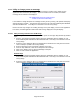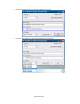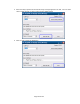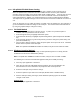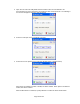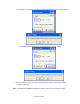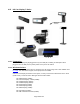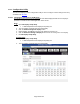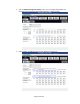HP Point of Sale (POS) Peripherals Configuration Guide
Page 401 of 522
6.14.6 Utility to change power-on message
When the HP ap5000 is powered on the following message is scrolled on the display until an
application takes control the pole display. There are two lines that are scrolled, the default
message that is scrolled on the display is:
HP ap5000 All-in-One Point of Sale System
…. Thank You and Have a Nice Day ….
If one wishes to change the power on message one may do so by running “HP ap5000 LineDisplay
Startup Message” program. This program can be found on the “HP Point of Sale System Software
and Documentation CD”. This utility is not included on the HP factory image.
Please note this only changes the scrolling message on the pole display; once the POS application
has started, the POS application will control what is being displayed on the pole display.
6.14.6.1 Utility to Change Default Power-On Message
The following is an overview of the steps to test the power-on message utility followed by detailed
steps:
1. Start the “HP ap5000 LineDisplay Startup Message” application which is available on “HP
Point of Sale System Software and Documentation CD”. This utility is not included on the HP
factory image.
2. Select the correct COM port where the ap5000 VFD is attached if the utility does not find the
correct COM port. (COM2 is the factory default).
3. Enter the message(s) that one wishes to display on the VFD.
4. From the drop down box, select the scroll speed of the message.
5. Click on the “Write to VFD” to save the message to the pole.
6. Click on “Exit” to leave the application.
Detailed Steps
1. Start the “HP ap5000 LineDisplay Startup Message” application which is available on “HP
Point of Sale System Software and Documentation CD”. This utility is not included on the HP
factory image.
2. Select the correct COM port where the ap5000 VFD is attached if the utility does not find the
correct COM port. (COM2 is the factory default).