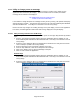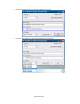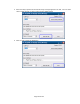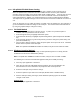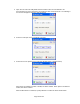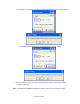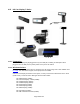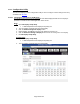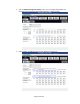HP Point of Sale (POS) Peripherals Configuration Guide
Page 406 of 522
2. Open the “HP Com Port Utility.EXE” which is located on the “HP POS Software and
Documentation CD” that is included in the peripherals after-market option kit. The following is
the GUI that will appears when the utility is opened:
3. Select the COM port that you would like to change..
4. Select from the two options for the COM port (Enable Power or Disable Power).
When power is enabled for COM1 or COM2, 5V will be enabled. When power is enabled for
COM3, 12V will be enabled.
When “Enable Power” is selected, a prompt window to confirm the action will be shown.