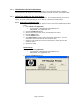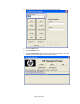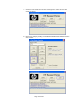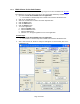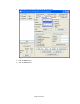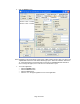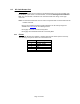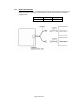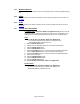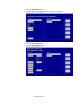HP Point of Sale (POS) Peripherals Configuration Guide
Page 41 of 522
6.1.6 OPOS Drivers for the Cash Drawer
The OPOS drivers for the cash drawer are included in the printer OPOS driver installation.
Confirm that the cash drawer is connected to the back of the printer via the cash drawer cable.
6.1.7 OPOS Test Applet for the Cash Drawer
The cash drawer may be tested with one of two utilities. The first utility will only test the cash
drawer; the second utility will allow you to test both the cash drawer and the printer.
6.1.7.1 Cash Drawer and Printer Utility
The following is overview of the steps to test the cash drawer followed by detailed
steps:
1. Open OPOS Test Application.
• C:\xxxxx\Point of Sale\Receipt Printer\OPOS Test
Utility\OPOS_Test_Application.exe.
2. Click the CashDrawer button.
3. Select correct device name for the cash drawer to be tested.
4. Click the Open button.
5. Click the Enable button.
6. Click Open Drawer button and the cash drawer should open. The GUI
should also show status that the cash drawer is open.
7. Close the cash drawer and the GUI should give the status that the cash
drawer is closed.
8. Exit the test utility.
Detailed Steps
1. Open OPOS Test Application.
• C:\xxxxx\Point of Sale\Receipt Printer\OPOS Test
Utility\OPOS_Test_Application.exe.
2. Click the CashDrawer button.