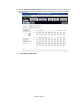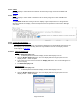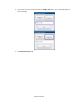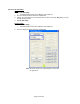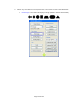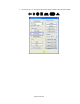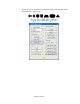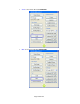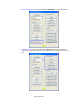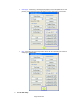HP Point of Sale (POS) Peripherals Configuration Guide
Page 412 of 522
6.15.4 OPOS
HP Line Display T-Series OPOS is included in the HP factory image and is also available from
HP.COM.
6.15.5 JPOS
HP Line Display T-Series JPOS is included in the HP factory image and is also available from
HP.COM.
The portName COM value setting for the Line Display in jpos.xml (located in C:\<Program Files
directory>\HP\HP Line Display T-Series JPOS) will need to be updated to match Device Manager
and saved.
6.15.6 Testing the Line Display
6.15.6.1 Testing in non-OPOS/JPOS
Two utilities are provided to test the Line Display in Windows (non-OPOS/JPOS environment); HP
Pole Display Test and HP VFD Utility. Both are only available in the HP Line Display T-Series
Tools Softpaq on HP.COM.
6.15.6.1.1 HP Pole Display Test
Steps
1. Open HP Pole Display Test.
• C:\SWSetup\SPxxxxx\HP Pole Display Test\HP Pole Display Test.exe
2. Click the Display Point Test button. The Line Display will run through a quick test and
display “Finish…” when complete.
3. Type some text in the text box and click the Display text button. The text should appear on
the Line Display.
4. Exit HP Pole Display Test.
Detailed Steps
1. Open HP Pole Display Test.
• C:\SWSetup\SPxxxxx\HP Pole Display Test\HP Pole Display Test.exe
2. Click the Display Point Test button. The Line Display will run through a quick test and
display “Finish…” when complete.