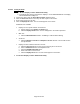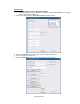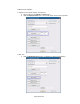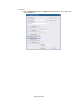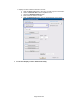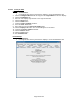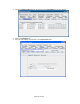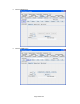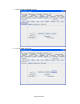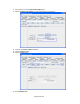HP Point of Sale (POS) Peripherals Configuration Guide
Page 421 of 522
6.15.6.2 Testing in OPOS
Steps
1. Open HP Line Display T-Series OPOS Demo Utility.
• C:\<Program Files directory>\HP\HP Line Display T-Series OPOS\OPOS\HP Line Display
T-Series OPOS Demo Utility.exe
2. Choose the device from the Select Device Name dropdown menu.
3. Click the Clear Text button to clear any text that may be on the device.
4. Enter some text into the text box.
5. Click the DisplayText button. The text should appear on the device.
Additional tests available:
• Display text at a specific Column and Row test:
a. Specify values in the Column and Row boxes.
b. Click the DisplayTextAt button. The text will appear in the location specified.
• Blink test:
a. Click the Blink Characters button. “!!! Blinking !!!” will be shown blinking.
• Scroll test:
a. Click the Marquee Text Line 1 or Marquee Text Line 2 button. The text will scroll on
the specified line.
• Display text with a different Character Set test:
a. Click the Clear Text button to clear any text that may be on the device.
b. Select a Character Set from the dropdown menu.
c. Check the MapCharacterSet button.
d. Enter some text into the text box.
e. Click the DisplayText button. The text should appear on the device.
6. Exit HP Line Display T-Series OPOS Demo Utility.