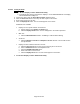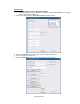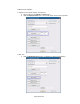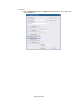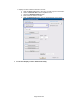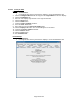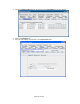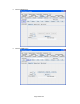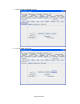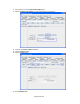HP Point of Sale (POS) Peripherals Configuration Guide
Page 426 of 522
6.15.6.3 Testing in JPOS
Steps
1. Open JavaPOStester.
• C:\<Program Files directory>\HP\HP Line Display T-Series JPOS\POStest.bat.
2. Click the Configured Devices tab and copy/note the Logical Name for the Line Display.
3. Click the LineDisplay tab.
4. Enter the Line Display Logical Name in the Logical name field.
5. Click the Open button.
6. Click the Claim button.
7. Check the Device enabled checkbox.
8. Press the Clear Text button.
9. Enter some text into the Send to line display field.
10. Click the Display Text button. The text should appear on the device.
11. Uncheck the Device enabled checkbox.
12. Click the Release button.
13. Click the Close button.
14. Exit JavaPOSTester.
Detailed Steps
1. Open JavaPOStester.
• C:\<Program Files directory>\HP\HP Line Display T-Series JPOS\POStest.bat.