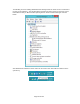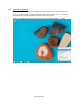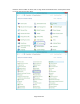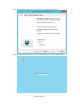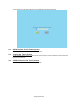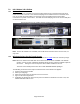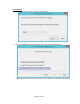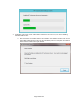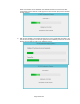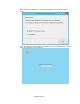HP Point of Sale (POS) Peripherals Configuration Guide
Page 446 of 522
7.2 HP L5009tm / HP L5015tm
7.2.1 Connection
The HP L5009tm / HP L5015tm touch screen monitor has three (3) connections that need to be
made on the back of the unit. One connector will plug into the VGA connector on the back of the
unit, the second connection which is for the touch screen via USB connector and the third
connection is for power to the monitor. The USB connection will plug into one of the free USB ports
on the back of the unit.
View underneath the HP L5009tm monitor showing monitor connections:
View underneath the HP L5015tm monitor showing monitor connections:
Note: For the HP L5009tm / HP L5015tm, there is no serial connection for the touch screen, it is
only USB.
7.2.2 Windows Drivers for the Touch Screen
The drivers for HP touch screen may be obtained from the HP.COM web or the HP factory image.
Note: When one attaches the USB cable for the touch screen on the HP L5009tm / HP L5015tm
monitor, one may receive a Windows Hardware Wizard screen; select the CANCEL option on
this screen. During the next few steps the drivers will be installed on the unit.
The touch screen install process must be run with ADMINISTRATOR privileges.
The following is overview of the steps to install the touch screen drivers and applets:
1. Start the touch screen installer.
2. Select your language.
3. Select the interface that you will use for the touch screen.
4. Agree to the license agreement.
5. Depending on whether the touch screen part of the monitor is attached to the unit or not, two
different behaviors will be seen.