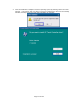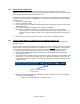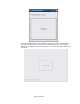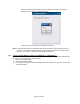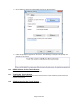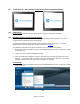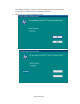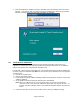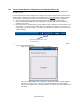HP Point of Sale (POS) Peripherals Configuration Guide
Page 474 of 522
After the second monitor has been touched or timeout has occurred a message
indicating that the process is complete appears:
Click or press on the OK button to complete the process.
Note: The “Multi-mouse-daemon” information will be kept upon reboot of the operating system. If
the driver is re-installed or different monitor PCAP monitor is installed on the unit the utility
must be re-run in order to obtain the proper monitor information.
7.5.5 Touch in Dual Monitor Setup in POSReady 7 or Windows 7
For Windows 7 (32 and 64 bit) and POSReady 7 (32 and 64 bit) operating system the following are
the steps to correctly identify the touch monitors:
1. Click on the START button.
2. Click on CONTROL PANEL.
3. In the search box type in “Tablet PC Setting” (without the quote) and in the list of results select
“Table PC Settings”.