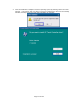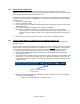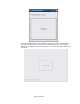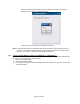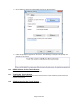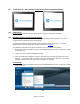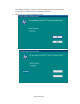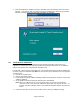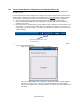HP Point of Sale (POS) Peripherals Configuration Guide
Page 479 of 522
3. Once the installation is complete restart the operating system by selecting YES to the restart
question. If one selects “NO” one will see a screen that indicates the driver was successfully
installed; manually restart after other items installation are complete.
7.6.3 Touch Screen calibration
For Microsoft POSReady 2009 and Windows XP Professional operating system there is no
calibration is needed due to the projective capacitive technology therefore there is no calibration
utility for the HP RP7 15/17 inch projective capacitive touch.
For Windows 7 (32 and 64 bit) and POSReady 7 (32 and 64 bit) operating system the following are
the steps to open the calibration utility BUT it is not necessary for the HP RP7 15/17 inch projective
capacitive touch:
1. Click on the START button.
2. Click on CONTROL PANEL.
3. In the search box type in “Tablet PC Setting” (without the quote) and in the list of results select
“Table PC Settings”.
4. On the DISPLAY tab under DISPLAY OPTION select CALIBRATE.
Note: When one calibrates for the screen for the first time, the screen uses 16 different
reference points. If one selects the calibration option again only 4 points are used. To
perform a 16-point calibration again, in the Tablet PC Properties window, tap the Reset
button.
5. Follow the instructions on the screen and click YES to save your calibration settings.