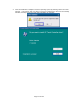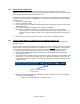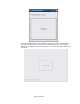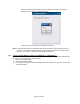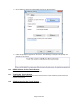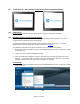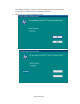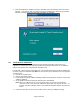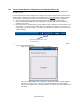HP Point of Sale (POS) Peripherals Configuration Guide
Page 480 of 522
7.6.4 Touch in Dual Monitor Configuration in POSReady 2009 or XP
This section and the touch drivers are for Microsoft POSReady 2009 and Microsoft Windows XP
operating system.
In a dual touch PCAP monitor configuration, in order to have touch on both monitors one must have
driver’s version 7.5.52.00 or later which can be obtained on the HP.COM website. After the drivers
are obtained the following is the process to install the drivers in dual touch PCAP configuration.
1. Go to the folder where the PCAP touch drivers have been downloaded and extracted.
2. Open the SETUP.EXE utility with “/dual” parameter (i.e. SETUP.EXE /dual) and follow the
prompts on the screen.
3. After the drivers are installed and the unit is rebooted, need to identify the touch monitors to the
touch drivers. In the system tray double click on the “Multi-mouse-daemon” icon to open the
configuration of the touch monitors. This utility was installed in the system tray because of the
“/dual” parameter.
4. Follow the prompts that appear when “Multi-mouse-daemon” utility is opened. The following
are the screens that will appear.
Initial screen that appears when the utility is opened:
Once the “CONFIGURE” button is pressed on the primary monitor a screen appears
that ask one to touch a box. After the box on primary monitor is touched then the
similar screen appears on the secondary monitor. The boxes that will be similar to the
box below: