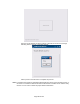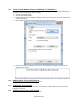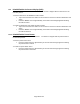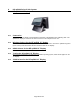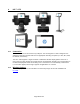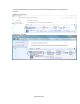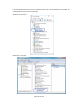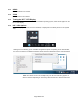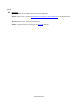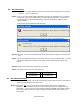HP Point of Sale (POS) Peripherals Configuration Guide
Page 482 of 522
7.6.5 Touch in Dual Monitor Setup in POSReady 7 or Windows 7
For Windows 7 (32 and 64 bit) and POSReady 7 (32 and 64 bit) operating system the following are
the steps to correctly identify the touch monitors:
1. Click on the START button.
2. Click on CONTROL PANEL.
3. In the search box type in “Tablet PC Setting” (without the quote) and in the list of results select
“Table PC Settings”.
4. On the DISPLAY tab under CONFGIURE click on the SETUP button.
5. Follow the prompt that appears on the screen. The following is example of the prompt that
appears on the screen:
7.6.6 OPOS Drivers for the Touch Screen
No OPOS drivers are needed for the touch screen.
7.6.7 Testing the Touch Screen
Touch several places on the monitor screen and the mouse cursor should be present where the
monitor was touched.
7.6.8 JPOS Drivers for the Touch Screen
No JPOS drivers are needed for the touch screen.