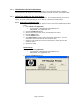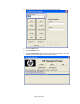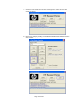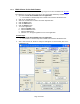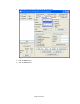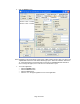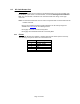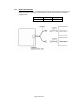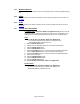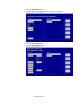HP Point of Sale (POS) Peripherals Configuration Guide
Page 49 of 522
6.2.4 Windows Drivers
No Windows Drivers are needed. The HP Cash Drawer Port is natively supported by the
OS.
6.2.5 OPOS
HP Cash Drawer Port OPOS is included in the HP factory image and can be found on
HP.COM.
6.2.6 JPOS
HP Cash Drawer Port JPOS is included in the HP factory image and can be found on
HP.COM.
6.2.7 Testing the Cash Drawer
6.2.7.1 Testing in OPOS
The HP CD Port Two Drawer OPOS Test Application will guide the user by
displaying only the buttons and options that can be used at each point in the
testing process and by displaying information about each available option.
Steps
1. Open HP CD Port Two Drawer OPOS Test Application.
• C:\<Program Files directory>\HP\HP Cash Drawer Port
OPOS\HPCDPORT_OPOSTester.exe
2. Click the OPOS Open button.
3. Choose from the available options by checking the checkboxes.
4. Click the OPOS Claim button.
5. Click the OPOS Enable button.
6. Click the Get Status button. The Cash Drawer status will be displayed.
7. Click the Open Drawer button. The Cash Drawer should open.
8. Click the Get Status button. The Cash Drawer status will be displayed.
9. Close the Cash Drawer.
10. Click the OPOS Disable button.
11. Click the OPOS Release button.
12. Click the OPOS Close button.
13. Exit HP CD Port Two Drawer OPOS Test Application.
Detailed Steps
1. Open HP CD Port Two Drawer OPOS Test Application.
• C:\<Program Files directory>\HP\HP Cash Drawer Port
OPOS\HPCDPORT_OPOSTester.exe.