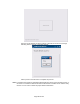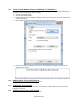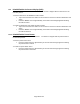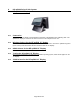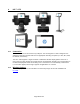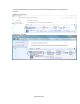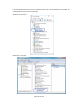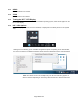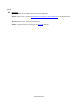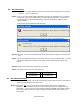HP Point of Sale (POS) Peripherals Configuration Guide
Page 490 of 522
9.3 HP Cash Drawer
Question: When I run the sample application I receive a message stating dependencies not correctly
registered. How do I correct this?
Answer: If you run the cash drawer sample application and receive the following screen, it indicates
that either the CCO or the OPOS drivers are not installed and registered. Install the CCO
drivers and install the printer OPOS package. After the installation is complete, please
restart Windows.
Cash Drawer Sample Application Error message:
Printer Sample Application Error message when you click on cash drawer option
Question: In a dual cash drawer configuration both of my cash drawers are opening at the same time,
why?
Answer: This is occurring because both the cash drawer have the same cash drawer cable. In a dual
cash drawer configuration a different cash drawer cable is required for the second cash
drawer.
Question: What are the ASCII codes to open the cash drawer?
Answer: The ASCII codes to open the cash drawer are:
Cash drawer 1
Cash Drawer 2
27 112 0 8 8
27 112 1 8 8
9.4 HP USB Cash Drawer
Question: With JPOS driver version 1.13.3 in dual cash drawer situation what used to be cash drawer 1
appears as USB0 before it was USB1, why?
Answer: JPOS driver prior to 1.13.3 used cashed drawer USB1 to define the first cash drawer
mistakenly. With JPOS driver version 1.13.3 this was corrected to use USB0 for the first
cash drawer. One can go into “C:\HP” folder and edit the JPOS XML file manually to define
which cash drawer is the first cash drawer (will need the HID number on the bottom of the
cash drawer).