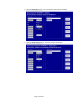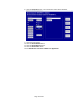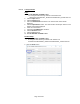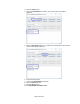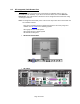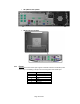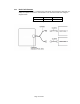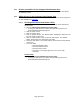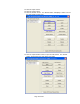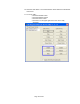HP Point of Sale (POS) Peripherals Configuration Guide
Page 58 of 522
6.3.4 Drivers and utilities for the Integrated Cash Drawer Port
The Integrated Cash Drawer may be tested with several utilities which are described in
the following sections.
6.3.5 OPOS Drivers for the Integrated Cash Drawer Port
The Integrated Cash Drawer Port OPOS drivers are included in the HP factory image and
are also available from HP.COM.
6.3.5.1 HP Integrated OPOS Cash Drawer Utility
The following is an overview of the steps to test the cash drawer followed by
detailed steps:
1. Open the HP Integrated OPOS Cash Drawer Utility.
• C:\<Program Files directory>\Hewlett-Packard\HP Integrated Cash
Drawer\OPOS\HPOPOSCDUtility.exe.
2. Click the “Open” button.
3. Click the “Claim” button.
4. Click the “Enable” button. The “Drawer Status” will display a status event for
the cash drawer current state.
5. Click the “Open Drawer” button to open the cash drawer. The “Drawer
Status” should reflect the cash drawer open state.
6. Close the cash drawer. The “Drawer Status” should reflect the cash drawer
closed state.
7. To exit the utility:
• Click the “Disable” button.
• Click the “Release” button.
• Click the “Close” button.
• Click the “X” in the upper right-hand corner of the utility
window(s).
Detailed Steps
11. Open the HP Integrated OPOS Cash Drawer Utility.
• C:\<Program Files directory>\Hewlett-Packard\HP Integrated Cash
Drawer\OPOS\HPOPOSCDUtility.exe.