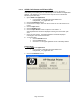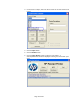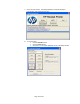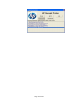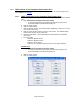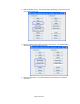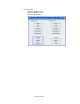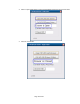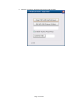HP Point of Sale (POS) Peripherals Configuration Guide
Page 65 of 522
6.3.6 JPOS Drivers for the Integrated Cash Drawer Port
The Integrated Cash Drawer Port JPOS drivers are included in the HP factory image and are
also available from HP.COM.
6.3.6.1 JPOS Test Applet for the Integrated Cash Drawer Port
The following is an overview of the steps to test the cash drawer followed by detailed
steps:
1. Open HP Integrated JavaPOS Cash Drawer Utility.
• C:\<Program Files directory>\Hewlett-Packard\HP Integrated Cash
Drawer\JavaPOS\service\HPJPosCDUtility.exe.
2. Click the “Open” button.
3. Click the “Claim” button.
4. Click the “Enable” button. The “Drawer Status” will display a status event for the
cash drawer current state.
5. Click the “Open Drawer” button to open the cash drawer. The “Drawer Status”
should reflect the cash drawer open state.
6. Close the cash drawer. The “Drawer Status” should reflect the cash drawer
closed state.
7. To exit the utility:
• Click the “Disable” button.
• Click the “Release” button.
• Click the “Close” button.
• Click the “X” in the upper right-hand corner of the utility window(s).
Detailed Steps
1. Open HP Integrated JavaPOS Cash Drawer Utility.
• C:\<Program Files directory>\Hewlett-Packard\HP Integrated Cash
Drawer\JavaPOS\service\HPJPosCDUtility.exe.
2. Click the “Open” button.
3. Click the “Claim” button.