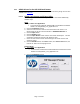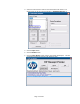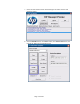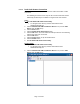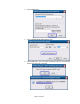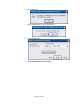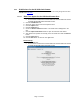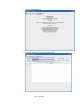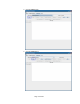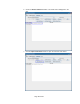HP Point of Sale (POS) Peripherals Configuration Guide
Page 71 of 522
6.4.4 OPOS Drivers for the HP USB Cash Drawer
The HP USB Cash Drawer Port drivers are included in the HP factory image and are also
available from HP.COM.
6.4.4.1 OPOS Cash Drawer and Printer Utility
The following is an overview of the steps to test the cash drawer followed by
detailed steps:
Steps
1. Open OPOS Test Application.
• C:\xxxxx\Point of Sale\Cash Drawer\USB Cash Drawer\Cash Drawer
OPOS Test Utility\OPOS_Test_Application.exe.
2. Click the CashDrawer button.
3. Select the correct device name for the cash drawer to be tested. The
OPOS name for the HP USB cash drawer is: HPUSBCashDrawer-1.
4. Click the Open button.
5. Click the Enable button.
6. Click the Open Drawer button and the cash drawer should open. The GUI
should also show status that the cash drawer is open.
7. Close the cash drawer and the GUI should give the status that the cash
drawer is closed.
8. Click the Disable button, then Close button, then Close Form button, and
then the “X” button on the top right to exit.
Detailed Steps
1. Open OPOS Test Application.
• C:\xxxxx\Point of Sale\Cash Drawer\USB Cash Drawer\Cash Drawer
OPOS Test Utility\OPOS_Test_Application.exe.
2. Click the CashDrawer button.