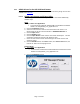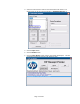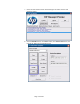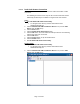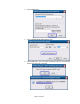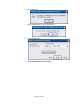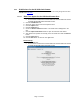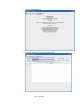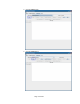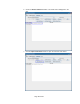HP Point of Sale (POS) Peripherals Configuration Guide
Page 74 of 522
6.4.4.2 Dual Cash Drawer Connection
For dual USB cash drawers, attach a second HP USB cash drawer to USB
connection.
The following is overview of the steps to add a second USB cash drawer
followed by detailed steps for OPOS to recognize both cash drawers.
Steps
1. Open HP OPOS USB Cash Drawer Utility.
• C:\<Program Files directory>\HP\HP USB Cash Drawer-
OPOS\HPCDUtility.exe
2. Click the Add New HP USB Cash Drawer Device icon (or select Add
Device from the Edit menu).
3. Click the Next button.
4. Click the Health Check (Interactive) button.
5. Click the OK button. The cash drawer should open with the GUI indicating
Cash Drawer open was successful.
6. Click the OK button.
7. Click the Cancel button to quit the Health Check.
8. Click the Finish button.
9. Exit HP OPOS USB Cash Drawer Utility.
Detailed Steps
1. Open HP OPOS USB Cash Drawer Utility.
• C:\<Program Files directory>\HP\HP USB Cash Drawer-
OPOS\HPCDUtility.exe
2. Click the Add New HP USB Cash Drawer Device icon (or select Add
Device from the Edit menu).