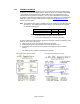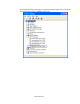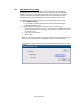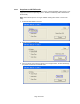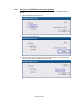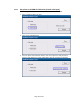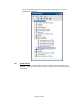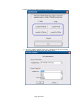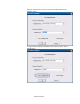HP Point of Sale (POS) Peripherals Configuration Guide
Page 93 of 522
6.5.6 USB Mode Selector Utility
If the proper level of firmware is present on the receipt printer the USB MODE
SELECTOR utility can be used to switch the printer between NATIVE / PRINTER /
COMM Class mode. The HP USB receipt printer must be attached to the desktop
computer and all Microsoft Windows device drivers must be loaded (no yellow
exclamation marks in Device Manager) in order for the utility to work correctly.
The following is an overview of the steps to use the USB Mode Selector Utility:
1. Open USB Mode Selector.
• C:\xxxxx\Point of Sale\Receipt Printer\HP Receipt USB Mode Selector
Utility\UsbModeSelector.exe.
2. A dialog appears which reflects the mode the printer is currently set to.
a. Select the desired mode of the printer. If the printer is in COMM CLASS mode,
the GUI will display the virtual com port that is assigned to the printer on the unit
that utility is run on.
b. Click on the change button.
c. Exit the utility.
Note: The first time the printer is changed to a different mode, Windows may take a
few minutes to completely load and enable the driver for the selected mode.
The following example shows the printer in PRINTER CLASS mode (item is circled
in blue):