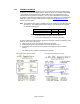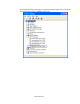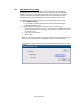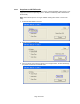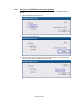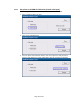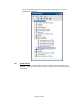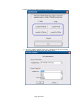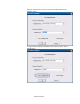HP Point of Sale (POS) Peripherals Configuration Guide
Page 98 of 522
6.5.8 Windows Drivers for the Receipt Printer Drivers
The printer has two modes: NATIVE and PRINTER CLASS. PRINTER CLASS is the default
mode of the printer.
The PRINTER CLASS mode is used with POS application that use Windows printer driver to
print, they do not use OPOS to communicate to the printer.
Note: The Windows mini-drivers and the OPOS drivers cannot be set to the same COM port.
6.5.8.1 Windows Printer Driver (USB) for v1.0.5 for POSReady 2009
The following is an overview of the steps to test the receipt printer followed by
detailed steps:
1. Open HPSetup.
• C:\xxxxx\Point of Sale\Receipt Printer\Windows Receipt Printer
Drivers\HP_Mini_Drivers.bat.
2. Select your printer model that appear on the screen.
3. Select the USBxxx (Virtual Printer Port of USB) printer port from the drop menu
(towards the bottom of the drop down menu).
• In order to make the printer the default printer select the option “Set as
default printer”.
• If one wishes to print a test page, select the option “Print test page” in the
GUI.
4. Click “OK” to install the printer driver and a test print out will occur if the option
was selected.
Detailed Steps
1. Open HPSetup.
• C:\xxxxx\Point of Sale\Receipt Printer\Windows Receipt Printer
Drivers\HP_Mini_Drivers.bat.
The following is the GUI that one will see when the “HPSETUP.EXE” is opened: