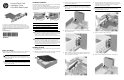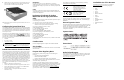HP rp5800 Retail System Powered Serial Card Installation Guide
Powered Serial Card
Installation Guide
HP rp5800 Retail System
© Copyright 2011 Hewlett-Packard Development Company, L.P. The
information contained herein is subject to change without notice.The only
warranties for HP products and services are set forth in the express warranty
statements accompanying such products and services. Nothing herein should
be construed as constituting an additional warranty. HP shall not be liable for
technical or editorial errors or omissions contained herein.
Printed in
First Edition: May 2011
Before Your Begin
Before installing the HP Powered Serial Card, be sure to power off the
rp5800 and disconnect the power cord from the power outlet.
WARNING! To avoid the risk of serious injury, ensure that the
power cord is unplugged from the electrical outlet at the wall
before installing the card. Failure to do so may expose you to the
risk of electric shock.
CAUTION: To avoid the risk of damage to the system, ensure that
the power cord is unplugged from the electrical outlet at the wall
before installing the card.
Installation Guidelines
The HP Powered Serial card is a full-height expansion card that installs
into the riser card on the rp5800 computer.
There are two riser cards available from HP for the rp5800 computer.
One has two PCI slots and the other has two PCI Express x1 slots. On
both cards the bottom slot is designated for the Powered Serial Port
expansion card.
CAUTION: The Powered Serial Port expansion card slot 3 on the
riser card looks very similar to a PCIe x1 expansion card slot. DO
NOT attempt to install the Powered Serial Port expansion card into
a PCIe x1 slot. It must be installed in the bottom slot that is
specifically designed for the Powered Serial port expansion card.
NOTE: Although there are three slots in each riser card, you can
only install two expansion cards in the riser card: one in the top
slot and one in either the middle slot or the bottom slot. If an
expansion card is currently installed in the middle slot on the riser
card, you must move that card to the upper slot to make room for
the Powered Serial Port expansion card in the bottom slot.
Installing the Card
1. Turn off power to the system and disconnect the power cord from
the power outlet.
2. Slide the access panel handle toward the rear of the computer 1
then lift the access panel up and off the computer 2.
3. Rotate the power supply all the way back to access the full-height
expansion card retention latch.
NOTE: If you are using a PS/2 mouse and/or PS/2 keyboard,
make sure they are unplugged from the rear of the computer so
that the connectors do not block the power supply from rotating all
the way back.
4. Pull back the green tab on the full-height expansion card retention
latch to open the latch
5. Before installing the expansion card, remove the expansion slot
cover in the lower slot. The Powered Serial Port expansion card
must be installed in the lower slot.
6. Install the expansion card into the bottom slot on the riser card.
Align the bracket on the card with the open slot on the rear of the
chassis 1 and press the card straight down into the bottom
expansion socket on the riser card 2.
NOTE: The Powered Serial Port expansion card must be installed
in the bottom socket on the riser card. The bottom socket is
designed specifically for that card.
7. Close the expansion card retention latch.
8. Rotate the power supply back down to its normal position.
No. Riser Card Slots
1 PCI Expansion Card slots
2 PCI Express x1 Expansion Card slots
3 Powered Serial Expansion Card slots