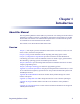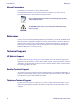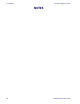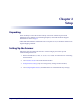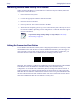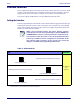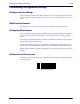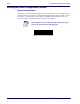Programming Reference Guide
Setting Up the Scanner Setup
Programming Reference Guide
7
Linking the BT Scanner to a PC
The scanner can optionally be linked to a Bluetooth-enabled PC with the serial port profile,
in either server mode or client mode.
Linking to a PC in Server Mode (BT Slave Mode)
To link a BT scanner in server mode to a Bluetooth-enabled PC, follow these steps:
1. Install any drivers provided with the Bluetooth adapter
.
2. Scan the barcod
e below to make the scanner visible to the host computer.
3. Use the host computer’s Bluetooth manager to “Discover new devices” and select "HP
W
ireless Barcode Scanner." If you receive an error message, it may be necessary to
disable security on the device.
4. Select “connect” on the PC to link the scanne
r to the PC. Use a host terminal program
to see incoming data on the port designated by the computer's Bluetooth manager.
Linking to a PC in Client Mode (BT Master Mode)
The scanner can optionally be linked in client mode to a Bluetooth-enabled PC with the
serial port profile. To do this, follow these steps:
1. Ensure the PC or terminal can network with Bluetooth devi
ces and that it is powered
on.
2. Ensure that a COM port is assigned under Services
within the Bluetooth setup menu.
3. Create a Link label that contains the address of the PC Bluetooth adapter.
The link label is a Code 128 function 3 label with the following format:
<FN3
char>LnkB<12 character Bluetooth address>
4. Scan the link label you created in step 3.
Power Off
Shuts off power to the BT handheld until next trigger pull.
NOTE
The Bluetooth address can be found under "Properties" in the Bluetooth
setup menu.
³LnkSv
Link to a PC in Server Mode