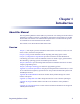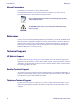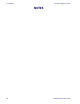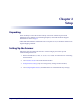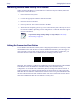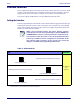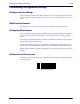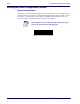Programming Reference Guide
Setup Interface Selection
8
HP Wireless Barcode Scanner
Interface Selection
Upon completing the physical connection between the scanner and its host, proceed to Table
1 below o select the interface type (if needed to change for specific application). Scan the
appropriate barcode in that section to configure your system’s correct interface type.
The scanner supports USB interface with
types HID Keyboard and COM.
Setting the Interface
Scan the programming barcode from this section which selects the appropriate interface type
matching the system the scanner will be connected to. Next, proceed to the corresponding
section in this manual (also listed in Table 1 below) to configure any desired settings and
features associated with that interface.
Table 1. USB Interfaces
Unlike some programming features and options, interface selections
require that you scan only one programming barcode label. DO NOT scan
an ENTER/EXIT barcode prior to scanning an interface selection barcode.
Some interfaces require the scanner to start in the disabled state when
po
wered up. If additional scanner configuration is desired while in this
state, pull the trigger and hold it for five seconds. The scanner will
change to a state that allows programming with barcodes.
USB FEATURES
Select USB Keyboard
USB Keyboard with standard key encoding
Set USB Inter-
face
Fe
atures
USB Keyboard with alternate key encoding
Select USB Alternate Keyboard
Select USB-COM-STD
a
USB Com to simulate RS-232 standard interface
a. Download the correct USB Com driver from the HP website.
$P,HA35,P(CR)
$P,HA2B,P(CR)
$P,HA47,P(CR)