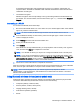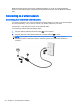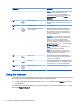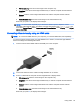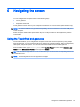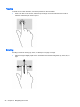User Guide - Windows 8.1
To check the recording functions on your computer, follow these steps:
1. From the Start screen, type sound, and then select Sound Recorder.
2. Click Start Recording and speak into the microphone.
3. Save the file to your desktop.
4. Open a multimedia program and play the recording.
To confirm or change the audio settings on your computer, follow these steps:
1. From the Start screen, type control panel, and then select Control Panel.
2. Select Hardware and Sound, and then select Sound.
Using video
Your computer is a powerful video device that enables you to watch streaming video from your
favorite websites and download video and movies to watch on your computer when you are not
connected to a network.
To enhance your viewing enjoyment, use one of the video ports on the computer to connect an
external monitor, projector, or TV. Most computers have a video graphics array (VGA) port, which
connects analog video devices. Some computers also have a high-definition multimedia interface
(HDMI) port, which allows you to connect a high-definition monitor or TV.
IMPORTANT: Be sure that the external device is connected to the correct port on the computer,
using the correct cable. Check the device manufacturer's instructions.
Connecting video devices by using a VGA cable
To see the computer screen image on an external VGA monitor or projected for a presentation,
connect a monitor or projector to the computer's VGA port.
To connect a monitor or projector:
1. Connect the VGA cable from the monitor or projector to the VGA port on the computer as
shown.
2. Press f4 to alternate the screen image between 4 display states:
24 Chapter 4 Enjoying entertainment features