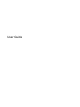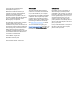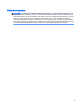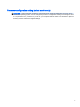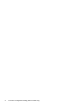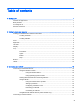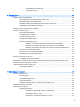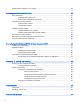User Guide - Windows 8.1
Using Windows shortcut keys ........................................................................... 38
Using the hot keys ............................................................................................. 38
6 Managing power ............................................................................................................................................. 39
Initiating Sleep and Hibernation ......................................................................................................... 39
Intel Rapid Start Technology (select models only) ............................................................ 39
Manually initiating and exiting Sleep .................................................................................. 39
Manually initiating and exiting Hibernation (select models only) ....................................... 40
Setting password protection on wakeup ............................................................................ 40
Using the power meter and power settings ........................................................................................ 41
Running on battery power .................................................................................................................. 41
User-replaceable battery ................................................................................................... 41
Finding battery information ................................................................................................ 42
Conserving battery power .................................................................................................. 42
Identifying low battery levels .............................................................................................. 42
Resolving a low battery level ............................................................................................. 43
Resolving a low battery level when external power is available ........................ 43
Resolving a low battery level when no power source is available ..................... 43
Resolving a low battery level when the computer cannot exit Hibernation ....... 43
Storing a user-replaceable battery ..................................................................................... 43
Disposing of a user-replaceable battery ............................................................................ 43
Replacing a user-replaceable battery ................................................................................ 44
Running on external AC power .......................................................................................................... 44
Troubleshooting power problems ...................................................................................... 44
Refreshing your software content with Intel Smart Connect Technology (select models only) .......... 45
Shutting down (turning off) the computer ........................................................................................... 45
Hybrid Graphics (select models only) ................................................................................................. 46
Using Hybrid Graphics ....................................................................................................... 46
7 Maintaining your computer .............................................................................................................................. 47
Improving performance ...................................................................................................................... 47
Handling drives .................................................................................................................. 47
Using Disk Defragmenter ................................................................................................... 47
Using Disk Cleanup ........................................................................................................... 48
Adding or replacing memory modules (select models only) .............................................. 48
Updating programs and drivers .......................................................................................................... 52
Cleaning your computer ..................................................................................................................... 52
Cleaning procedures .......................................................................................................... 52
Cleaning the display (All-in-Ones or Notebooks) .............................................. 53
Cleaning the sides or cover ............................................................................... 53
Cleaning the TouchPad, keyboard, or mouse ................................................... 53
ix