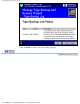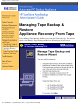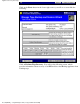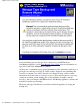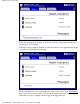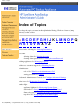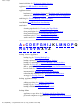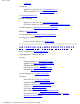HP SureStore AutoBackup Administrator's Guide - Not Orderable
Managing Tape Backup &
Restore
Adding a Tape Drive
Use: With:
HP SureStore DAT40e The HP SureStore AutoBackup PC25 appliance
HP SureStore DAT40x6e The HP SureStore AutoBackup PC100 appliance
HP SureStore DLT 80e
The HP SureStore AutoBackup PC25 and PC100
appliance. With the HP SureStore AutoBackup
PC100 you will need to manually span the
cartridge.
Note: Do not use the HP SureStore DAT40e with the HP SureStore AutoBackup
PC100 appliance. You will not be able to back up all the data from the appliance
onto a single cartridge and will need to manually load multiple cartridges.
You can add a tape drive to your system at any time. Use the Installation poster with
the following instructions.
Press the Power button on the HP SureStore AutoBackup appliance to power it
down.
Note: There is no need to disconnect the power cord from the HP SureStore
AutoBackup.
1.
Check that the tape drive SCSI ID is not set to 7 (all other IDs are acceptable)
and that the SCSI terminator is firmly screwed in..
2.
Plug one end of the SCSI cable into the SCSI connector on the HP SureStore
AutoBackup appliance and attach the other end to the tape drive.
3.
Attach the power cord to the tape drive.4.
Switch on the tape drive and reboot the HP SureStore AutoBackup appliance.5.
Tape Drive, Adding A
file:///D|/ADMIN_~1/eng/admin/tapadd.htm [5/3/2000 3:32:51 PM]