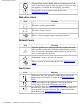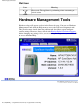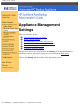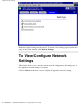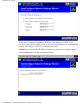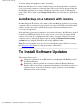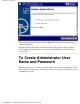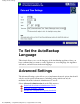HP SureStore AutoBackup Administrator's Guide - Not Orderable
You may change the appliance's name, if required.
Make sure that there are no active backups before you change the name, and inform
users of protected computers of the new name. These users will be prompted that the
AutoBackup appliance is no longer available and given the option of changing the
name. They need to click on the Change Name button and select the new name from
the list.
AutoBackup on a network with routers
Do not change the IP address or the name, if the AutoBackup appliance is protecting
computers that are connected to the network via routers that block network broadcast
packets, because the routers will block the Agent software mechanism used to
"re-locate" the appliance.
If the appliance is protecting computers across network routers, the IP address should
be static (not DHCP generated). If, for some reason, you do need to change the IP
address or the name in a configuration with routers, you must tell all the protected
computer users to reinstall the Agent software (using the Reinstall from existing
account option) using the IP address and not the appliance name.
Note: Protected computer users also need to reinstall the Agent software, if you use
the Emergency Reset button to change the name or IP address.
To Install Software Updates
This wizard allows you to:
Update the software from an HP SureStore AutoBackup CD-ROM provided
by Hewlett-Packard.
Download a software patch from a location notified by Hewlett-Packard.
Patches will be released in exceptional circumstances and will be specific to a
software release. You will not be able to apply a patch if you are running a
different version of the software.
Settings, How to Change
file:///D|/ADMIN_~1/eng/admin/settings.htm (4 of 9) [5/3/2000 3:32:13 PM]