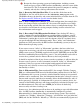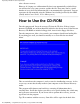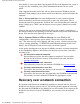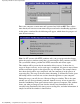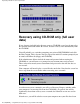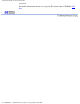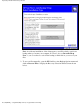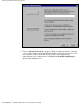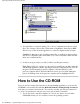HP SureStore AutoBackup Administrator's Guide - Not Orderable
Enter your computer account name and /password and click on OK. These values
must match your current account name and password on the AutoBackup appliance.
At this point, a window like the following will appear, which shows the progress of
your disaster recovery.
Note: On NT systems with NTFS partitions only, you get an extra window shown
before the progress window saying that it is converting the FAT partitions to NTFS.
The system then reboots, performs the NTFS conversion and reboots again.
This window will be present for the remainder of the recovery. It shows the six
stages of disaster recovery, and as each stage is completed, the arrow is moved down
and the word Done appears to the right of the step description. The example shown
here shows the first three steps completed, and your computer is in the process of
recovering files. This stage is the most time-consuming, as all data files for the given
full backup will be recovered one at a time from the appliance to your computer.
During this stage, you will also see a Recovery Progress window. This is the same
window you see when performing a normal, manual recovery of one or more files
from the AutoBackup client agent software on the protected computer. This window
shows you what percentage of your data has already been downloaded, the file
currently being downloaded, the time spent recovering files, and other information. A
sample version of the window is shown below.
Replacing A PC Of The Same Specification
file:///D|/ADMIN_~1/eng/admin/samespec.htm (5 of 7) [5/3/2000 3:32:39 PM]