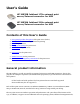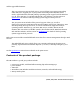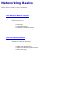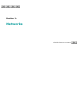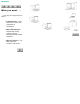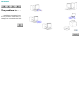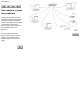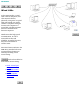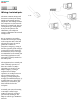User’s Guide HP J6035B Jetdirect 175x external print server/Internet connector for USB HP J6038A Jetdirect 310x external print server/Internet connector for USB Contents of this User’s Guide 1. 2. 3. 4. 5. Get a general product description of the print server (below) Learn the basics of networking and network printing Install the print server Configure and manage the print server Troubleshoot the print server 6. Get support for the print server 7. Limited warranty for the print server 8.
and has upgradable firmware. The 175x print server supports both peer-to-peer and client/server printer networking under TCP/IP; it supports peer-to-peer printer networking under IPX/SPX (direct mode), Apple EtherTalk, and LPD printing. Operating system support includes Windows (95, 98, 2000, ME, NT 4.0, and XP) and MacOS (v 8.6 and later). See the section on specifications for details of which operating systems support which protocols.
Networking Basics Please click on a title to view a document.
The Network Basics Tutorial This tutorial tells you about: ● ● ● Networks Network Printing Installing a Network Printer Click the button to continue.
Section 1: Networks Click the button to continue.
NETWORKS What you want . . . . . .
NETWORKS The problem is . . . . . . standalone computers have no way to talk to each other, so attempts at communication fail.
NETWORKS The solution: a local area network A local area network (or LAN) provides connections that tie the computers together and allow them to communicate. (The most common type of local area network may also be referred to as an Ethernet LAN or an Ethernet.) Local area networks can be either wired (as shown here) or wireless. We will look at the different types in the next few pages.
NETWORKS Wired LANs As the name implies, a wired LAN connects computers (and other network devices) physically, using wires. A typical LAN uses twisted-pair wiring (similar to telephone wiring) to connect each computer to a central hub. The hub transmits network communications between computers. Wired LANs offer high-speed communication, as well as reasonable security and reliability. In general, however, they are not as flexible as wireless LANs. Most wired LANs conform to the IEEE 802.3 standard.
NETWORKS DETAIL Wiring: twisted-pair The most common wiring used for LANs is twisted-pair wiring, similar to the wiring used for telephones. This wiring connects the computers or other network devices to a central hub. The use of telephone-type wiring makes it easy for the persons who administer your telephone wiring to administer the network wiring as well. RJ-45 connectors are used to connect the twisted-pair wiring to the computer and to the hub.
NETWORKS DETAIL Wiring: thin coax An alternative to twisted-pair wiring is thin coaxial cabling, often called thin coax. This cabling is known as RG-58A or RG-58U cable, and has an impedance of 50 ohms. (It looks similar to the 75-ohm thin coaxial cable used in television installations, but the television cable will not work in a network.) The connectors used with thin coax are BNC connectors.
NETWORKS DETAIL Computer connections For twisted-pair LANs: A desktop computer connects to a twisted-pair LAN through a network interface card (NIC) that resides in a slot in the computer, or through a similar interface built in to the computer itself. The RJ-45 plug of the network cable plugs into an RJ-45 jack on the card or in the computer. A portable computer may have a built-in connection using an RJ45 jack, or it may use a PC card that inserts into a PC card slot in the computer.
NETWORKS Wireless LANs In a wireless LAN, information travels through the air in radiofrequency signals instead of through wires. This makes wireless LANs very flexible, and setup and reconfiguration are very easy. Communication speeds on wireless LANs, however, tend to be slower than on wired LANs, and it generally takes more work to make a wireless LAN as secure as a wired LAN. Most wireless LANs conform to one of the subsets of the IEEE 802.11 standard; the most common subset is currently 802.11b.
Click on these links for more details on wireless LAN topologies: ● ● ● ● Detail: infrastructure mode Detail: ad hoc mode Detail: standalone peripheral connections Detail: computer connections
NETWORKS DETAIL Infrastructure mode Terminology: Infrastructure mode is referred to as a "basic service set" (BSS). It's topology is sometimes called a "star topology", and it may also be called "enterprise mode" because it is the preferred topology for large networks. On a network of Apple Macintosh computers, it may be called an "Airport network". Topology: In infrastructure mode, all signals travel through an access point.
NETWORKS DETAIL Ad hoc mode Terminology: Infrastructure mode is referred to as an "independent basic service set" (IBSS). It is sometimes called "peer-to-peer mode". On a network of Apple Macintosh computers, it may be called "computer-to-computer mode". Topology: In ad hoc mode the wireless devices on a network communicate directly with each other, and access points are not used. Ad hoc mode is used for very small networks.
NETWORKS DETAIL Standalone peripherals Not all wireless connections are network connections. Though the distinctions may often be somewhat blurry, some wireless technologies -- such as the Bluetooth technology that is becoming popular in mobile phones and handheld computers -are more about connecting a computing device to a peripheral, rather than connecting computers and other devices in a network.
NETWORKS DETAIL Computer connections Connections at the computer for wireless networking connections are simpler than wired ones just because there are no wires to connect. Wireless connections are most common in portable computers. Increasingly, notebook computers come with built-in wireless networking. For notebook computers that don't have built-in networking, you can plug a wireless networking card into the computer's PC card (PCMCIA) slot.
NETWORKS Mixed LANs Mixed LANs combine wired and wireless LANs, taking advantage of the strong points of each. For example, a mixed LAN can provide the flexible connections of wireless with the high overall throughput of a wired LAN. Such an arrangement makes it particularly easy for mobile workers to connect their notebook computers to the network. You create a mixed LAN by plugging the network cable from a wired LAN into a port on a wireless access point.
NETWORKS L is for Local The "local" in "local area network" means that the network is in a single location. A LAN can be small enough to serve a home office or a small business, or it can be large enough to serve a school, a hospital, or a substantial business or public office. It can cover several buildings, as long as they can all be connected into a single network. Several types of LAN equipment are available to expand a LAN beyond the workgroup-sized unit typically served by a single hub.
NETWORKS Addresses Each device on the network has a unique address. This allows you to communicate with a specific computer (or other device, such as a printer). That way, your email doesn't go to everybody, and your print job doesn't get printed simultaneously on all printers on the network. There are several addressing schemes for networks. Of these, the most popular is that of the Internet Protocol (IP).
NETWORKS Wireless security Wireless networks are inherently less secure than wired ones. In a wired environment an intruder needs to gain physical access to your network wiring to break into your network; in a wireless environment, he just needs to be in range of the radio waves that carry the network traffic. Since these waves penetrate building walls and easily carry for tens of meters, an intruder sitting in a car in your parking lot could monitor the traffic on the wireless LAN in your building.
● uses the same shared key (a shared password value) for network access. Server-based authentication: A server on the network authenticates each client that requests a connection to the network. There are several protocols available, all based on the Extensible Authentication Protocol (EAP).
❍ ❍ using Message Digest algorithm 5) -- a one-way authentication protocol that authenticates the client using a password protected by the MD5 algorithm. EAP-TLS (EAP using Transport Level Security) -a mutual authentication protocol based on digital certificates. EAP-TTLS (EAP using Tunneled Transport Level Security) -- a mutual authentication protocol that uses digital certificates for server authentication and passwords for client authentication.
LEAP and EAP-TLS, can manage encryption keys for the network administrator. Wireless print server security: As you set up your wireless print server, the wireless setup wizard will make it easy to match the print server's security settings to those of your network. The wizard's help pages provide considerable detail on the process.
Section 2: Network Printing Click the button to continue.
NETWORK PRINTING Why use network printers? Using network printers lets you meet your computer users' printing needs more efficiently. By sharing printers among several users, you reduce the number of printers you need. This approach ● ● ● saves money -- there's less equipment to buy saves space -- users don't need to make space for a printer saves maintenance -fewer printers mean less bother all with little inconvenience to users.
NETWORK PRINTING Why use a print server? A print server provides your printer with connection to the network. You could get the same connection using a computer -your network server -- but it would cost more and be more complex. Using a print server saves you money and frees up your network server for other tasks, such as file storage. You might want to use a network server for management of print jobs, a function that may be useful for larger networks.
NETWORK PRINTING Hardware connections Print servers can be internal or external devices. Which one you choose depends on your printer. Internal print servers -These are special-purpose cards or modules that plug into the built-in input/output slot in the back of some printers. The slot provides the data and power connections for the print server, and the network cable plugs into the network connector on the face of the print server.
both internal and external models. Their connections are similar to the those of wired print servers, except that there is no network cable connection. (An antenna in the print server makes the radio-frequency connection to the wireless network.) The connection to the printer, whether by plugging the print server into the printer's input/output slot or connecting a printer cable to the printer's USB or parallel port, is the same as with a wired print server.
NETWORK PRINTING Peer-to-peer topology There are two standard layouts for network printing using a print server. The first is the peerto-peer topology, in which a computer sends print jobs directly to the printer. In peer-to-peer printing, each computer manages the print jobs that it generates. It checks to see whether the printer is ready to accept the print job, and sends the job if the printer is free.
infrastructure and ad hoc (peerto-peer) wireless topologies.
NETWORK PRINTING Client/server topology The second standard layout for network printing is the client/server topology. In this topology, a computer sends its print jobs to a network server, and the server sends the print jobs to the printer. In client/server printing, the network server manages the print jobs from several computers (the clients). As soon as a client computer has sent a print job to the server, it is finished with that print job.
NETWORK PRINTING Printer drivers The printer driver is the last major component to consider in network printing. This driver is system software that converts a document in your computer to a form that makes sense for the printer. When you print from an application on your computer, it is the printer driver that converts the layout on your screen to the ones and zeros that the printer takes as input. When the printer receives this information, it converts the ones and zeros into a correctly printed page.
Section 3: Installing a Network Printer Click the button to continue.
INSTALLING A NETWORK PRINTER Setting up the hardware The first stage of installing a network printer is setting up the hardware. There are two steps to this: setting up the printer hardware and connecting the print server. Set up the printer hardware -Remove any shipping materials. Install the paper trays and ink or toner cartridges (as appropriate). Add paper. Plug in the power cord and switch on the power. Print a test page. Do not connect the printer to your computer.
Note: For a wireless print server the connection sequence is the same, except that there is no network cable to connect. ● If you use an internal print server: Note that many printers come with the print server module already installed in the printer. If your print server module is not already installed: Unplug the printer's power cord. Plug the print server into its slot in the printer. Connect the network cable to the network connector on the print server. Plug in the printer's power cord.
cable); we have omitted power cords from the illustration to keep the drawings simple.
INSTALLING A NETWORK PRINTER Running the Install Network Printer Wizard ("the installer") But first, are you installing a wireless print server? If you are installing a wireless print server, you will need to run the HP Jetdirect Wireless Setup Wizard before running the HP Install Network Printer Wizard. Running the Wireless Setup Wizard is an option that appears when you insert the HP Jetdirect CD into your Windows computer.
available if running on a Windows NT/2000 network server) Operation Note: The next few paragraphs describe the operation of the installer software that resides on the HP Jetdirect CD. If you are using the network printer installer that resides on the printer's CD, the operation may be slightly different from what we describe here. In particular, some printer CDs do not offer you the option of "Autoconfigure network settings for me".
● In many cases this is the same driver that is used for a direct (non-networked) printer connection, and you can probably find the driver on the CD that came with the printer. (In fact, some printers come with the network installer program on the printer CD. If your printer is one of these, the simplest way to install your network printer is to run the installer from the printer CD instead of from the HP Jetdirect CD, since the installer knows where to find the driver on the printer CD.
printer software for peer-to-peer printing from several computers, you will need to run the installer from each computer.
INSTALLING A NETWORK PRINTER DETAIL Printers that include the network installer Many newer HP printers (January 2000 or later), including multifunction peripherals (MFPs) and All-in-One devices, include network installation software on the printer CD. If your printer is in the list below, use the printer CD for installation.
End of Network Basics tutorial
Tips on Getting Started Background Installing a network printer is quite straightforward: ● ● First, you set up your hardware. This involves setting up your printer, and then setting up a print server to connect the printer to your network. Then, you run the network printing software to install the printer on your computer.
HP LaserJet 2200 HP LaserJet 3300 series HP LaserJet 4100 series HP LaserJet 9000 HP LaserJet 9000MFP HP Business Inkjet 2280 HP Color Inkjet cp1160 HP Deskjet 5550 HP Officejet D series ● ● No: Go to step 3. Yes: Use the printer CD. (It knows where to find the printer driver.) When prompted, select the network connection option. Step 3: Is the printer an MFP (multifunction printer) or an Officejet All-in-One printer? ● ● No: Go to step 4.
● The best source of a driver for your printer is the Web, because that gives you the latest driver. (The drawback of getting your driver from the Web is that some drivers are quite large, and may take several minutes to download at modem speeds. We think it's worth spending the time.) The HP support site at http://www.hp.com/go/get_software has current drivers for most HP printers.
Installing the print server for HP Jetdirect 175x external print server/Internet connector for USB and HP Jetdirect 310x external print server/Internet connector for USB Overview of installation 1.
Steps to install the print server hardware 1. Attach the print server to a 10Base-T (Ethernet) or 100Base-TX (Fast Ethernet) local area network by plugging a network cable into the RJ-45 connector on the rear end of the print server. 2. Attach the print server to the printer by plugging the Universal Serial Bus (USB) cable—shipped with the print server—into the USB connector on the front end of the print server and into the USB connector on the printer.
3. Plug the DC power cord from the power module—shipped with the print server—into the power connector on the rear end of the print server . Plug the power module into a power outlet. ❍ Caution! Do not use the power module shipped with your print server with any other products! 4. Verify the print server’s LEDs: ❍ ❍ The 10 or 100 LED on the rear end of the print server lights green to indicate the connection speed.
❍ A solid green USB LED illustrated above. on the top front indicates a good USB-II connection, as If your LEDs are not solid green, see interpreting the LEDs and diagnosing problems 5. Verify the connection with the printer by printing a configuration (test) page: Briefly press and release the test button soon emerge from the attached printer. on the rear end of the print server.
6. You can use the clip attached to the bottom of the print server to mount it to the printer or to a table or wall. Use either the supplied sticky tape or the mounting screw holes. Or you can pull off the clip. Next, install software.
Interpreting the lights on the print server for HP Jetdirect 175x external print server/Internet connector for USB and HP Jetdirect 310x external print server/Internet connector for USB ● ● ● Power/Status light 10 or 100 Link lights USB light Power/Status Light Light Behavior Description Off Print server is not receiving power. On solid green Print server is on and ready. Blinking slowly (green) Print server receiving power but not ready; self-test may still be in process.
10 or 100 Link Lights Light Behavior Description Off No network connection. On solid green Network connection is established at 10 Mb/s or at 100Mb/s. USB Light Light Behavior Description Off USB is not operational. This is OK before the print server finishes starting up. After startup completes, this could indicate a faulty print server. On solid green USB is enabled and ready for use. This begins before the USB cable is connected. Blinking (green) Software fault occurred for the firmware.
Blinking (amber) Might be a hardware fault (for example, a short-circuit, faulty cable, or a printer drawing too much power). To verify, disconnect the USB cable at the print server. Switch on the printer if it is off. Power cycle the print server (unplug it and plug it back in). Then reconnect the USB cable. If the USB light is now green and steady, then no problem remains. Otherwise, if the USB light is still blinking amber, then there may be a faulty component.
Interpreting the configuration page for HP Jetdirect 175x external print server/Internet connector for USB and HP Jetdirect 310x external print server/Internet connector for USB The configuration page (also called a self-test page or configuration plot) for a print server displays messages, network statistics, and status for the print server. To print a configuration page, press the test button on the print server. (For trouble, click here.
General Jetdirect Information Provides general print server status and identification information.
Provides the USB printer class descriptors for the device connected to the port. Security Settings Provides the current values for various security and access control parameters for the print server. Network Statistics Provides the current values for various network parameters monitored by the print server. TCP/IP Protocol Information Provides the current status and parameter values for the TCP/IP network protocols.
Resetting print server to factory defaults (cold reset) for HP Jetdirect 175x external print server/Internet connector for USB and HP Jetdirect 310x external print server/Internet connector for USB Once you configure the HP print server, the configuration settings are retained in memory unless you manually reset them to factory defaults. To reset the print server configuration to factory defaults, follow these steps: 1. Unplug the power module from the back of the print server. 2.
Configuring and managing the print server on your network for HP Jetdirect 175x external print server/Internet connector for USB and HP Jetdirect 310x external print server/Internet connector for USB This section introduces the tools you can use to configure and manage your print server, and the protocols you can set up.
Reference for changing and managing configuration Your comprehensive reference is the HP Jetdirect Administrator’s Guide. You will find the following among the topics listed in its contents panel: ● Security features LPD printing FTP printing Other software tools (for a variety of operating environments) ● Embedded web server: ● ● ● Each Jetdirect print server contains an embedded web server, a tool for configuring and managing the print server.
● ● ● ● ❍ Moving the print server to another IP network LPD (line printer daemon) printing FTP printing [for 310x only, not for 175x] IPP printing [for 310x only, not for 175x] IPX/SPX (In most cases, parameters do not need to be set on the print server.) Note: The print server supports both IPX/SPX direct mode (peer-to-peer) and [for 310x only, not for 175x] IPX/SPX in client/server mode with Novell NetWare servers.
Some Useful Techniques for HP Jetdirect 175x external print server/Internet connector for USB and HP Jetdirect 310x external print server/Internet connector for USB ● ● ● Printing a configuration page Setting a new IP address Resetting to factory-default settings Printing a configuration page: Briefly press and release the test button emerge from the attached printer. on the rear end of the print server.
1. Open your browser and enter the print server’s current IP address as the URL. (You may need to precede it with http://). If you don’t know the current IP address, find it by printing a configuration page. 2. Click on the Networking tab in the page that then appears in the browser. 3. On the Networking page, make sure that TCP/IP is selected. 4. Set the IP Configuration Method to Manual. 5. Enter the new IP address the the IP Address box. 6.
Troubleshooting Overview for HP Jetdirect 175x external print server/Internet connector for USB and HP Jetdirect 310x external print server/Internet connector for USB The questions below will help you troubleshoot your print server quickly. Just answer each question in turn. For each question: ● ● ● If your answer is Yes, go on to the next question. If your answer is No, there is a problem. Click on the No button for a procedure to solve the problem.
If Yes, continue with the next question. Is one of the print server’s 10/100 link lights ON (solid green)? If Yes, continue with the next question.
ON and ONLINE? for HP Jetdirect 175x external print server/Internet connector for USB and HP Jetdirect 310x external print server/Internet connector for USB The first step in troubleshooting your print server is to make sure that the attached printer is ready to receive a print job from the print server. To do this, you check the printer's lights or control panel to see whether it is ON and ONLINE.
Is your printer ON and ONLINE? for HP Jetdirect 175x external print server/Internet connector for USB and HP Jetdirect 310x external print server/Internet connector for USB Check the following items to make sure that your printer is online and ready to print. ● ● ● Is the printer plugged in and switched on? Make sure that the printer is plugged in and switched on. If your printer has a front panel display, it should not be blank.
Does your printer have a control panel display? for HP Jetdirect 175x external print server/Internet connector for USB and HP Jetdirect 310x external print server/Internet connector for USB Is there a display panel on the front of your printer that provides messages about the printer’s status? ©2000, 2001 Hewlett-Packard Company
Check your printer manual. for HP Jetdirect 175x external print server/Internet connector for USB and HP Jetdirect 310x external print server/Internet connector for USB There appears to be a printer error. Please refer to your printer manual for further information on how to correct the error, or for information on how to contact Hewlett-Packard technical support if you can't correct the error. (Note that your printer manual may be either printed on paper or stored electronically on a CD-ROM.
Does the control panel display on your printer show an error message? for HP Jetdirect 175x external print server/Internet connector for USB and HP Jetdirect 310x external print server/Internet connector for USB ©2000, 2001 Hewlett-Packard Company
Check your printer manual. for HP Jetdirect 175x external print server/Internet connector for USB and HP Jetdirect 310x external print server/Internet connector for USB There appears to be a printer error. If the printer is still not online and does not show an error message on the control panel display, please refer to your printer manual for further information on how to correct the error, or for information on how to contact Hewlett-Packard technical support if you can't correct the error.
Check your printer manual. for HP Jetdirect 175x external print server/Internet connector for USB and HP Jetdirect 310x external print server/Internet connector for USB Please refer to your printer manual for further information on what the error means and how to correct it. (Note that your printer manual may be either printed on paper or stored electronically on a CD-ROM.
Troubleshooting Overview for HP Jetdirect 175x external print server/Internet connector for USB and HP Jetdirect 310x external print server/Internet connector for USB The questions below will help you troubleshoot your print server quickly. Just answer each question in turn. For each question: ● ● ● If your answer is Yes, go on to the next question. If your answer is No, there is a problem. Click on the No button for a procedure to solve the problem.
If Yes, continue with the next question. Is one of the print server’s 10/100 link lights ON (solid green)? If Yes, continue with the next question.
USB OK? (USB light ON solid green?) for HP Jetdirect 175x external print server/Internet connector for USB and HP Jetdirect 310x external print server/Internet connector for USB The print server connects to its printer via a USB cable. If the USB connection is working correctly, the USB light on the print server will be ON solid green (bright green in color and glowing continuously, not blinking). If the USB connection is not working correctly, the USB blinking amber.
Is the USB light ON solid green? for HP Jetdirect 175x external print server/Internet connector for USB and HP Jetdirect 310x external print server/Internet connector for USB USB port USB light light on your print server. It should be ON solid green (bright green in color and Check the USB glowing continuously, not blinking). If it is not ON solid green, please follow the troubleshooting steps below. 1.
2. Check that both the printer and the print server are powered on.
What is the state of the USB light? for HP Jetdirect 175x external print server/Internet connector for USB and HP Jetdirect 310x external print server/Internet connector for USB The behavior of the USB light indicates the status of the USB connection. If the USB print server is not ON solid green, find its state in the list below and click on it to continue troubleshooting.
USB light OFF for HP Jetdirect 175x external print server/Internet connector for USB and HP Jetdirect 310x external print server/Internet connector for USB If the USB light is OFF, it means that the print server’s USB connection is not operational. This is OK before the print server finishes starting up (whether or not a USB cable is attached). If the light remains OFF after startup, then the print server may be faulty. Please restart the print server by detaching the power cable and re-attaching it.
USB light blinking green for HP Jetdirect 175x external print server/Internet connector for USB and HP Jetdirect 310x external print server/Internet connector for USB If the USB light is blinking green, it indicates that the print server has detected a good connection to a valid USB device, but the print server does not support the device. For example, this would happen if you connected a USB digital camera to the print server.
USB light blinking amber for HP Jetdirect 175x external print server/Internet connector for USB and HP Jetdirect 310x external print server/Internet connector for USB If the USB light is blinking amber, there might be a hardware fault (for example, a short-circuit, faulty cable, or a printer drawing too much power). To verify, disconnect the USB cable at the print server. Switch on the printer if it is off. Power cycle the print server (unplug it and plug it back in). Then reconnect the USB cable.
Troubleshooting Overview for HP Jetdirect 175x external print server/Internet connector for USB and HP Jetdirect 310x external print server/Internet connector for USB The questions below will help you troubleshoot your print server quickly. Just answer each question in turn. For each question: ● ● ● If your answer is Yes, go on to the next question. If your answer is No, there is a problem. Click on the No button for a procedure to solve the problem.
If Yes, continue with the next question. Is one of the print server’s 10/100 link lights ON (solid green)? If Yes, continue with the next question.
Power/Status OK? (Power/Status light ON solid green or flickering irregularly?) for HP Jetdirect 175x external print server/Internet connector for USB and HP Jetdirect 310x external print server/Internet connector for USB The power/status light provides information on the state of the print server’s power connection and light on its physical connection to the network.
Is the Power/Status light ON green—either solidly on or flickering irregularly? for HP Jetdirect 175x external print server/Internet connector for USB and HP Jetdirect 310x external print server/Internet connector for USB power/status light power receptacle Check the power/status light on your print server. It should be ON, bright green in color and either glowing continuously or flickering irregularly—but not blinking in a regular pattern.
typical power module (to power source) power connector (to print server) 2. If necessary, try plugging the power module into a different power source. 3. Try a different power module/cable if one is available.
What is the state of the Power/Status light? for HP Jetdirect 175x external print server/Internet connector for USB and HP Jetdirect 310x external print server/Internet connector for USB The behavior of the power/status light indicates the status of the print server’s power connection and light on your print server is not ON, bright its physical connection to the network.
Power/Status light OFF for HP Jetdirect 175x external print server/Internet connector for USB and HP Jetdirect 310x external print server/Internet connector for USB If the power/status light is OFF, your power module may be faulty. Fixing this fault requires assistance from HP Jetdirect technical support; click on the button below for information on contacting HP.
Power/Status light blinking green regularly for HP Jetdirect 175x external print server/Internet connector for USB and HP Jetdirect 310x external print server/Internet connector for USB The power/status light should be either ON solid green (to indicate that print server power is OK and that the network cable is connected properly to the print server), or irregularly flickering green (to indicate network traffic as well). If the power/status try the steps below and make changes as necessary.
©2000, 2001, 2002 Hewlett-Packard Company
Power/Status light blinking amber for HP Jetdirect 175x external print server/Internet connector for USB and HP Jetdirect 310x external print server/Internet connector for USB Your print server has developed a fault. Fixing this fault requires assistance from HP Jetdirect technical support; click the Contact HP button for information on contacting HP.
Troubleshooting Overview for HP Jetdirect 175x external print server/Internet connector for USB and HP Jetdirect 310x external print server/Internet connector for USB The questions below will help you troubleshoot your print server quickly. Just answer each question in turn. For each question: ● ● ● If your answer is Yes, go on to the next question. If your answer is No, there is a problem. Click on the No button for a procedure to solve the problem.
If Yes, continue with the next question. Is your print server’s Power/Status light ON green—either solidly on or flickering irregularly? If Yes, continue with the next question.
10/100 link OK? (10 light or 100 light ON solid green?) for HP Jetdirect 175x external print server/Internet connector for USB and HP Jetdirect 310x external print server/Internet connector for USB The link lights -- the 10 light and the 100 light -- indicate whether the print server can initiate a network link at the right speed with your hub, switch, or router.
Is one of the link lights ON (solid green)? for HP Jetdirect 175x external print server/Internet connector for USB and HP Jetdirect 310x external print server/Internet connector for USB 10 light 100 light Check the link lights on your print server; these lights are built into the network connector. One of the link lights -- either the 10 light or the 100 light, but not both -- should be ON solid green, to indicate a valid network connection.
Link lights OFF for HP Jetdirect 175x external print server/Internet connector for USB and HP Jetdirect 310x external print server/Internet connector for USB Try the steps below and make any necessary corrections. 1. Make sure that the network cable is connected securely to the print server. network cable 2. Check that the network cable is plugged securely into the hub/switch/router, and that the connection is set to the correct network speed.
©2000, 2001 Hewlett-Packard Company
Check the print server’s I/O status. for HP Jetdirect 175x external print server/Internet connector for USB and HP Jetdirect 310x external print server/Internet connector for USB Check the I/O status of the print server by following these steps: 1. Print a Jetdirect configuration page. To print the page, press the test button server. on the print test button If the configuration page does not print or is unreadable, click here for help in getting it to print. 2.
Does the page indicate “I/O Card Ready”? ©2000, 2001 Hewlett-Packard Company
I/O card not ready for HP Jetdirect 175x external print server/Internet connector for USB and HP Jetdirect 310x external print server/Internet connector for USB Check the following items to see whether you can correct the “I/O Card Not Ready” situation. (If you have already performed these steps earlier in the troubleshooting process, you can skip them and go directly to answering the question at the end of the steps.) 1. Make sure that the network cable is connected securely to the print server.
Error messages for HP Jetdirect 175x external print server/Internet connector for USB and HP Jetdirect 310x external print server/Internet connector for USB If your configuration page shows a status of “I/O Card Not Ready”, you will see a specific error message just below the status line. This error message indicates what is preventing the print server from functioning correctly. From the list below, please click on the error message that you see on the configuration page.
03 LAN Error: EXTERNAL LOOPBACK for HP Jetdirect 175x external print server/Internet connector for USB and HP Jetdirect 310x external print server/Internet connector for USB The print server is incorrectly connected to the network or is defective. Make sure that your print server is correctly attached to your network. In addition, check all other cabling and connectors.
08 LAN Error: INFINITE DEFERRAL for HP Jetdirect 175x external print server/Internet connector for USB and HP Jetdirect 310x external print server/Internet connector for USB There is a network congestion problem. For help in correcting this error, please check your print server documentation or contact HP Jetdirect technical support. Click on the button below for information on contacting HP.
11 LAN Error: RETRY FAULTS for HP Jetdirect 175x external print server/Internet connector for USB and HP Jetdirect 310x external print server/Internet connector for USB There is a problem with your network cabling or with your external network configuration. Verify that your hub/switch/router port is operating correctly. For help in correcting this error, please check your print server documentation or contact HP Jetdirect technical support. Click on the button below information on contacting HP.
12 LAN Error: NO LINKBEAT for HP Jetdirect 175x external print server/Internet connector for USB and HP Jetdirect 310x external print server/Internet connector for USB When the print server is connected to a 10/100 Base-TX port, this message is displayed if the Link Beat signal is not sensed. Check the network cable, and verify that the hub/switch/router is providing Link Beat. For help in correcting this error, please check your print server documentation or contact HP Jetdirect technical support.
Print server OK for HP Jetdirect 175x external print server/Internet connector for USB and HP Jetdirect 310x external print server/Internet connector for USB At this point in the troubleshooting procedure, it appears that: ● ● ● your print server hardware is functioning correctly your physical network connection is functioning correctly the print server and the printer are connected correctly Click on the Continue button below to return to the Troubleshooting Overview page and continue with the next step
Configuration page does not print, or is unreadable for HP Jetdirect 175x external print server/Internet connector for USB and HP Jetdirect 310x external print server/Internet connector for USB If the configuration page does not print, try these steps. If the configuration page prints but is unreadable, skip to step 4. 1. Make sure your printer is connected to your print server by a USB A-to-B cable. (This is the standard USB cable.
After about 3 seconds, the power/status LED button until the power/status LED changes to amber. Continue to hold the is flashing green. Then release the button. button once again to request the configuration page b. Briefly press and release the test in the next language. c. Verify that a readable page is printed. Repeat these steps up to four times if necessary to receive a configuration page you can read.
Troubleshooting Overview for HP Jetdirect 175x external print server/Internet connector for USB and HP Jetdirect 310x external print server/Internet connector for USB The questions below will help you troubleshoot your print server quickly. Just answer each question in turn. For each question: ● ● ● If your answer is Yes, go on to the next question. If your answer is No, there is a problem. Click on the No button for a procedure to solve the problem.
If Yes, continue with the next question. Is your print server’s Power/Status light ON green—either solidly on or flickering irregularly? If Yes, continue with the next question.
Configuration page prints? for HP Jetdirect 175x external print server/Internet connector for USB and HP Jetdirect 310x external print server/Internet connector for USB The Jetdirect configuration page is a page that the print server sends to the attached printer, both as a test of the connection between the print server and the printer, and as an display of the status of the print server’s functions.
Can you print a Jetdirect configuration page? for HP Jetdirect 175x external print server/Internet connector for USB and HP Jetdirect 310x external print server/Internet connector for USB To print a configuration page, press the test button on the print server. test button A configuration page should print on the connected printer.
Configuration page does not print, or is unreadable. for HP Jetdirect 175x external print server/Internet connector for USB and HP Jetdirect 310x external print server/Internet connector for USB If the configuration page does not print successfully, try the steps below. If the page prints but is unreadable, note step 4 particularly. 1. Make sure your printer is connected to your print server by a USB A-to-B cable. (This is the standard USB cable.
After about 3 seconds, the power/status LED button until the power/status LED changes to amber. Continue to hold the is flashing green. Then release the button. button once again to request the configuration page b. Briefly press and release the test in the next language. c. Verify that a readable page is printed. Repeat these steps up to four times if necessary to receive a configuration page you can read.
Interpreting the configuration page for HP Jetdirect 175x external print server/Internet connector for USB and HP Jetdirect 310x external print server/Internet connector for USB The configuration page (also called a self-test page or configuration plot) for a print server displays messages, network statistics, and status for the print server. To print a configuration page, press the test button on the print server. (For trouble, click here.
General Jetdirect Information Provides general print server status and identification information.
Provides the USB printer class descriptors for the device connected to the port. Security Settings Provides the current values for various security and access control parameters for the print server. Network Statistics Provides the current values for various network parameters monitored by the print server. TCP/IP Protocol Information Provides the current status and parameter values for the TCP/IP network protocols.
©2000, 2001, 2002 Hewlett-Packard Company
Browse HP for HP Jetdirect 175x external print server/Internet connector for USB and HP Jetdirect 310x external print server/Internet connector for USB Getting support: ● ● ● Telephone support WWW: HP Web support pages HP forums Call HP: HP support by phone Highly trained technicians are ready to take your call. Note: Telephone fees are the responsibility of the caller. Rates may vary. Contact your local telephone company for current rates.
only.) End of troubleshooting.
Getting Support and Service HP Jetdirect Print Servers ● ● ● Help-yourself troubleshooting Getting support: ❍ Telephone support ❍ WWW: HP Web support pages ❍ HP forums Getting warranty service Help-yourself troubleshooting Information to solve problems and get your print server working Call HP: HP support by phone Highly trained technicians are ready to take your call. Note: Telephone fees are the responsibility of the caller. Rates may vary. Contact your local telephone company for current rates.
WWW: HP user forums Go online, anytime, and you’ll also find helpful user forums—a great source of ideas and suggestions for using your HP Jetdirect print server. You can access the user forum for network printing from http://welcome.hp.com/country/us/eng/gateway_forums.htm. (These forums are presented in English only.
Software, Driver, and Firmware Image Upgrades HP Jetdirect Print Servers Hewlett-Packard offers downloadable electronic upgrades for some HP Jetdirect print servers with internal Flash memory. The electronic upgrades are available on the Web and various online services. Current information about drivers, software versions, and HP Jetdirect firmware images are available from the following: World Wide Web Access HP’s online support at http://www.hp.
Limited Global Warranty Statement and Service for HP Jetdirect 175x external print server/Internet connector for USB and HP Jetdirect 310x external print server/Internet connector for USB ● ● ● Getting warranty service Your warranty period Limited Warranty Statement HEWLETT-PACKARD LIMITED GLOBAL WARRANTY STATEMENT HP Product Duration of Warranty HP Jetdirect 175x external print server/Internet Connector One (1) year for USB HP Jetdirect 310x external print server/Internet Connector Three (3) years fo
EXPRESSED OR IMPLIED AND HP SPECIFICALLY DISCLAIMS ANY IMPLIED WARRANTIES OR CONDITIONS OF MERCHANTABILITY, SATISFACTORY QUALITY, AND FITNESS FOR A PARTICULAR PURPOSE. Some countries/regions, states or provinces do not allow limitations on the duration of an implied warranty, so the above limitation or exclusion might not apply to you. This warranty gives you specific legal rights and you might also have other rights that vary from country/region to country/region, state to state, or province to province.
Your authorized dealer If you encounter difficulty, begin by contacting the person who sold the HP Jetdirect print server to you. Your HP Authorized Dealer will be familiar with your requirements and can provide assistance. HP support for warranty service For warranty service on HP Jetdirect products, call HP support. See phone numbers or visit http://www.hp.com/support/support_assistance. The HP support representative will help you with troubleshooting, and advise you on warranty service.
Specifications for HP Jetdirect 175x external print server/Internet connector for USB and HP Jetdirect 310x external print server/Internet connector for USB ● ● ● ● ● ● ● Networking specs Physical specs Environmental specs Electrical specs Electromagnetic specs Safety statements Regulatory statements Supported networking Physical ● ● Supports unshielded or shielded twisted-pair cabling, using an RJ-45 connector, for: ❍ IEEE 802.3i 10Base-T (Ethernet) ❍ IEEE 802.
NetWare 3.2 NetWare 4.2, 5.x, 6 NDPS — — 310x 310x 310x 310x 310x 310x Apple: Mac OS 8.
Height 45 mm (1.8 in) 36 mm (1.4 in) Weight Weight 108 g (3.9 oz) Environmental specifications Operating environment Storage environment Temperature 0° C to 55° C (32° F to 131° F) –40° C to 70° C (–40° F to 158° F) Relative humidity 15% to 95% at 40° C (104° F) 15% to 90% at 65° C (149° F) Altitude 4.6 km (15,000 ft) 4.
0950-3173 100 Vac 50 Hz 13 Vdc @ 300 mA 0950-3352 100 Vac 50 Hz 13 Vdc @ 800 mA 9100-5168 220–240 Vac 50 Hz 13 Vdc @ 625 mA 0950-3351 220 Vac 50 Hz 13 Vdc @ 800 mA 9100-5171 220–250 Vac 50 Hz 13 Vdc @ 625 mA 0950-3354 220–250 Vac 50 Hz 13 Vdc @ 800 mA United Kingdom, Singapore, Ireland, Hong Kong SAR 0950-3171 220–240 Vac 50 Hz 13 Vdc @ 300 mA 0950-3350 220–240 Vac 50 Hz 13 Vdc @ 800 mA USA, Canada, Latin American, Taiwan 0950-3169 110–127 Vac 60 Hz 13 Vdc @ 300 mA 0950-3348 11
USA: FCC Class B Statement (U.S.A) This equipment has been tested and found to comply with the limits for a Class B digital device, pursuant to Part 15 of the FCC Rules. These limits are designed to provide reasonable protection against interference when the equipment is operated in a residential installation. This equipment generates, uses, and can radiate radio frequency energy and, if not installed and used in accordance with the instructions, may cause interference to radio communications.
Taiwan: Class A China: Chinese Safety Statement See Chinese Safety Statement.
DECLARATION OF CONFORMITY according to ISO/IEC Guide 22 and EN45014 Manufacturer's Name: Hewlett-Packard Company Manufacturer's Address: 8000 Foothills Blvd. Roseville, CA 95747-5677 U.S.A.
European Contact: Your local Hewlett-Packard Sales and Service Office or Hewlett-Packard GmbH, Department TRE, Herrenberger Strasse 130, D-71034 Böblingen (FAX:+49-7031-14-3143).
DECLARATION OF CONFORMITY according to ISO/IEC Guide 22 and EN45014 Manufacturer's Name: Hewlett-Packard Company Manufacturer's Address: 8000 Foothills Blvd. Roseville, CA 95747-5677 U.S.A.