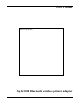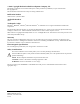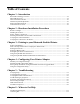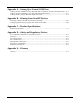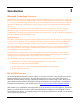User's Manual
HP Printer Adapter User’s Guide 2- 1
Hardware Installation Procedures 2
Before You Begin
The hp bt1300 Bluetooth wireless printer adapter is preconfigured at the factory to allow you to print
right out of the box without having to first configure the device. Optionally, you can reconfigure the
device (change the Bluetooth device name, enable/disable the discovery feature, select security
features, and reprogram the device’s firmware) at any time using the provided Configuration Utility
(refer to Chapter 4 – Configuring Your Printer Adapter in this user’s guide for more information).
Before installing the hp bt1300, make sure your printer functions properly. The hp bt1300 supports a
parallel or USB connection to your printer; however, both connections cannot be used simultaneously.
Ensure that you have properly installed your Bluetooth adapter and sending device software on your
Bluetooth-enabled device as described in the documentation for the device.
Handling Precautions
The hp bt1300 is designed to withstand normal handling procedures, but reasonable precautions should
be exercised during installation, particularly with regard to static discharge. Be sure you are properly
grounded by touching an unpainted metal portion of the printer chassis while installing the hp bt1300.
Printer Adapter Components
The hp bt1300 hardware includes the following components (see diagram on the next page):
Power connector – The power supply cable plugs into this connector.
Test button – Pressing this button for less than three seconds will print a test page on the
printer. Pressing and holding this button for more than four seconds while applying power to
the device will reset the hp bt1300 to factory default settings.
LED status indicators – A blue LED (Light Emitting Diode) indicates Bluetooth connectivity
and Bluetooth activity status. A bi-colored LED indicates the operational status of the hp
bt1300. A green color indicates a ready state, and an amber color indicates an error condition.
When in the configuration mode, the bi-colored LED will cycle between amber and green.
Refer to Chapter 5 – Troubleshooting for detailed LED status light descriptions.
USB port – This port is used for connecting the hp bt1300 to a USB printer. Refer to Chapter
4 – Configuring Your Printer Adapter for instructions on how to use the USB port.
Parallel Port – This port is used for connecting the hp bt1300 to the parallel port of a printer
equipped with a 25-pin Centronics interface.
NOTE: If the hp bt1300 does not match up to the parallel port on your printer, you will need an IEEE
1284 B-female to C-male cable adapter to connect the hp bt1300 to the parallel port of your printer. The
cable adapter can be ordered on the web at the following web sites or other web sites you may prefer
(www.hp.com
, www.pccables.com, or www.blackbox.com).
With certain printers, a B-female to C-male cable (mfg. Part number: mpicc030) may be needed. This
cable can be found and purchased on the HP website or from other vendors on the web using a search
engine and typing “mpicc030” in the search box.