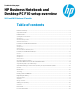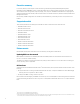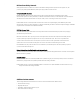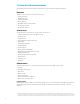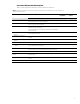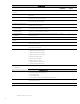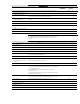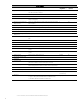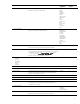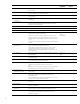HP Business Notebook and Desktop PC F10 setup overview
4
F10 Setup for HP Business Notebooks
HP F10 Setup features for business notebooks include file, security, and system configuration categories.
Main menu
The Main menu provides access to general options such as:
•
System Information
•
System Diagnostics.
•
Update System BIOS
•
Restore Defaults
• Reset BIOS security to factory default
•
Ignore Changes and Exit
•
Save Changes and Exit
Security menu
The Security menu provides access to security-related options such as:
•
Create an Administrator password for BIOS F10 Setup
•
Password Policy
•
Change Password
•
Fingerprint Reset on Reboot (if Present)
•
HP SpareKey
•
HP SpareKey Enrollment
•
User Management
•
Set Security Level
•
Restore Security Level Defaults
•
BIOS Interity Checking (Embedded Controller)
•
TPM Embedded Security
•
System Management Command (SMC)
•
Anti-Theft Tools
• Hard Drive Tools
•
System IDs
Advanced menu
The Advanced menu allows you to set System Date and Time and Language. Other options include:
•
Language
•
Set System Date and Time
•
Boot options
•
BIOS Power-On
•
Device Configuration
•
Built-In Device OptionsPort Options
•
AMT options
4
(on select models)
Language support
HP F10 Setup for business notebooks has extensive language support. You can display the GUI in English, French, German,
Spanish, Italian, Dutch, Danish, Japanese, Norwegian, Portuguese, Swedish, Finnish, Chinese Traditional, or Chinese
Simplified.
4
Intel® Active Management Technology (AMT) requires an Intel AMT-enabled chipset, network hardware and software, as well as connection with a power
source and a corporate network connection. Setup requires configuration by the purchaser and may require scripting with the management console or further
integration into existing security frameworks to enable certain functionality. It may also require modifications of implementation of new business processes.