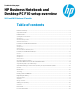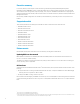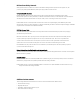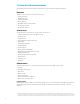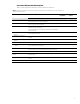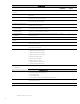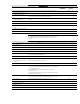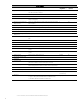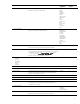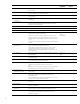HP Business Notebook and Desktop PC F10 setup overview
,
5
Overview of Business Notebook options
Table 1 provides a detailed list of F10 Setup options for HP business notebooks.
Table 1. Key features for F10 Setup on select 2013 HP business notebook PCs. Some features may require a Windows 7 or
Windows 8 operating system.
Feature Function Default setting,
if applicable
Reboot
required
MAIN MENU
System Information Provides key system information, such as serial number, model
number, CPU type, and memory configuration
N/A
System Diagnostics Provides access to diagnostic features, such as start-up test, run-in
test, memory test, and hard disk test
N/A
Update System BIOS Updates system firmware from FAT 32 partition on the hard drive, a
USB disk–on-key, or the network
Note: Updating BIOS over the network is supported on 2013 600/800
notebook models.
N/A
Check the Network for BIOS
Updates
Updates the system BIOS by using an image stored on hp.com or some
other configurable network
Yes
BIOS Version Update Policy
Enabling will not allow any BIOS update from local media or from the
network.
Disabled No
Allow BIOS Update using a
Network
Enables or disabled the feature Enabled No
Network Update Setting User configurable settings N/A
– Update BIOS using Local
Media
Updates the system BIOS by using an image stored on local media
such as the hard drive or a usb drive
Yes
– Back-up BIOS to Local Media Puts an image of System BIOS on the HP_TOOLS partition
Note: This option does not work if a BIOS administrator has been set
Yes
Restore Defaults Restores F10 settings to factory defaults Yes
Reset BIOS Security to Factory
Default
Resets BIOS and Protect Tool Users, clears fingerprint tokens and
resets the TPM
Yes
Ignore Changes and Exit Exits F10 Setup without saving any changes made during current
session
N/A
Save Changes and Exit Exits F10 Setup and saves all changes made during current session N/A