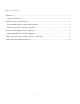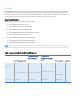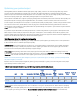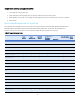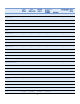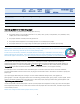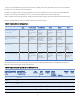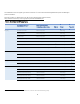Technical white paper HP PageWide Enterprise and HP Managed Color Printers and MFP - Media guide HP PageWide Enterprise Color MFP 780–785 series HP PageWide Enterprise Color 765 printer series HP PageWide Managed Color MFP P77940 series HP PageWide Managed Color MFP P77950/60 series
Table of Contents Overview........................................................................................................................................... 1 Supported Printers ...................................................................................................................... 1 Optimizing your printed output .................................................................................................... 2 Set the paper type for optimal print quality .........................
Overview The HP PageWide Enterprise devices are designed to work across a broad range of plain papers used in general office printing. To get fast, professional-looking results for the vast majority of office documents, simply load paper and print. Or choose from a wide variety of special media to create impressive marketing documents. This media guide was created to help you achieve optimum results for all your printing needs.
Optimizing your printed output HP PageWide printers and MFPs deliver high-speed, high-quality, and low-cost results page after page. These products monitor temperature, humidity, ink coverage, and other parameters to optimize performance and printed output. Most manufactured plain papers 16 to 32 lb (60 to 120 g/m2) produce high-quality results without the need to specify paper type. This makes printing simple for everyone in the office.
Steps when printing using a print driver 1. Load paper into one of the trays. 2. Select the paper size and paper type for the tray configured on the control panel. 3. When printing, choose the correct paper size and paper type in your software driver from your computer. 4. Print the job. Recommended paper size for a print job Most general office printing is done on A4 or letter-size paper.
Tray 1 (left side) Tray 2 (main cassette) Tray 3/4/5 (optional) A5 Rotated ✓ ✓ ✓ A6 (105x148 mm) ✓ ✓ RA3 ✓ ✓ RA4 (215x305 mm) ✓ ✓ SRA4 ✓ ✓ ✓ ✓ B4 (JIS) ✓ ✓ ✓ ✓ B5 (182x257 mm) ✓ ✓ ✓ B6 (128x182 mm) ✓ ✓ 10x15 cm ✓ ✓ 8K 270x390 mm ✓ ✓ ✓ 16K (195x270 mm) ✓ ✓ ✓ 8K 260x368 mm ✓ ✓ ✓ 16K (184x260 mm) ✓ ✓ ✓ 8K 273x394 mm ✓ ✓ ✓ 16K (197x273 mm) ✓ ✓ ✓ Postcard JIS (100x148 mm) ✓ ✓ DPostcard JIS (148x200 mm) ✓ ✓ Envelope #9 ✓ Envelope B5 ✓ Envelope
Tray 1 (left side) Tray 2 (main cassette) Tray 3/4/5 (optional) Any Custom ✓ ✓ ✓ Oficio (216x340 mm) ✓ ✓ ✓ Envelope Chou #3 ✓ Labels Tandem tray 2,3 (E77660zts, P77440dn) HCI / Hi-Cap Automatic duplex Internal finisher ✓ ✓ General guidelines for selecting paper Review the following guidelines when loading paper in a tray: • Use paper that is of good quality and free of cuts, nicks, tears, spots, loose particles, dust, wrinkles, voids, staples, and curled or bent edges.
If you’re unsure whether the glossy paper is LaserJet or Inkjet, print a test page with a few words of text and see if it smears. If it does, then do not use that paper. Likewise, some photo paper can only be printed on one side. If printing from tray 2 or tray 3, load the paper with the glossy side facing up. If printing from tray 1, load the paper with the glossy side facing down. If wet, smeared output does get printed, simply discard the printed pages. Clean the output bin with a damp cloth.
Paper type (control panel) Under Trays menu or upon loading Paper type (driver) Under Shortcuts and Paper/Quality tabs Light 60-74 g Light 60-74 g Intermediate 85-95 g Intermediate 85-95 g Mid-Weight 96-110 g Mid-Weight 96-110 g Heavy 111-130 g Heavy 111-130 g Extra Heavy 131-175 g Extra Heavy 131-175 g Mid-Wt Glossy 96-110 g Mid-Wt Glossy 96-110 g Hvy Glossy 111-130 g Hvy Glossy 111-130 g XHvy Glossy 131-175 g XHvy Glossy 131-175 g Cardstock 176-220 g Cardstock 176-220 g Labels Labels
The table below lists the paper types HP recommends for use in the listed HP PageWide Enterprise and Managed printers and MFPs. More information on all HP papers can be found in the HP Paper Selection Guide, http://h20195.www2.hp.com/v2/getpdf.aspx/4AA6-6470ENUC.pdf Table 6.
Select the correct print-quality level for a print job The listed HP PageWide Enterprise and Managed printers and MFPs provide three Quality Levels for printing. Follow these steps to select the print- quality setting from the product control panel: 1. From the Home screen on the printer control panel, touch the Settings menu. 2. Touch the Copy/Print menu and then touch Default Print Options . 3. Touch the Quality Level menu, and then select one of the following print-quality option.
Issues and recommended actions The following table shows a list of possible issues that may be related to paper quality, how you load paper into the tray, or how you set the paper type on the control panel or in the software driver. Some issues may simply be the result of unrealistic expectations. For example, 16 lb (60 g/m2) papers tend to have much more strike-through and may not be suited to duplex printing.
Issue Recommended action Vertical white lines (streaks) White streaks (horizontal for portrait prints/vertical for landscape prints) can occur for a variety of reasons but can almost always be corrected: • Paper dust can block nozzles and create white lines called streaks. The listed HP PageWide printers and MFPs monitor nozzle health and clean the print head accordingly. However, streaks may occur, especially, if lowquality paper is used. – Use quality paper.
Issue Recommended action Paper jams Paper jams occasionally occur. A high rate of paper jams could be due to several issues: • Paper loaded in the tray is not “Typed” correctly. For example, if you load Cardstock paper into a tray, the control panel will prompt you to pick the correct type from a list. You must select Cardstock or the printer will think that a different paper, such as Plain, is loaded.