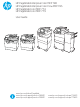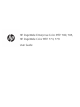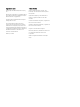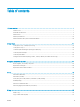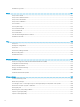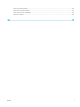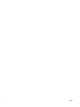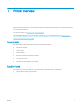HP PageWide Enterprise Color MFP 780 HP PageWide Enterprise Color Flow MFP 785 HP PageWide Color MFP 774 HP PageWide Color MFP 779 User Guide caps lock A shift Z @ S X alt D C F V G B H N J K L M alt : ; , . ? / ‘ “ enter shift www.hp.com/videos/PageWide www.hp.com/support/pwcolor780MFP www.hp.com/support/pwcolor785MFP www.hp.com/support/colorpw774MFP www.hp.
HP PageWide Enterprise Color MFP 780, 785, HP PageWide Color MFP 774, 779 User Guide
Copyright and License Trademark Credits © Copyright 2020 HP Development Company, L.P. Adobe®, Adobe Photoshop®, Acrobat®, and PostScript® are trademarks of Adobe Systems Incorporated. Reproduction, adaptation, or translation without prior written permission is prohibited, except as allowed under the copyright laws. The information contained herein is subject to change without notice.
Table of contents 1 Printer overview ........................................................................................................................................................................................ 1 Caution icons ............................................................................................................................................................................. 1 Potential shock hazard ..........................................................................
Additional copy tasks ............................................................................................................................................................. 99 6 Scan ........................................................................................................................................................................................................ 101 Set up Scan to Email ................................................................................................
Improve fax image quality .................................................................................................................................................. 259 Solve wired network problems .......................................................................................................................................... 263 Solve wireless network problems ...................................................................................................................................
vi ENWW
1 Printer overview Review the location of features on the printer, the physical and technical specifications of the printer, and where to locate setup information. For video assistance, see www.hp.com/videos/PageWide. The following information is correct at the time of publication. For current information, see www.hp.com/ support/pwcolor780MFP, www.hp.com/support/pwcolor785MFP, www.hp.com/support/colorpw774MFP, or www.hp.com/support/colorpw779MFP.
● Caution: Keep body parts away from moving parts. ● Caution: Hot surface. ● Caution: Electrical shock. ● Warning Potential shock hazard Review this important safety information.
ENWW ● Read and understand these safety statements to avoid an electrical shock hazard. ● Always follow basic safety precautions when using this product to reduce risk of injury from fire or electric shock. ● Read and understand all instructions in the user guide. ● Observe all warnings and instructions marked on the product. ● Use only a grounded electrical outlet when connecting the product to a power source. If you do not know whether the outlet is grounded, check with a qualified electrician.
Printer views Identify certain parts of the printer and the control panel.
Printer front view Locate features on the front of the printer. Printer front view—774dn, 779dn models Locate features on the front of the indicated printers.
Printer front view—780dn, 785f models Locate features on the front of the indicated printers. 2 3 4 5 6 7 8 9 10 11 1 18 16 15 14 13 12 Number Description 1 Left door 2 Easy-access USB printing port 3 Scanner assembly 4 Hardware integration pocket (for connecting accessories and third-party devices) 5 Control panel with color touchscreen display (tilts up for easier viewing) 6 Keyboard (785f model only.
Printer front view—774dns, 779dns, 780dns, 785zs models Locate features on the front of the indicated printers. 3 2 4 5 6 7 8 9 10 11 12 1 19 17 16 15 14 Number Description 1 Left door 2 Easy-access USB printing port 3 Scanner assembly 4 Hardware integration pocket (for connecting accessories and third-party devices) 5 Control panel with color touchscreen display (tilts up for easier viewing) 6 Keyboard (785zs models only.
Printer front view—785z+ Locate features on the front of the indicated printers.
ENWW Number Description 18 Left door 19 Easy-access USB printing port Printer views 9
Printer back view and interface ports Locate features on the back of the printer. Printer back view and interface ports—774dn, 779dn, 780dn, 785f models Locate features on the back of the printer. 1 5 4 3 2 Number Description 1 Tray 1 extension 2 Tray 1 (multipurpose tray) 3 Access door to interface ports and cable lock slot 4 Formatter plate (contains the interface ports) 5 Power connection The printer includes the following interface ports.
1 2 3 5 4 Number Description 1 Host USB port for connecting external USB devices NOTE: For easy-access USB printing, use the USB port near the control panel. 2 Local area network (LAN) Ethernet (RJ-45) network port 3 Hi-Speed USB 2.0 printing port 4 Fax port (785f model only; available as an accessory on the other models) 5 Cable lock slot Printer back view and interface ports—774dns, 779dns, 780dns, 785zs models Locate features on the back of the printer.
Number Description 5 Formatter plate (contains the interface ports) 6 Power connection The printer includes the following interface ports. 1 2 3 5 4 Number Description 1 Host USB port for connecting external USB devices NOTE: For easy-access USB printing, use the USB port near the control panel. 2 Local area network (LAN) Ethernet (RJ-45) network port 3 Hi-Speed USB 2.
1 2 3 4 6 5 Number Description 1 Power connection 2 Tray 1 (multipurpose tray) 3 Tray 1 extension 4 Access door to interface ports and cable lock slot 5 Formatter plate (contains the interface ports) 6 Floor-standing finisher rear door The printer includes the following interface ports. 1 4 2 3 Number Description 1 Host USB port for connecting external USB devices NOTE: ENWW For easy-access USB printing, use the USB port near the control panel.
14 Number Description 2 Local area network (LAN) Ethernet (RJ-45) network port 3 Hi-Speed USB 2.
Control-panel view The Home screen provides access to the printer features and indicates the current status of the printer. Return to the Home screen at any time by selecting the Home button. NOTE: The features that appear on the Home screen can vary, depending on the printer configuration.
Number Item 4 Help Description button Select the Help button to open the embedded help system. The system provides a list of help topics or information about a topic when using the Home screen, an app, an option, or a feature. 5 Current time Displays the current time. 6 Applications area Select any of the icons to open the application. Swipe the screen sideways to access more applications. NOTE: The available applications vary by printer.
Number Item Description 5 Information button Select the information button to access a screen that provides access to several types of printer information. Select the buttons at the bottom of the screen for the following information: ● Display Language: Change the language setting for the current user session. ● Sleep Mode: Place the printer into sleep mode.
Table 1-1 Touchscreen control panel actions 18 Action Description Example Touch Touch an item on the screen to select that item or open that menu. Also, when scrolling through menus, briefly touch the screen to stop the scrolling. Touch the Settings icon to open the Settings app. Swipe Touch the screen and then move your finger horizontally to scroll the screen sideways. Swipe until the Settings app displays.
Printer specifications Determine the specifications for your printer model. Technical specifications Review the printer technical specifications. See www.hp.com/support/pwcolor780MFP, www.hp.com/support/pwcolor785MFP, www.hp.com/support/ colorpw774MFP, or www.hp.com/support/colorpw779MFP for current information.
Table 1-3 Connectivity specifications—780 and 785 models Connectivity features 780dn 780dns 785f 785zs 785z+ 10/100/1000 Ethernet LAN connection with IPv4 and IPv6 Included Included Included Included Included Hi-Speed USB 2.
Table 1-5 Print specifications—780 and 785 models Print features 780dn 780dns 785f 785zs 785z+ Included Included Not supported Not supported Not supported Not supported Not supported Included Included Included Easy-access USB printing (no computer required) Included Included Included Included Included Store jobs in the printer memory to print later or print privately Included Included Included Included Included Prints 45 pages per minute (ppm) on A4 and letter-size paper in Profe
Table 1-6 Copy and scan specifications—780 and 785 models (continued) Copy and scan features 780dn 780dns 785f 785zs 785z+ SMART Label feature provides paper-edge detection for automatic page cropping Not supported Not supported Included Included Included Automatic page orientation for pages that have at least 100 characters of text. Not supported Not supported Included Included Included Automatic tone adjustment sets contrast, brightness, and background removal for each page.
Table 1-9 Paper handling specifications—774 and 779 models Paper handling features 774dn 774dns 779dn 779dns Tray 1 (100-sheet capacity) Included Included Included Included Tray 2 (550-sheet capacity) Included Included Included Included 550-sheet paper tray Optional Optional Optional Optional 550-sheet paper tray and stand Optional Optional Optional Optional 3x550-sheet paper tray Optional Optional Optional Optional 4,000-sheet high-capacity input (HCI) feeder Optional Option
Table 1-11 Memory specifications—774 and 779 models Memory features 774dn 774dns 779dn 779dns Base memory: 16 GB, expandable to 128 GB by adding DIMM memory module Included Included Included Included HP 128 GB eMMC module Optional Optional Optional Optional 774dn 774dns 779dn 779dns Included Included Not supported Not supported Not supported Not supported Included Included Easy-access USB printing (no computer required) Included Included Included Included Store jobs in the pr
Table 1-14 Other specifications—774 and 779 models Other features 774dn 774dns 779dn 779dns Security: HP Trusted Platform Module for encrypting all data that passes through the printer Included Included Included Included Color touchscreen control panel Included Included Included Included Fax Optional Included Included Included Digital Send: Scan to E-mail, Scan to USB Drive, and Scan to Network Folder Included Included Included Included Supported operating systems Use the following
Table 1-15 Supported operating systems and print drivers (continued) Operating system Print driver (for Windows, or the installer on the web for macOS) Windows Server 2016, 64-bit The PCL 6 printer-specific print driver is available for download from the printer-support website. Download the driver, and then use the Microsoft Add Printer tool to install it. Windows Server 2019, 64-bit The PCL 6 printer-specific print driver is available for download from the printer-support website.
● Wi-Fi Direct (with HP Jetdirect 3100w BLE/NFC/Wireless accessory installed) ● HP ePrint via email (requires HP Web Services to be enabled and the printer to be registered with HP Connected) ● Google Cloud Print ● AirPrint ● Android Printing ● HP Roam Printer dimensions Make sure your printer environment is large enough to accommodate the printer. NOTE: These values are subject to change. For current information, go to www.hp.com/support/ pwcolor780MFP, www.hp.com/support/pwcolor785MFP, www.hp.
Table 1-19 Dimensions for 785z+ (includes the 3 x 550-sheet paper feeder and the floor-standing finisher) (continued) 1 Dimension Printer fully closed Printer fully opened Weight (with cartridges) 171 kg (376.3 lb) 171 kg (376.3 lb) Dimension measures external finisher separated from printer at the full length of the data cable that connects them. Table 1-20 Dimensions for the 1 x 550-sheet paper feeder Dimension Printer fully closed Printer fully opened Height 117 mm (4.6 in) 117 mm (4.
Table 1-24 Dimensions for the floor-standing finisher Dimension Accessory fully closed Accessory fully opened Height 1020 mm (40.2 in) 1245 mm (49 in) Depth 590 mm (23.2 in) 1175 mm (46.3 in) Width 690 mm (27.2 in) 775 mm (30.5 in) Weight 40.4 kg (89 lb) 40.4 kg (89 lb) Power consumption, electrical specifications, and acoustic emissions In order to operate properly, the printer must be in an environment that meets certain power specifications. See www.hp.com/support/pwcolor780MFP, www.hp.
30 Chapter 1 Printer overview ENWW
2 Paper trays Discover how to load and use the paper trays, including how to load special items such as envelopes and labels. For video assistance, see www.hp.com/videos/PageWide. The following information is correct at the time of publication. For current information, see www.hp.com/ support/pwcolor780MFP, www.hp.com/support/pwcolor785MFP, www.hp.com/support/colorpw774MFP, or www.hp.com/support/colorpw779MFP.
Load paper to Tray 1 (multipurpose tray) The following information describes how to load paper in Tray 1. CAUTION: Do not extend more than one paper tray at a time. Do not use paper tray as a step. Keep hands out of paper trays when closing. All trays must be closed when moving the printer. CAUTION: To avoid jams, never add or remove paper from Tray 1 during printing. Load Tray 1 This tray holds up to 100 sheets of 75 g/m2 (20 lb) paper or 10 envelopes. 1. Open Tray 1.
3. Load paper in the tray. For information about how to orient the paper, see Tray 1 paper orientation on page 33. 4. Adjust the width guides so that they touch the paper stack, but do not bend it. Tray 1 paper orientation Position paper correctly in Tray 1 to ensure the best print quality. Table 2-1 Letterhead or preprinted—portrait Duplex mode Paper size How to load paper 1-sided printing 12x18, 11x17, RA3, A3, 8K (273x394 mm), 8K (270x390 mm), 8K (260x368 mm), B4 (JIS), Legal, Oficio (8.
Table 2-1 Letterhead or preprinted—portrait (continued) 34 Duplex mode Paper size How to load paper 1-sided printing A4, Letter, 16K (197x273 mm) 16K (195x270 mm), Executive, A5, 16K (184x260 mm), B5 (JIS), Arch A, Statement, 5x8, Double Japan Postcard (148x200 mm), 16K (195x270 mm), 16K (197x273 mm), B6 (JIS), 5x7, A6, Japanese Postcard (100x148 mm) Face-down Automatic 2-sided printing or with Alternative Letterhead Mode enabled 12x18, 11x17, RA3, A3, 8K (273x394 mm), 8K (270x390 mm), 8K (260x368
Table 2-2 Letterhead or preprinted—landscape Duplex mode Paper size How to load paper 1-sided printing 12x18, 11x17, RA3, A3, 8K (273x394 mm), 8K (270x390 mm), 8K (260x368 mm), B4 (JIS), Legal, Oficio (8.
Table 2-3 Prepunched—portrait Duplex mode Paper size How to load paper 1-sided printing 12x18, 11x17, RA3, A3, 8K (273x394 mm), 8K (270x390 mm), 8K (260x368 mm), B4 (JIS), Legal, Oficio (8.
Table 2-4 Prepunched—landscape Duplex mode Paper size How to load paper 1-sided printing A4, Letter, 16K (197x273 mm) 16K (195x270 mm), Executive, A5, 16K (184x260 mm), B5 (JIS), Arch A, Statement, 5x8, Double Japan Postcard, 5x7, B6 (JIS), A6 Face-down A4, Letter, 16K (197x273 mm) 16K (195x270 mm), Executive, A5, 16K (184x260 mm), B5 (JIS), Arch A, Statement, 5x8, Double Japan Postcard, 5x7, B6 (JIS), A6 Face-up Automatic 2-sided printing or with Alternative Letterhead Mode enabled ENWW Holes awa
Use alternative letterhead mode Use the Alternative Letterhead Mode feature to load letterhead or preprinted paper into the tray the same way for all jobs, whether printing to one side of the sheet of paper or to both sides. When using this mode, load paper as for automatic duplex printing. Enable Alternative Letterhead Mode by using the printer control-panel menus Use the Settings menu to set the Alternative Letterhead Mode setting. 1.
Load paper to Tray 2 The following information describes how to load paper into Tray 2 and the optional 550-sheet trays. CAUTION: Do not extend more than one paper tray at a time. Do not use paper tray as a step. Keep hands out of paper trays when closing. All trays must be closed when moving the printer. NOTE: The procedure to load paper for all 550-sheet trays is the same as for Tray 2. Only Tray 2 is shown here.
3. Load paper into the tray. Check the paper to verify that the guides touch the stack, but do not bend it. For information about how to orient the paper, see Tray 2 and the 550-sheet trays paper orientation on page 41. NOTE: To prevent jams, do not overfill the tray. Be sure that the top of the stack is below the tray full indicator. NOTE: If the tray is not adjusted correctly, an error message might appear during printing or the paper might jam. 4. Close the tray. 5.
Tray 2 and the 550-sheet trays paper orientation Position paper correctly in Tray 2 and the 550-sheet trays to ensure the best print quality. Table 2-5 Letterhead or preprinted—portrait Duplex mode Paper size How to load paper 1-sided printing 11x17, A3, 8K (273x397 mm), 8K (270x390 mm), 8K (260x368 mm), B4 (JIS), Legal, Oficio (8.
Table 2-5 Letterhead or preprinted—portrait (continued) Duplex mode Paper size How to load paper Automatic 2-sided printing or with Alternative Letterhead Mode enabled 11x17, A3, 8K (273x397 mm), 8K (270x390 mm), 8K (260x368 mm), B4 (JIS), Legal, Oficio (8.
Table 2-6 Letterhead or preprinted—landscape (continued) Duplex mode Paper size How to load paper 1-sided printing A4, Letter, 16K (197x273 mm) 16K (195x270 mm), Executive, A5, 16K (184x260 mm), B5 (JIS) Face-down Automatic 2-sided printing or with Alternative Letterhead Mode enabled 11x17, A3, 8K (273x397 mm), 8K (270x390 mm), 8K (260x368 mm), B4 (JIS), Legal, Oficio (8.
Table 2-7 Prepunched—portrait Duplex mode Paper size How to load paper 1-sided printing 11x17, A3, 8K (273x397 mm), 8K (270x390 mm), 8K (260x368 mm), B4 (JIS), Legal, Oficio (8.
Table 2-7 Prepunched—portrait (continued) Duplex mode Paper size How to load paper Automatic 2-sided printing or with Alternative Letterhead Mode enabled 11x17, A3, 8K (273x397 mm), 8K (270x390 mm), 8K (260x368 mm), B4 (JIS), Legal, Oficio (8.
Use alternative letterhead mode Use the Alternative Letterhead Mode feature to load letterhead or preprinted paper into the tray the same way for all jobs, whether printing to one side of the sheet of paper or to both sides. When using this mode, load paper as for automatic duplex printing. Enable Alternative Letterhead Mode by using the printer control-panel menus Use the Settings menu to set the Alternative Letterhead Mode setting. 1.
Load the 4,000-sheet high-capacity input (HCI) tray The following information describes how to load paper in the high-capacity input tray, which is available as an accessory for all models. CAUTION: Do not extend more than one paper tray at a time. Do not use paper tray as a step. Keep hands out of paper trays when closing. All trays must be closed when moving the printer. Load the HCI The two trays hold up to 4,000 sheets of 75 g/m2 (20 lb) paper. 1. Open the tray.
3. Load paper into the tray. Check the paper to verify the guides lightly touch the stack, but do not bend it. NOTE: To prevent jams, do not overfill the tray. Be sure that the top of the stack is below the tray full indicator. NOTE: If the tray is not adjusted correctly, an error message might appear during printing or the paper might jam. 4. Close the tray. 5. The tray configuration message displays on the printer control panel. 6.
Table 2-8 Letterhead or preprinted—portrait Duplex mode Paper size How to load paper 1-sided printing A4, Letter Face-down Top edge at the back of the tray Automatic 2-sided printing or with Alternative Letterhead Mode enabled ENWW A4, Letter Face-up Top edge at the back of the tray Load the 4,000-sheet high-capacity input (HCI) tray 49
Table 2-9 Letterhead or preprinted—landscape Duplex mode Paper size How to load paper 1-sided printing A4, Letter Face-down Top edge at the left side of the tray Automatic 2-sided printing or with Alternative Letterhead Mode enabled 50 Chapter 2 Paper trays A4, Letter Face-up Top edge at the right side of the tray ENWW
Table 2-10 Prepunched—landscape Duplex mode Paper size How to load paper 1-sided printing A4, Letter Face-down Holes at the left side of the tray Automatic 2-sided printing or with Alternative Letterhead Mode enabled ENWW A4, Letter Face-up Holes at the right side of the tray, with the top of the form to the right side Load the 4,000-sheet high-capacity input (HCI) tray 51
Use alternative letterhead mode Use the Alternative Letterhead Mode feature to load letterhead or preprinted paper into the tray the same way for all jobs, whether printing to one side of the sheet of paper or to both sides. When using this mode, load paper as for automatic duplex printing. Enable Alternative Letterhead Mode by using the printer control-panel menus Use the Settings menu to set the Alternative Letterhead Mode setting. 1.
Load and print envelopes The following information describes how to print and load envelopes. Use only Tray 1 to print on envelopes. Tray 1 holds up to 14 envelopes, depending on envelope design and environmental conditions. Print envelopes To print envelopes using the manual feed option, follow these steps to select the correct settings in the print driver, and then load the envelopes into the tray after sending the print job to the printer.
Table 2-11 Envelope orientation Tray Envelope size How to load Tray 1 Envelope #9, Envelope #10, Envelope Monarch, Envelope DL, Envelope B5, Envelope C5 (wallet), Envelope C6 Face-down Envelope B5, Japanese Envelope Chou #3, Envelope C5 (pocket) Face-down Tray 1 54 Chapter 2 Paper trays Top edge toward the back of the printer Bottom edge leading into the printer; top flap open ENWW
Load and print labels The following information describes how to print and load labels. Manually feed labels Use the manual feed mode for Tray 1 to print sheets of labels. 1. From the software program, select the Print option. 2. Select the printer from the list of printers, and then click or tap the Properties or Preferences button to open the print driver. NOTE: The name of the button varies for different software programs. NOTE: To access print features from a Windows 8 or 8.
Table 2-12 Label orientation Tray How to load labels Tray 1 Face-down Bottom edge leading into the printer 550-sheet trays Face-down Top edge at the left side of the tray 56 Chapter 2 Paper trays ENWW
Configure inner finisher stapling (774dns, 779dns, 780dns, and 785zs model only) The following information describes how to load staples and configure the options for the stapling accessory. The stapling accessory can staple documents in the upper left or upper right corners, and it can stack up to 250 sheets of paper in the finisher. Configure the default staple location Use the printer control panel to configure the default staple location. 1.
Configure the operation mode Use this procedure to configure how the printer sorts jobs into the output bins. Configure the operation mode from the printer control panel Use the printer control panel to configure the operation mode. 1. From the Home screen on the printer control panel, swipe until the Settings menu displays. Select the Settings icon to open the menu. 2. Open the following menus: 3. a. Manage Stapler/Stacker b. Job Offset Select either On or Off.
macOS To configure the HP print driver for the selected operation mode, complete the following steps: ▲ ENWW The operation mode is configured at the time of printing.
60 Chapter 2 Paper trays ENWW
3 Supplies, accessories, and parts Order supplies or accessories, replace the toner cartridges, or remove and replace another part. For video assistance, see www.hp.com/videos/PageWide. The following information is correct at the time of publication. For current information, see www.hp.com/ support/pwcolor780MFP, www.hp.com/support/pwcolor785MFP, www.hp.com/support/colorpw774MFP, or www.hp.com/support/colorpw779MFP.
Order supplies, accessories, and parts Find out how to order replacement supplies, accessories, and parts for the printer. Ordering Order parts, supplies, or accessories through one of the following channels. Table 3-1 Ordering options Ordering option Ordering information Order supplies and paper www.hp.com Order genuine HP parts or accessories www.hp.com/buy/parts Order through service or support providers Contact an HP-authorized service or support provider.
Table 3-3 Accessories Cartridge number Item Description 1 GB DDR3 Memory DIMM Memory upgrade kit Not applicable E5K48A 2 GB DDR3 Memory DIMM Memory upgrade kit Not applicable E5K49A HP PageWide 550-sheet Paper Tray Optional input tray Not applicable A7W99A HP PageWide 550-sheet Paper Tray and Stand Optional input tray and stand Not applicable 9UW01A HP PageWide 3x550-sheet Paper Tray and Stand Optional input trays and stand Not applicable 9UW02A HP PageWide 4000-sheet HCI Paper Tray a
Table 3-4 Maintenance/long-life consumables (LLC) (continued) Maintenance/LLC Kit Part number Estimated life1 HP Staple Cartridge Kit, floor standing finisher Y1G14A 5,000 staples HP Maintenance/Long Life Consumables (LLC) life specifications are estimations based on the LLC life test conditions listed below. Actual individual life/yield during normal use varies depending on usage, environment, paper and other factors. Estimated life is not an implied guarantee or warrantable.
Table 3-5 Customer self-repair parts (continued) ENWW Item Description Self-replacement options Part number 1x550-sheet Paper Feeder and Stand Replacement Tray 3 feeder and stand Mandatory 9UW01A 3x550-sheet Paper Feeder and Stand Replacement 3x550-sheet paper feeder and stand Mandatory 9UW02A HP Page Wide 4000-sheet HCI Paper Tray and Stand Optional high-capacity input feeder and stand Mandatory 9UW03A HP Secure High Performance Hard Disk Drive FIPS Drive Replacement secure hard drive M
Replace the cartridges Replace the toner cartridge if you receive a message on the printer, or if you have print quality problems. Cartridge information This printer indicates when the cartridge level is low, very low, or depleted. The printer uses four colors and has a different cartridge for each color: yellow (Y), cyan (C), magenta (M), and black (K). Do not remove the cartridge from its package until you are ready to use it.
Table 3-6 Cartridge information (continued) Item Description Cartridge number Part number HP 982A Cyan Original PageWide Cartridge Standard-capacity replacement cyan cartridge 982A T0B23A HP 982A Magenta Original PageWide Cartridge Standard-capacity replacement magenta cartridge 982A T0B24A HP 982A Yellow Original PageWide Cartridge Standard-capacity replacement yellow cartridge 982A T0B25A NOTE: High-yield cartridges contain more pigment than standard cartridges for increased page yield.
68 3. Grasp the edge of the old cartridge and then pull the cartridge straight out to remove it. 4. Remove the new cartridge from the packaging. 5. Do not touch the gold-colored metal contacts of the cartridge. Fingerprints on the contacts can damage the cartridge. 6. Insert the new cartridge into the product. Make sure the cartridge is firmly in place.
7. Close the cartridge door. 8. Pack the used cartridge in the box that the new cartridge came in. See the enclosed recycling guide for information about recycling. HP helps you recycle your Original HP cartridges— it’s easy and free with the HP Planet Partners program, available in more than 50 countries/ regions around the world1). To find information about how to recycle used HP cartridges, please go to www.hp.com/recycle. 1) ENWW Program availability varies. For more information, visit www.hp.
Replace the service fluid container Learn how to replace the service fluid container. Service fluid container information The following information provides details about the service fluid container for the printer, and it includes instructions to replace it. The printer indicates when the service fluid container is nearly full and when it is completely full. When it is completely full, printing stops until the service fluid container is replaced.
3. On the left side of the service fluid container, release the latch that holds the unit in the alignment track, and then remove the left side of the unit. 4. Remove the right side from the alignment track, and then remove the unit from the printer. Set the unit aside, upright, on a piece of paper to prevent spills. 5. Remove the new service fluid container from its packaging.
72 6. Insert the right end of the service fluid container into the alignment track first. 7. Insert the left end of the service fluid container into the alignment track, and then lock the latch that holds the unit in the track.
8. Push the service fluid container into the printer. 9. Close the left door.
74 Chapter 3 Supplies, accessories, and parts ENWW
4 Print Print using the software, or print from a mobile device or USB flash drive. For video assistance, see www.hp.com/videos/PageWide. The following information is correct at the time of publication. For current information, see www.hp.com/ support/pwcolor780MFP, www.hp.com/support/pwcolor785MFP, www.hp.com/support/colorpw774MFP, or www.hp.com/support/colorpw779MFP.
Print tasks (Windows) Learn about common printing tasks for Windows users. How to print (Windows) Use the Print option from a software application to select the printer and basic options for your print job. The following procedure describes the basic printing process for Windows. 1. From the software program, select the Print option. 2. Select the printer from the list of printers. To change settings, click the Properties or Preferences button to open the print driver.
NOTE: The name of the button varies for different software programs. In Windows 10, 8.1, and 8, these applications will have a different layout with different features from what is described below for desktop applications. To access the print feature from a Start screen app, complete the following steps: ● Windows 10: Select Print, and then select the printer. ● Windows 8.1 or 8: Select Devices, select Print, and then select the printer.
1. From the software program, select the Print option. 2. Select the printer from the list of printers, and then click the Properties or Preferences button to open the print driver. NOTE: The name of the button varies for different software programs. In Windows 10, 8.1, and 8, these applications will have a different layout with different features from what is described below for desktop applications.
6. Load the tray with the specified type and size of paper, and then close the tray. 7. Touch the OK button to accept the detected type and size, or touch the Modify button to choose a different paper size or type. 8. Select the correct type and size, and then touch the OK button. Additional print tasks Locate information on the Web for performing common printing tasks. Go to www.hp.com/support/pwcolor780MFP, www.hp.com/support/pwcolor785MFP, www.hp.com/support/ colorpw774MFP, or www.hp.
Print tasks (macOS) Print using the HP printing software for macOS, including how to print on both sides or print multiple pages per sheet. How to print (macOS) Use the Print option from a software application to select the printer and basic options for your print job. The following procedure describes the basic printing process for macOS. 1. Click the File menu, and then click the Print option. 2. Select the printer. 3.
NOTE: The name of the item varies for different software programs. 4. Click the Manual Duplex box, and select a binding option. 5. Click the Print button. 6. Go to the printer and remove any blank paper that is in Tray 1. 7. Retrieve the printed stack from the output bin and place it with the printed-side facing down in the input tray. 8. If prompted, touch the appropriate control panel button to continue.
5. ● Media Type: Select the option for the type of paper for the print job. ● Print Quality or Quality: Select the resolution level for the print job. ● Edge-To-Edge Printing: Select this option to print close to the paper edges. Click the Print button. Additional print tasks Locate information on the Web for performing common printing tasks. Go to www.hp.com/support/pwcolor780MFP, www.hp.com/support/pwcolor785MFP, www.hp.com/support/ colorpw774MFP, or www.hp.com/support/colorpw779MFP.
Store print jobs on the printer to print later or print privately Store print jobs in the printer memory for printing at a later time. Introduction The following information provides procedures for creating and printing documents that are stored on the USB flash drive. These jobs can be printed at a later time or printed privately. Create a stored job (Windows) Store jobs on the USB flash drive for private or delayed printing. 1. From the software program, select the Print option. 2.
6. ● Use Job Name + (1-99): Append a unique number to the end of the job name. ● Replace Existing File: Overwrite the existing stored job with the new one. Click the OK button to close the Document Properties dialog box. In the Print dialog box, click the Print button to print the job. Create a stored job (macOS) Store jobs on the USB flash drive for private or delayed printing. 1. Click the File menu, and then click the Print option. 2. In the Printer menu, select the printer. 3.
Print a stored job Use the following procedure to print a job that is stored in the printer memory. ENWW 1. From the Home screen on the printer control panel, select Print from Job Storage. 2. Select the name of the folder where the job is stored or select Choose to see the folder list. 3. Select the name of the job. If the job is private or encrypted, enter the PIN or select OK to bring up the keyboard to enter a password. 4. To adjust the number of copies, select the number of copies field.
Delete a stored job You can delete documents that have been saved to the printer when they are no longer needed. You can also adjust the maximum number of jobs for the printer to store. Delete a job that is stored on the printer Use the control panel to delete a job that is stored in the printer memory. 1. From the Home screen on the printer control panel, select the Print from Job Storage icon. 2. Select the name of the folder where the job is stored or select Choose to see the folder list. 3.
Mobile printing Mobile and ePrint solutions enable easy printing to an HP printer from a laptop, tablet, smartphone, or other mobile device. Introduction HP offers multiple mobile printing solutions to enable easy printing to an HP printer from a laptop, tablet, smartphone, or other mobile device. To see the full list and to determine the best choice, go to www.hp.com/go/LaserJetMobilePrinting.
Wi-Fi, Wi-Fi Direct Print, NFC, and BLE printing HP provides Wi-Fi Direct Print, Near Field Communication (NFC), and Bluetooth Low Energy (BLE) printing for printers with a supported HP Jetdirect 3100w BLE/NFC/Wireless Accessory. This is an optional accessory. These features enable Wi-Fi capable (mobile) devices to make a wireless network connection directly to the printer without using a wireless router. The printer does not need to be connected to the network for this mobile walk-up printing to work.
HP ePrint via email Use HP ePrint via email to print documents by sending them as an email attachment to the printer's email address from any email enabled device. Use HP ePrint to print documents by sending them as an email attachment to the printer's email address from any email enabled device. To use HP ePrint, the printer must meet these requirements: ● The printer must be connected to a wired or wireless network and have Internet access.
To use AirPrint, the printer must be connected to the same network (sub-net) as the Apple device. For more information about using AirPrint and about which HP printers are compatible with AirPrint, go to www.hp.com/ go/MobilePrinting. NOTE: Before using AirPrint with a USB connection, verify the version number. AirPrint versions 1.3 and earlier do not support USB connections.
Print from a USB flash drive This printer features easy-access USB printing to print files without a computer. The printer accepts standard USB flash drives in the USB port near the control panel. It supports the following types of files: ENWW ● .pdf ● .prn ● .pcl ● .ps ● .
Enable the USB port for printing The USB port is disabled by default. Before using this feature, enable the USB port. Use one of the following methods to enable the port: Method one: Enable the USB port from the printer control panel Use the printer control panel to enable the USB port for printing. 1. From the Home screen on the printer control panel, navigate to the Settings application, and then select the Settings icon. 2. Open the following menus: 3. a. Copy/Print or Print b.
NOTE: ENWW The document might be in a folder. Open folders as necessary. 4. To adjust the number of copies, select the field for the number of copies. Use the keypad to enter the number of copies to print. 5. Select Start to print the document.
Print using high-speed USB 2.0 port (wired) Enable the high-speed USB 2.0 port for wired USB printing. The port is located in the interface ports area and is disabled by default. Use one of the following methods to enable the high-speed USB 2.0 port. Once the port is enabled, install the product software in order to print using this port. Method one: Enable the high-speed USB 2.0 port from the printer control panel menus Use the control panel to enable the port. 1.
5 Copy Make copies with the printer, learn how to copy a two-sided document, and locate additional copy tasks on the web. For video assistance, see www.hp.com/videos/PageWide. The following information is correct at the time of publication. For current information, see www.hp.com/ support/pwcolor780MFP, www.hp.com/support/pwcolor785MFP, www.hp.com/support/colorpw774MFP, or www.hp.com/support/colorpw779MFP.
NOTE: After the preview scan, these options are removed from the main Options list and are summarized in the Pre-scan Options list. To change any of these options, discard the preview and start over. Using the preview feature is optional. 6. Touch the right pane of the screen to preview the document. In the preview screen, use the buttons on the right of the screen to adjust the preview options and to rearrange, rotate, insert, or remove pages.
Table 5-1 Buttons on the right side of the preview pane (continued) Button Description Use this button to clear the changes made in the preview and start over. Touch this button to collapse the preview screen and return to the Copy screen. 7. When the document is ready, touch Copy to begin copying. Copy on both sides (duplex) Copy or print on both sides of the paper. 1.
NOTE: After the preview scan, these options are removed from the main Options list and are summarized in the Pre-scan Options list. To change any of these options, discard the preview and start over. Using the preview feature is optional. 6. Touch the right pane of the screen to preview the document. In the preview screen, use the buttons on the right of the screen to adjust the preview options and to rearrange, rotate, insert, or remove pages.
Table 5-2 Buttons on the right side of the preview pane (continued) Button Description Use this button to clear the changes made in the preview and start over. Touch this button to collapse the preview screen and return to the Copy screen. 7. When the document is ready, touch Start to begin copying. Additional copy tasks Locate information on the Web for performing common copy tasks. Go to www.hp.com/support/pwcolor780MFP, www.hp.com/support/pwcolor785MFP, www.hp.com/support/ colorpw774MFP, or www.hp.
100 Chapter 5 Copy ENWW
6 Scan Scan using the software, or scan directly to email, a USB flash drive, a network folder, or another destination. For video assistance, see www.hp.com/videos/PageWide. The following information is correct at the time of publication. For current information, see www.hp.com/ support/pwcolor780MFP, www.hp.com/support/pwcolor785MFP, www.hp.com/support/colorpw774MFP, or www.hp.com/support/colorpw779MFP.
Set up Scan to Email The printer has a feature that enables it to scan a document and send it to one or more email addresses. Introduction To use this scan feature, the printer must be connected to a network; however, the feature is not available until it has been configured. There are two methods for configuring Scan to Email, the Scan to Email Setup Wizard for basic and Email Setup for advanced. Use the following information to set up the Scan to Email feature.
Step two: Configure the Network Identification settings Configure advanced setting for network identification. NOTE: Configuring email setup on the Networking tab is an advanced process and might require the assistance of a system administrator. 1. Using the EWS top navigation tabs, click Networking. NOTE: For configuring the network settings for use with Office 365, Step five: Set up Send to Email to use Office 365 Outlook (optional) on page 115 ENWW 2.
4. If DNS is required on the network, in the TCP/IP Domain Suffix area, verify that the DNS suffix for the email client being used is listed. DNS suffixes have this format: companyname.com, gmail.com, etc. NOTE: If the Domain Name suffix is not set up, use the IP address. 5. Click Apply. 6. Click OK.
Step three: Configure the Send to Email feature The two options for configuring Send to Email are the Email Setup Wizard for basic configuration and Email Setup for advanced configuration. Use the following options to configure the Send to Email feature: Method one: Basic configuration using the Email Setup Wizard Perform basic configuration using the Email Setup Wizard. This option opens the Email Setup Wizard in the HP Embedded Web Server (EWS) for basic configuration. 1.
○ Server does not require authentication: Select Server does not require authentication, and then click Next. -OR- ○ Server requires authentication: From the drop-down list, select an authentication option: Select Use credentials of user to connect after Sign In at the control panel, and then click Next. ● -ORSelect Always use these credentials, enter the User name and Password, and then click Next. ● ● Option three: Add the SMTP server. 1. Select Add SMTP server. 2.
Table 6-1 Send email settings Option Description From Select one of the following options from the From drop-down list: (Required) ● User’s address (sign-in required) ● Default From: Enter a default email address and display name in the Default From Email Address and Default Display Name fields NOTE: Create an email account for the printer, and use this address for the default email address. NOTE: Configure the email feature so that users must sign in before using it.
Table 6-2 Scan settings (continued) Option Description Color/Black Select the default color setting for the scanned document: Quality and File Size Resolution 7.
Figure 6-1 Location of Advanced Settings button 2. On the Default Job Options page, select the Enable Scan to Email check box. If this check box is not selected, the feature is unavailable at the printer control panel. 3. In the Outgoing Email Servers (SMTP) area, complete the steps for one of the following options: ● Select one of the displayed servers. ● Click Add to start the SMTP wizard. 1.
○ Option one:I know my SMTP server address or host name: Enter the address of an SMTP server, and then click Next ○ Option two: If you do not know the address of the SMTP server, select Search network for outgoing email server, and then click Next. Select the server, and then click Next. NOTE: If an SMTP server was already created for another printer function, the Use a server already in use by another function option displays. Select this option, and then configure it to be used for the email function.
Table 6-3 Address and Message Field Control (Basic Settings) Feature Description User editable To use the Default From address and Default Display Name for all emails sent from this printer (unless a user is signed in), clear the User editable check box. When setting up the address fields, if the User editable check box is cleared, users will not be able to edit those fields at the printer control panel when sending an email.
Table 6-5 File Settings (Basic Settings) (continued) Feature Description Resolution Set the resolution for the file. Higher resolution images have more dots per inch (dpi), so they show more detail. Lower resolution images have fewer dots per inch and show less detail, but the file size is smaller. Quality and File Size Select the quality for the file. Higher-quality images require a larger file size than lower-quality images, and they take more time to send.
Table 6-7 Signing and Encryption settings (continued) Feature Description Encryption Select whether to encrypt the email. Select the User editable check box to make this setting editable at the printer control panel. Encryption Algorithm Select the algorithm to use for encrypting the email. Attribute for Recipient Public Key Enter which attribute to use to retrieve the recipient’s public key certificate from LDAP.
3. If you selected Add, the Quick Sets Setup page opens. Complete the following information: ● Quick Set Name: Enter a title for the new Quick Set. ● Quick Set Description: Enter a description of the Quick Set. ● Quick Set Start Option: To set how the Quick Set starts, click either Enter application, then user presses Start or Start instantly when selected from the Home Screen. 4.
Step five: Set up Send to Email to use Office 365 Outlook (optional) Enable the printer to send an email with an Office 365 Outlook account from the control panel. Introduction Microsoft Office 365 Outlook is a cloud-based email system provided by Microsoft which uses Microsoft's Simple Mail Transfer Protocol (SMTP) server to send or receive emails. Complete the following to enable the printer to send an email with an Office 365 Outlook account from the control panel.
8. On the Email Setup page, select the Enable Scan to Email check box. If this check box is not available, the feature is unavailable at the printer control panel. 9. In the Outgoing Email Servers (SMTP) area, click Add to start the SMTP wizard. 10. In the I know my SMTP server address or host name field, type smtp.onoffice.com, and then click Next. 11. On the Set the basic information necessary to connect to the server dialog, in the Port Number field, type 587.
Set up Scan to Network Folder Set up the Scan to Folder feature to scan documents directly to network folder. Introduction This section explains how to enable and configure the Scan to Network Folder function. The printer has a feature that enables it to scan a document and save it to a network folder. To use this scan feature, the printer must be connected to a network; however, the feature is not available until it has been configured.
118 Chapter 6 Scan ENWW
Step two: Set up Scan to Network Folder Set up Scan to Network Folder using one of the following methods. Method one: Use the Scan to Network Folder Wizard Use this option for basic configuration of the Save to Network Folder feature using the Scan to Network Folder wizard. NOTE: Before you begin: To display the printer's IP address or host name, touch the Information icon then touch the Network icon on the printer's control panel. , and 1. Using the EWS top navigation tabs, click Scan/Digital Send tab.
● Use credentials of user to connect after Sign In at the control panel ● Always use these credentials NOTE: If Always use these credentials is selected, a user name and password must be entered in the corresponding fields, and the printer’s access to the folder must be verified by clicking Verify Access. c. In the Windows Domain field, type the Windows domain. TIP: To find the Windows domain in Windows 7, click Start, click Control Panel, click System.
Method two: Use Scan to Network Folder Setup This option enables advanced configuration of the Save to Network Folder feature using the HP Embedded Web Server (EWS) for the printer. NOTE: Before you begin: To display the printer's IP address or host name, touch the Information icon then touch the Network icon on the printer's control panel. , and Step one: Begin the configuration Use the following steps to begin Scan to Network Folder setup. ENWW 1. Click the Scan/Digital Send tab. 2.
Step two: Configure the Scan to Network Folder settings Use the following procedure to complete Scan to Network Folder setup. Step one: Begin the configuration Use the following steps to begin configuration. 1. On the Scan to Network Folder Setup page, select the Enable Scan to Network Folder check box. If this box is not selected, the feature is unavailable at the printer control panel. 2. In the Scan to Network Folder area of the left navigation pane, click Quick Sets.
Dialog two: Folder Settings Use the Folder Settings dialog to configure the types of folders the printer sends scanned documents to and the folder permissions.
Configure the destination folder for scanned documents Select one of the following options to set up a destination folder. Option 1: Configure the printer to save to a shared folder or FTP folder To save scanned documents to a standard shared folder or an FTP folder, complete the following steps. 1. If it is not already selected, select Save to shared folders or FTP folders. 2. Click Add.... The Add Network Folder Path dialog opens. 3.
4. To view the complete folder path for scanned documents, click Update Preview. 5. From the Authentication Settings list, select one of the following options: ○ Use credentials of user to connect after Sign In at the control panel ○ Always use these credentials NOTE: If Always use these credentials is selected, a user name and password must be entered in the corresponding fields. 6. In the Windows Domain field, type the Windows domain.
NOTE: If an FTP site is outside the firewall, a proxy server must be specified under the network settings. These settings are located in the EWS Networking tab, under the Advanced options. 1. Select Save to an FTP Server. 2. In the FTP Server field, type the FTP server name or IP address. 3. In the Port field, type the port number. NOTE: In most cases, the default port number does not need to be changed. 4.
NOTE: This option is used in domain environments where the administrator configures a shared folder for each user. If the Save to a personal shared folder feature is configured, users will be required to sign in at the printer control panel using Windows credentials or LDAP authentication. 1. Select Save to a personal shared folder. 2. In the Retrieve the device user’s home folder using this attribute field, type the user’s home folder in the Microsoft Active Directory. NOTE: 3.
Select the destination folder permissions Select one of the following options to set up destination folder permissions. Option 1: Configure read and write access To send scanned documents to a folder configured for read and write access, complete the following steps. NOTE: Send only to folders with read and write access supports folder verification and job notification. 1. If it is not already selected, select Send only to folders with read and write access. 2.
● 3. To include a thumbnail of the first scanned page in the notification, select Include Thumbnail. 4. To prompt the user to review their notification settings, select Prompt user prior to job start, and then click Next. Option three: Notify only if job fails. 1. Select Notify only if job fails. 2. Select the method for delivering the notification from the Method Used to Deliver Notification list.
Table 6-10 File settings Feature Description File Name Prefix Set the default file name prefix used for files saved to a network folder. File Name Default file name for the file to be saved. Select the User editable check box to make this setting editable at the printer control panel. File Name Suffix Set the default file name suffix used for files saved to a network folder. File Name Preview Enter a file name, and then click the Update Preview button.
Set up Scan to SharePoint Use Scan to SharePoint to scan documents directly to a Microsoft SharePoint site. This feature eliminates the need to scan the documents to a network folder, USB flash drive, or email message, and then manually upload the files to the SharePoint site. Introduction Set up the Scan to SharePoint feature, and then scan documents directly to a SharePoint site.
Step two: Enable Scan to SharePoint and create a Scan to SharePoint Quick Set Follow the steps to enable the Scan to SharePoint feature and create a Scan to SharePoint Quick Set. 1. Using the top navigation tabs, click Scan/Digital Send. 2. In the left navigation pane, click Scan to SharePoint®. NOTE: Quick Sets are shortcut jobs that can be accessed on the printer Home screen or within the Quick Sets application. 3. Select Enable Scan to SharePoint®, and then click Apply. 4.
NOTE: Use credentials of user to connect after Sign In at the control panel is selected in the Authentication Settings drop-down menu, the logged-in user must have permission to write to the specified SharePoint site. NOTE: For security purposes, the printer does not display credentials entered in the Quick Set Wizard. f. Click OK to complete the SharePoint path setup, and navigate back to the SharePoint Destination Settings page. 8.
1. Place the document face-down on the scanner glass, or place it face-up in the document feeder and adjust the paper guides to fit the size of the document. 2. From the Home screen on the printer control panel, navigate to the Scan application, select the Scan icon, and then select Scan to SharePoint®. NOTE: It might be necessary to sign in to the printer to use this feature. 3. Under Quick Sets, touch Select, select a Quick Set, and then select Load. 4.
Table 6-11 Buttons on the right side of the preview pane (continued) Button Description Use this button to add a page to the document. The printer prompts to scan additional pages. Use this button to clear the changes made in the preview and start over. Touch this button to collapse the preview screen and return to the Copy screen. 7. When the document is ready, select Send to save it to the SharePoint location.
Table 6-13 File settings for Scan to SharePoint (continued) Feature Description File Name Suffix Set the default file name suffix used for files to be saved. Duplicate filename suffix default [filename]_YYYYMMDDT File Name Preview Enter a file name, and then click the Update Preview button. File Numbering Format Select a file name format for when the job is divided into multiple files. Add numbering when job has just one file (ex.
Set up Scan to USB Drive Enable the Scan to USB feature, which allows you to scan directly to a USB flash drive. Introduction The printer has a feature that enables it to scan a document and save it to a USB flash drive. The feature is not available until it has been configured through the HP Embedded Web Server (EWS). Step one: Access the HP Embedded Web Server (EWS) Open the EWS to start the setup process. 1.
4. Select the Enable Save to USB check box. 5. Click Apply at the bottom of the page. NOTE: Most devices ship with hard disk drives (HDDs) already installed. In some cases, additional storage devices can be added via USB. Verify whether the Save to USB feature needs to be expanded to USB and hard drive. Step three: Configure the Quick Sets (optional) Use the following steps to set up Quick Sets for Scan to USB Drive.
NOTE: For more information on the available file settings, see Default scan settings for Scan to USB Drive setup on page 139 8. Review the summary of settings, and then click Finish to save the Quick Set, or click Previous to edit the settings. Default scan settings for Scan to USB Drive setup Review the default settings for Scan to USB Drive setup. Table 6-14 Scan settings for Scan to USB Drive setup Feature Description Original Size Select the page size of the original document.
Table 6-15 File settings for Save to USB setup (continued) Option name Description File Type Select the file format for the saved file. Select the User editable check box to make this setting editable at the printer control panel. High Compression (smaller file) Select this setting to compress the scanned file, which reduces the file size. However, the scanning process for a High compression file might take longer than for a Normal compression file.
Scan to email Scan a document directly to an email address or contact list. The scanned document is sent as an email message attachment. Introduction The printer has a feature that enables it to scan a document and send it to one or more email addresses. Scan to email Use the following steps to scan a document directly to an email address or contact list. 1.
Table 6-16 Buttons on the left side of the preview pane Button Description Expand the preview screen. Collapse the preview screen. Use the buttons on the right of the screen to adjust the preview options and to rearrange, rotate, insert, or remove pages. Table 6-17 Buttons on the right side of the preview pane Button Description Use these buttons to toggle between single-page view and thumbnail view. More options are available in thumbnail view than in single-page view.
Table 6-17 Buttons on the right side of the preview pane (continued) Button Description Use this button to add a page to the document. The printer prompts to scan additional pages. Use this button to clear the changes made in the preview and start over. Touch this button to collapse the preview screen and return to the Copy screen. 9. When the document is ready, select Send to email it. NOTE: ENWW The printer might prompt you to add the email address to the contact list.
Scan to job storage Scan a document and save it to a job storage folder on the printer. Introduction The printer has a feature that enables it to scan a document and save it to a job storage folder on the printer. You can retrieve the document from the printer and print it when needed. NOTE: Before you can scan to a storage folder on the printer, your printer administrator or IT department must use the HP Embedded Web Server to enable the feature and configure the settings.
Table 6-18 Buttons on the left side of the preview pane Button Description Expand the preview screen. Collapse the preview screen. Use the buttons on the right of the screen to adjust the preview options and to rearrange, rotate, insert, or remove pages. Table 6-19 Buttons on the right side of the preview pane Button Description Use these buttons to toggle between single-page view and thumbnail view. More options are available in thumbnail view than in single-page view.
Table 6-19 Buttons on the right side of the preview pane (continued) Button Description Use this button to add a page to the document. The printer prompts to scan additional pages. Use this button to clear the changes made in the preview and start over. Touch this button to collapse the preview screen and return to the Copy screen. 9. When the document is ready, select Save to save the file to the storage folder.
Scan to network folder Scan a document and save it to a folder on the network. Introduction The printer can scan a file and save it in a shared folder on the network. Scan to network folder Use this procedure to scan a document and save it to a network folder. NOTE: You might be required to sign in to the printer to use this feature. 1. Place the document face-down on the scanner glass, or place it face-up in the document feeder and adjust the paper guides to fit the size of the document. 2.
Table 6-20 Buttons on the left side of the preview pane Button Description Expand the preview screen. Collapse the preview screen. Use the buttons on the right of the screen to adjust the preview options and to rearrange, rotate, insert, or remove pages. Table 6-21 Buttons on the right side of the preview pane Button Description Use these buttons to toggle between single-page view and thumbnail view. More options are available in thumbnail view than in single-page view.
Table 6-21 Buttons on the right side of the preview pane (continued) Button Description Use this button to add a page to the document. The printer prompts to scan additional pages. Use this button to clear the changes made in the preview and start over. Touch this button to collapse the preview screen and return to the Copy screen. 7. ENWW When the document is ready, select Send to save the file to the network folder.
Scan to SharePoint Scan a document directly to a SharePoint site. Introduction If you have a workflow-equipped printer, you can scan a document and send it to a SharePoint site. This feature eliminates the need to scan the documents to a network folder, USB flash drive, or email message, and then manually upload the files to the SharePoint site.
Use the buttons on the right of the screen to adjust the preview options and to rearrange, rotate, insert, or remove pages. Table 6-23 Buttons on the right side of the preview pane Button Description Use these buttons to toggle between single-page view and thumbnail view. More options are available in thumbnail view than in single-page view. Use these buttons to zoom in or out on the selected page. NOTE: Select only one page at a time to use these buttons. Use this button to rotate the page 180 degrees.
Scan to USB drive Scan a document directly to a USB drive. Introduction The printer can scan a file and save it to a USB flash drive. Scan to USB drive Use the following steps to scan a document directly to a USB drive. NOTE: You might be required to sign in to the printer to use this feature. 1. Place the document face-down on the scanner glass, or place it face-up in the document feeder and adjust the paper guides to fit the size of the document. 2.
Table 6-25 Buttons on the right side of the preview pane Button Description Use these buttons to toggle between single-page view and thumbnail view. More options are available in thumbnail view than in single-page view. Use these buttons to zoom in or out on the selected page. NOTE: Select only one page at a time to use these buttons. Use this button to rotate the page 180 degrees. NOTE: This button is available only in the thumbnail view. Use this button to delete the selected pages.
Use HP JetAdvantage business solutions HP JetAdvantage solutions are workflow and printing solutions that are easy to use, and both network- and cloud-based. HP JetAdvantage solutions are designed to help businesses of all types, including healthcare, financial services, manufacturing, and public sector, manage a fleet of printers and scanners.
7 Fax Configure the fax features, and send and receive faxes using the printer. For video assistance, see www.hp.com/videos/PageWide. The following information is correct at the time of publication. For current information, see www.hp.com/ support/pwcolor780MFP, www.hp.com/support/pwcolor785MFP, www.hp.com/support/colorpw774MFP, or www.hp.com/support/colorpw779MFP.
Set up fax Set up the fax features for the printer. Introduction This information applies to fax and Flow models, or to other printers when an optional analog fax accessory has been installed. Before continuing, connect the printer to a phone line (for analog fax) or to an Internet or network fax service. Set up fax by using the printer control panel Configure the fax features using the control panel. 1.
Change fax configurations Change or update fax settings. NOTE: The settings configured using the control panel override any settings made in the HP Embedded Web Server. Fax dialing settings Use the following steps to change the fax dialing settings. 1. From the Home screen on the printer control panel, navigate to the Settings application, and then select the Settings icon. 2. Open the following menus: 3. a. Fax b. Fax Send Settings c.
Table 7-1 Fax dialing settings (continued) Menu item Description Dialing Mode The Dialing Mode setting sets the type of dialing that is used: either tone (touch-tone phones) or pulse (rotary-dial phones). Dialing Prefix The Dialing Prefix setting allows you to enter a prefix number (such as a "9" to access an outside line) when dialing. This prefix number is automatically added to all phone numbers when dialed.
1. From the Home screen on the printer control panel, navigate to the Settings application, and then select the Settings icon. 2. Open the following menus: 3. a. Fax b. Fax Receive Settings c. Fax Receive Setup Configure any of the following settings, and then select Done. Table 7-3 Fax receive settings Menu item Description Receive Mode The Receive Mode setting determines how the fax accessory receives fax jobs.
1. Place the document face-down on the scanner glass, or place it face-up in the document feeder and adjust the paper guides to fit the size of the document. 2. From the Home screen on the printer control panel, navigate to the Fax application, and then select the Fax icon. You might be prompted to type a user name and password. 3. Specify the recipients using one of these methods: ● Use the keypad to enter the recipient or recipients.
Table 7-5 Buttons on the right side of the preview pane Button Description Use these buttons to toggle between single-page view and thumbnail view. More options are available in thumbnail view than in single-page view. Use these buttons to zoom in or out on the selected page. NOTE: Select only one page at a time to use these buttons. Use this button to rotate the page 180 degrees. NOTE: This button is available only in the thumbnail view. Use this button to delete the selected pages.
Create a fax printing schedule Faxes print automatically upon receipt, but they can also be stored and printed on a schedule that you determine. After you create the schedule, you can enable or disable the schedule as needed. 1. From the Home screen on the printer control panel, navigate to the Settings application, and then select the Settings icon. 2. Open the following menus: a. Fax b. Fax Receive Settings c. Fax Printing Schedule 3. Under Incoming Fax Options, select Use Schedule. 4.
Block incoming faxes Use the fax block list setting to create a list of blocked phone numbers. When a fax is received from a blocked phone number, the fax is not printed and is immediately deleted from memory. Create a list of blocked fax numbers Use the following steps to create the list of fax numbers to block. 1. From the Home screen on the printer control panel, navigate to the Settings application, and then select the Settings icon. 2. Open the following menus: 3. 4. a. Fax b.
● Create and manage fax speed dial lists ● Configure fax billing codes ● Use a fax printing schedule ● Block incoming faxes ● Fax archiving and forwarding 164 Chapter 7 Fax ENWW
8 Manage the printer Utilize management tools, configure security and energy-conservation settings, and manage firmware updates for the printer. For video assistance, see www.hp.com/videos/PageWide. The following information is correct at the time of publication. For current information, see www.hp.com/ support/pwcolor780MFP, www.hp.com/support/pwcolor785MFP, www.hp.com/support/colorpw774MFP, or www.hp.com/support/colorpw779MFP.
Advanced configuration with the HP Embedded Web Server (EWS) Use the HP Embedded Web Server to manage advanced printing functions. Introduction Use the HP Embedded Web Server to manage printing functions from a computer instead of the printer control panel.
Windows® 8 or greater ● Internet Explorer (version 9.x or greater) ● Google Chrome (version 34.x or greater) ● Firefox (version 20.x or greater) macOS ● Safari (version 5.x or greater) ● Google Chrome (version 34.x or greater) Linux ENWW ● Google Chrome (version 34.x or greater) ● Firefox (version 20.
HP Embedded Web Server features Learn about the HP Embedded Web Server (EWS) features available on each tab. Figure 8-1 EWS Tabs NOTE: Copy/Print, Scan/Digital Send, and Fax tabs only appear for multi-function printers (MFPs). A Print tab appears for single-function printers (SFPs). Information tab Refer to the table for settings in the Information tab.
Table 8-1 HP Embedded Web Server Information tab (continued) Menu Description Remote Control-Panel Provides a way to troubleshoot or manage the printer from a browser window on a desktop or laptop. Print Allows the user to send a print-ready file to the printer to be printed. Printable Reports and Pages Lists the internal reports and pages for the printer. Select one or more items to print.
Table 8-2 HP Embedded Web Server General tab (continued) Menu Description Job Statistics Settings Provides connection information about third-party job-statistics services, or enables local serverless device job accounting. Quota Settings Provides connection information about third-party job-quota services, or enables local device quota service. Other Links list Configure which links display in the footer of the HP Embedded Web Server by using the Edit Other Links menu on the General tab.
Table 8-4 HP Embedded Web Server Copy/Print tab (continued) Menu Description Expert Copy Enable or disable Expert Copy and set the initial copy view. The Expert Copy feature is available only on some HP MFPs with larger control panels, and is available in FutureSmart 4 firmware 24.7.3 release or later. Manage Trays Configure settings for paper trays. Manage Stapler/Stacker Configure settings for the stapler/stacker for printers that have this feature.
Table 8-5 HP Embedded Web Server Scan/Digital Send tab (continued) Menu Description Contacts Manage contacts, including the following: ● Add email addresses into the printer one at a time. ● Import a large list of frequently-used email addresses on to the printer all at once, rather than adding them one at a time. ● Export contacts from the printer into a .CSV file on the computer to use as a data backup, or import the records onto another HP printer.
Supplies tab Refer to the table for settings in the Supplies tab. Table 8-7 HP Embedded Web Server Supplies tab Menu Description Manage Supplies Configure how the printer reacts when supplies reach a Very Low state. Troubleshooting tab Refer to the table for settings in the Troubleshooting tab.
Table 8-9 HP Embedded Web Server Security tab Menu Description General Security Settings for general security, including the following: ● Configure an administrator password to restrict access to certain features on the printer. ● Set a custom device Service Access Code. ● Set PJL password for processing PJL commands. ● Set file system access and firmware upgrade security.
Networking tab Use the Networking tab to configure and secure network settings for the printer when it is connected to an IPbased network. This tab does not display if the printer is connected to other types of networks. Table 8-11 HP Embedded Web Server Networking tab > Configuration settings Menu Description Wireless Station Configure the initial wireless settings.
Table 8-13 HP Embedded Web Server Networking tab > Security settings (continued) Menu Description Mgmt. Protocols Configure and manage security protocols for this printer, including the following: 802.1X Authentication ● Set the security management level for the HP Embedded Web Server, and control traffic over HTTP and HTTPS. ● Configure the SNMP (Simple Network Management Protocol) operation. Enable or disable the SNMP v1/v2c or SNMP v3 agents on the print server.
Configure IP network settings Use the EWS to configure the printer network settings. Printer sharing disclaimer Review the following disclaimer. HP does not support peer-to-peer networking, as the feature is a function of Microsoft operating systems and not of the HP printer drivers. Go to Microsoft at www.microsoft.com. View or change network settings Use the HP Embedded Web Server to view or change IP configuration settings. 1. Open the HP Embedded Web Server (EWS): a.
Manually configure IPv4 TCP/IP parameters from the control panel Use the control-panel Settings menus to manually set an IPv4 address, subnet mask, and default gateway. 1. From the Home screen on the printer control panel, navigate to the Settings application, and then select the Settings icon. 2. Open the following menus: a. Networking b. Ethernet c. TCP/IP d. IPV 4 Settings e. Config Method 3. Select the Manual option, and then touch the Save button. 4. Open the Manual Settings menu. 5.
NOTE: This information applies only to Ethernet networks. It does not apply to wireless networks. The link speed and communication mode of the print server must match the network hub. For most situations, leave the printer in automatic mode. Incorrect changes to the link speed and duplex settings might prevent the printer from communicating with other network devices. To make changes, use the printer control panel.
Printer security features Restrict who has access to configuration settings, secure data, and prevent access to valuable hardware components. Introduction The printer includes several security features to restrict who has access to configuration settings, to secure data, and to prevent access to valuable hardware components. Security statements Review this important security statement.
Assign an administrator password Assign an administrator password for access to the printer and the HP Embedded Web Server so that unauthorized users cannot change the printer settings. Use the HP Embedded Web Server (EWS) to set the password Use the following steps to set a password for the printer. 1. Open the HP Embedded Web Server (EWS): a. From the Home screen on the printer control panel, touch the Information icon Ethernet icon to display the IP address or host name. , and then touch the b.
IP Security IP Security (IPsec) is a set of protocols that control IP-based network traffic to and from the printer. IPsec provides host-to-host authentication, data integrity, and encryption of network communications. For printers that are connected to the network and have an HP Jetdirect print server, you can configure IPsec by using the Networking tab in the HP Embedded Web Server.
Energy-conservation settings Learn about the energy-conservation settings that are available for the printer. Set the sleep timer and configure the printer to use 2 watts or less of power The sleep settings affect how much power the printer uses, the wake/sleep time, how quickly the printer enters sleep mode, and how quickly the printer wakes up from sleep mode.
HP Web Jetadmin HP Web Jetadmin is an award-winning, industry-leading tool for efficiently managing a wide variety of networked HP products, including printers, multifunction printers, and digital senders. This single solution allows you to remotely install, monitor, maintain, troubleshoot, and secure your printing and imaging environment — ultimately increasing business productivity by helping you save time, control costs, and protect your investment.
9 Solve problems Troubleshoot problems with the printer. Locate additional resources for help and technical support. For video assistance, see www.hp.com/videos/PageWide. The following information is correct at the time of publication. For current information, see www.hp.com/ support/pwcolor780MFP, www.hp.com/support/pwcolor785MFP, www.hp.com/support/colorpw774MFP, or www.hp.com/support/colorpw779MFP.
For some screens, the Help opens to a global menu where you can search for specific topics. You can browse through the menu structure by touching the buttons in the menu. Some Help screens include animations that show specific procedures, such as clearing paper jams. If the printer alerts of an error or warning, touch the Help button to open a message that describes the problem. The message also contains instructions to help solve the problem.
Reset factory settings Resetting the printer settings to the factory-set defaults can help resolve problems. Introduction Use one of the following methods to reset the printer settings to the original settings from the factory. Method one: Reset factory settings from the printer control panel Use the printer control panel to restore the settings to their original values. 1. From the Home screen on the printer control panel, navigate to the Settings application, and then select the Settings icon. 2.
A “Cartridge is low” or “Cartridge is very low” message displays on the printer control panel Review the possible solutions to this issue. Cartridge is low: The printer indicates when a cartridge level is low. Actual cartridge life remaining may vary. Consider having a replacement available to install when print quality is no longer acceptable. The cartridge does not need to be replaced now. Cartridge is very low: The printer indicates when the cartridge level is very low.
The printer can print faxes without interruption when it passes the Very Low threshold if you select the Continue option for the cartridge, but print quality might degrade. Order supplies Order supplies and paper for your HP printer. Table 9-1 Ordering options ENWW Ordering option Ordering information Order supplies and paper www.hp.com Order through service or support providers Contact an HP-authorized service or support provider.
Printer does not pick up paper or misfeeds Use this information if the printer is not picking up paper from the tray or is picking up multiple sheets of paper at one time. Introduction The following solutions can help solve problems if the printer is not picking up paper from the tray or is picking up multiple sheets of paper at one time. Either of these situations can result in paper jams. The printer does not pick up paper If the printer does not pick up paper from the tray, try these solutions: 1.
4. Make sure the paper guides in the tray are adjusted correctly for the size of paper. Adjust the guides to the appropriate indentation in the tray. The arrow on the tray guide should line up exactly with the marking on the tray. NOTE: Do not adjust the paper guides tightly against the paper stack. Adjust them to the indentations or markings in the tray. The following images show examples of the paper-size indentations in the trays for various printers. Most HP printers have markings similar to these.
5. Verify that the humidity in the room is within specifications for this printer and that paper is being stored in unopened packages. Most reams of paper are sold in moisture-proof wrapping to keep paper dry. In high-humidity environments, paper at the top of the stack in the tray can absorb moisture, and it might have a wavy or uneven appearance. If this happens, remove the top 5 to 10 sheets of paper from the stack.
7. The rollers above the tray might be contaminated. Clean the rollers with a lint-free cloth dampened with warm water. Use distilled water, if it is available. CAUTION: Do not spray water directly onto the printer. Instead, spray water on the cloth or dab the cloth in water and wring it out before cleaning the rollers. The following image shows examples of the roller location for various printers.
Figure 9-5 Technique for flexing the paper stack 1 2 A4 1 2 A3 2. Use only paper that meets HP specifications for this printer. 3. Verify that the humidity in the room is within specifications for this printer, and that paper is being stored in unopened packages. Most reams of paper are sold in moisture-proof wrapping to keep paper dry. In high-humidity environments, paper at the top of the stack in the tray can absorb moisture, and it might have a wavy or uneven appearance.
5. Make sure the tray is not overfilled by checking the stack-height markings inside the tray. If it is overfilled, remove the entire stack of paper from the tray, straighten the stack, and then return some of the paper to the tray. The following examples show the stack-height markings in the trays for various printers. Most HP printers have markings similar to these. Also make sure that all sheets of paper are below the tabs near the stackheight marks.
6. Make sure the paper guides in the tray are adjusted correctly for the size of paper. Adjust the guides to the appropriate indentation in the tray. The arrow on the tray guide should line up exactly with the marking on the tray. NOTE: Do not adjust the paper guides tightly against the paper stack. Adjust them to the indentations or markings in the tray. The following images show examples of the paper-size indentations in the trays for various printers. Most HP printers have markings similar to these.
The document feeder jams, skews, or picks up multiple sheets of paper If the document feeder jams, skews, or picks up multiple sheets of paper, try these solutions. NOTE: ENWW This information applies to MFP printers only. ● The original might have something on it, such as staples or self-adhesive notes, that must be removed. ● Check that all rollers are in place and that the roller-access cover inside the document feeder is closed. ● Make sure that the top document-feeder cover is closed.
Clear paper jams Use the procedures in this section to clear jammed paper from the printer paper path. Paper jam locations Jams can occur in these locations. 2 3 1 4 5 7 6 Number Description 1 Tray 1 and left door 2 Document feeder 3 Output bin or inner finisher (774dns, 779dns, 780dns, and 785zs model only) 4 Right door (duplexer) 5 Lower right door 6 4,000-sheet HCI feeder 7 550-sheet trays Auto-navigation for clearing paper jams Learn about printer jam clearing auto-navigation.
Experiencing frequent or recurring paper jams? To reduce the number of paper jams, try these solutions. NOTE: View a video that demonstrates how to load paper in a way that reduces the number of paper jams. 1. Use only paper that meets HP specifications for this printer. 2. Use paper that is not wrinkled, folded, or damaged. If necessary, use paper from a different package. 3. Use paper that has not previously been printed or copied on. 4. Make sure the tray is not overfilled.
2. Open the document-feeder cover. 3. Remove any jammed paper. 4. Lift the scanner lid and remove any jammed paper from the bottom of the scanner lid.
5. Close the scanner lid and the document feeder cover. 6. If there are remaining pages still in the printer, instructions on how to clear the remaining pages will display on the control panel. NOTE: To avoid jams, make sure the guides in the document-feeder input tray are adjusted tightly against the document. Remove all staples and paper clips from original documents.
1. If jammed paper is visible in Tray 1, clear the jam by gently pulling the paper straight out. 2. Close Tray 1. 3. Open the left door.
4. Pull any jammed paper straight out. 5. If no jammed paper is visible, pull the service fluid container out. 6. Pull any jammed paper straight out.
7. Push the service fluid container into the printer. 8. Close the left door. 9. If there are remaining pages still in the printer, instructions on how to clear the remaining pages will display on the control panel. Clear paper jams in Tray 2 - 15.A2.yz; 15.D2.52; 15.D2.82; 15.D2.A2; 15.D2.D2 When a jam occurs, the control panel displays an error message and an animation that assists in clearing the jam. Paper jams in Tray 2 can produce any of the following error codes: ● 15.A2.yz ● 15.D2.
1. Open the right door. 2. Remove any jammed paper. 3. If no jammed paper is visible, remove the duplexer. 4. Pull any jammed paper straight out.
5. Reinstall the duplexer. 6. Open the tray. 7. Remove the jammed paper from the feed rollers inside the printer. First pull the paper to the left, and then pull it forward to remove it.
8. Close the tray. 9. Close the right door. 10. If there are remaining pages still in the printer, instructions on how to clear the remaining pages will display on the control panel. Clear paper jams in Tray 3 - 15.A3.yz; 15.12.A3; 15.12.D3 When a jam occurs, the control panel displays an error message and an animation that assists in clearing the jam. Paper jams in Tray 3 can produce any of the following error codes: ● 15.A3.yz ● 15.12.A3 ● 15.12.
1. Open the right door and the lower-right door. 2. Gently pull out any jammed paper. 3. If no jammed paper is visible, remove the duplexer.
4. Pull any jammed paper straight out. 5. Reinstall the duplexer. 6. Open the tray.
7. Remove the jammed paper from the feed rollers inside the printer. First pull the paper to the left, and then pull it forward to remove it. 1 2 8. Close the lower-right door and the right door, and then close the tray. 9. If there are remaining pages still in the printer, instructions on how to clear the remaining pages will display on the control panel. Clear paper jams in the heated pressure roller (HPR) - 13.xx.xx, 15.5x.xx, 66.Bx.xx, 17.B3.
1. Open the left door. 2. Remove any jammed paper. 3. Remove the HPR. WARNING! The HPR might be hot. HP recommends waiting at least five minutes after turning the printer power off before removing the HPR.
4. Remove any jammed paper. 5. Reinstall the HPR. 6. Close the left door. 7. If there are remaining pages still in the printer, instructions on how to clear the remaining pages will display on the control panel.
Clear paper jams in the output bin - 15.E1.yz; 15.C1.Az When a jam occurs, the control panel displays an error message and an animation that assists in clearing the jam. Paper jams in the output bin produce either of the following error codes: ● 15.E1.yz ● 15.C1.Az Follow these steps to clear the paper jam: 1. If paper is visible in the output bin, grasp the leading edge and remove it. 2. Open the left door. 3. Remove any jammed paper.
4. Close the left door. 5. If there are remaining pages still in the printer, instructions on how to clear the remaining pages will display on the control panel. Clear paper jams in the duplexer - 15.D1.yz; 15.D2.yz; 15.C1.5z; 15.C1.8z; 15.C1.9z When a jam occurs, the control panel displays an error message and an animation that assists in clearing the jam. Paper jams in the duplexer can produce any of the following error codes: ● 15.D1.yz ● 15.D2.yz ● 15.C1.5z ● 15.C1.8z ● 15.C1.
2. Remove any jammed paper. 3. If no jammed paper is visible, remove the duplexer. 4. Pull any jammed paper straight out. 5. Reinstall the duplexer.
6. Close the right door. 7. If there are remaining pages still in the printer, instructions on how to clear the remaining pages will display on the control panel. Clear paper jams in the 3X550 trays - 15.A4.yz; 15.A5.yz; 15.A6.yz; 15.A9.yz; 15.37.yz; 15.38.yz; 15.48.yz When a jam occurs, the control panel displays an error message and an animation that assists in clearing the jam. Paper jams in the 3x550-sheet accessory can produce any of the following error codes: ● 15.A4.yz ● 15.A5.yz ● 15.A6.
1. Open one of the trays. 2. Remove the jammed paper from the feed rollers inside the printer. First pull the paper to the left, and then pull it forward to remove it. 3. Open the right door and the lower-right door.
4. Gently pull out any jammed paper. 5. If no jammed paper is visible, remove the duplexer. 6. Pull any jammed paper straight out. 7. Reinstall the duplexer.
8. Close the right door and the lower-right door, and then close the tray. 9. If there are remaining pages still in the printer, instructions on how to clear the remaining pages will display on the control panel. Clear paper jams in the 4,000 sheet HCI - 15.A7.yz; 15.A8.yz; 15.37.yz; 15.38.yz; 15.48.yz When a jam occurs, the control panel displays an error message and an animation that assists in clearing the jam.
2. Remove any damaged sheets. 3. If no jammed paper is visible, remove the duplexer. 4. Pull any jammed paper straight out. 5. Reinstall the duplexer.
6. In the lower right door area, use the green handle to pull out the HCI jam cassette. 7. Remove any jammed paper from the jam cassette area. 8. Use the green handle to open the top of the HCI jam cassette, and remove any jammed paper.
9. Close the jam cassette, and then reinstall it into the printer. 10. Open the left high-capacity input tray. 11. Remove the jammed paper from the feed rollers inside the printer. First pull the paper to the left, and then pull it forward to remove it.
12. Close the left tray and open the right high-capacity input tray. 13. Remove the jammed paper from the feed rollers inside the printer. First pull the paper to the left, and then pull it forward to remove it. 14. Close the right door and the lower right door, and then close the right tray. 15. If there are remaining pages still in the printer, instructions on how to clear the remaining pages will display on the control panel.
Clear paper jams in the inner finisher (774dns, 779dns, 780dns, and 785zs model only) 15.51.yz; 15.62.yz; 15.63.yz; 15.67.yz See how to clear jams in the inner finisher. When a jam occurs, the control panel displays an error message and an animation that assists in clearing the jam. Paper jams in the inner finisher can produce any of the following error codes: ● 15.51.yz ● 15.62.yz ● 15.63.yz ● 15.67.yz Follow these steps to clear the paper jam: 1.
3. Close the left door. 4. If there are remaining pages still in the printer, instructions on how to clear the remaining pages will display on the control panel. Clear staple jams in the stapler (774dns, 779dns, 780dns, and 785zs model only) 15.63.yz See how to clear jams in the stapler. When a jam occurs, the control panel displays an error message and an animation that assists in clearing the jam. Staple jams produce a 15.63.yz error code. Follow these steps to clear the paper jam: 1.
2. Pull the colored handle on the staple cartridge, and then pull the staple cartridge straight out. 3. Lift up on the small lever at the back of the staple cartridge to separate the staple cartridge from the holder, and then remove any jammed staples. 4. Close the lever at the back of the staple cartridge. Be sure that it snaps into place.
5. Insert the staple cartridge into the stapler and push on the colored handle until it snaps into place. 6. Close the stapler door. Clear paper jams in the floor standing finisher rear door (785z+ model only) See how to clear jams in the floor standing finisher rear door. The following information describes how to clear a paper jam in the floor standing finisher rear door. When a jam occurs, the control panel displays an error message and an animation that assist in clearing the jam.
1. Press the finisher release button, and then slide the finisher away from the printer. NOTE: When moving the finisher, you do not need to disconnect the data cable. 2. Move the finisher to a position where the finisher rear door is accessible, and then open the finisher rear door. 3. Rotate the green knobs, and then remove any jammed paper.
4. Close the finisher rear door. 5. Reinstall the finisher. Clear paper jams in the floor standing finisher front door (785z+ model only) See how to clear jams in the floor standing finisher front door. The following information describes how to clear a paper jam in the floor standing finisher front door. When a jam occurs, the control panel displays an error message and an animation that assist in clearing the jam. 1. Open the finisher front door.
2. Rotate the green knobs, and then remove any jammed paper. 3. Close the finisher front door. Clear staple jams in the floor standing finisher (785z+ model only) See how to clear staple jams in the floor standing finisher. The following information describes how to clear a staple jam in the floor standing finisher. When a jam occurs, the control panel displays an error message and an animation that assist in clearing the jam.
2. Move the finisher to a position where the finisher rear door is accessible, and then open the finisher rear door. 3. Turn the green wheel to bring the staple cartridge carriage toward you until it reaches its closest position, push down on the staple cartridge tab, and then slide the cartridge out of the finisher. 4. Lift up on the small lever at the back of the staple cartridge to separate the staple cartridge from the holder, and then remove any jammed staples.
5. Close the lever at the back of the staple cartridge. Be sure that it snaps into place. 6. Insert the staple cartridge by holding the green wheel with one hand while pushing the staple cartridge into the slot.
7. Close the finisher rear door. 8. Reinstall the finisher.
Resolving color print quality problems Use the information below to troubleshoot print-quality, color-quality, and image-quality problems on HP Color LaserJet Enterprise printers.
Troubleshoot print quality To resolve print-quality issues, try these steps in the order presented. To troubleshoot specific image defects, see Troubleshoot image defects. Update the printer firmware Try upgrading the printer firmware. For instructions, go to www.hp.com/support. Print from a different software program Try printing from a different software program. If the page prints correctly, the problem is with the software program from which you were printing.
Check the paper-type setting for the print job Check the paper type setting when printing from a software program and the printed pages have smears, fuzzy or dark print, curled paper, scattered dots of toner, loose toner, or small areas of missing toner. Check the paper type setting on the control panel Check the paper type setting on the printer control panel, and change the setting as needed. 1. Open and close the paper tray. 2.
ENWW 1. Click the File menu, and then click the Print option. 2. In the Printer menu, select the printer. 3. By default, the print driver displays the Copies & Pages menu. Open the menus drop-down list, and then click the Finishing menu. 4. Select a type from the Media Type drop-down list. 5. Click the Print button.
Check toner-cartridge status Follow these steps to check the estimated life remaining in the toner cartridges and if applicable, the status of other replaceable maintenance parts. Step one: Print the Supplies Status Page The supplies status page indicates the cartridge status. 1. From the Home screen on the printer control panel, select the Reports menu. 2. Select the Configuration/Status Pages menu. 3. Select Supplies Status Page, and then select Print to print the page.
Visually inspect the toner cartridge or cartridges Follow these steps to inspect each toner cartridge: 1. Remove the toner cartridge from the printer, and verify that the sealing tape has been removed. 2. Check the memory chip for damage. 3. Examine the surface of the green imaging drum. CAUTION: Do not touch the imaging drum. Fingerprints on the imaging drum can cause print-quality problems. ENWW 4.
Check paper and the printing environment Use the following information to check the paper selection and the printing environment. Step one: Use paper that meets HP specifications Some print-quality problems arise from using paper that does not meet HP specifications. ● Always use a paper type and weight that this printer supports. ● Use paper that is of good quality and free of cuts, nicks, tears, spots, loose particles, dust, wrinkles, voids, staples, and curled or bent edges.
5. Select Print Test Page again to verify the results, and then make further adjustments if necessary. 6. Select Done to save the new settings. Try a different print driver Try a different print driver when printing from a software program and the printed pages have unexpected lines in graphics, missing text, missing graphics, incorrect formatting, or substituted fonts. Download any of the following drivers from the HP Web site: www.hp.com/support/pwcolor780MFP, www.hp.com/support/pwcolor785MFP, www.hp.
Troubleshoot color quality Calibrating the printer can help ensure color print quality. Calibrate the printer to align the colors Calibration is a printer function that optimizes print quality. Follow these steps to resolve print-quality problems such as misaligned color, colored shadows, blurry graphics, or other print-quality issues. 1. From the Home screen on the printer control panel, select the Support Tools menu. 2. Select the following menus: 3.
Table 9-3 Image defects table quick reference (continued) Defect Defect Defect Table 9-5 Black page on page 245 Table 9-4 Banding defects on page 244 Table 9-13 Streak defects on page 250 Table 9-8 Fixing/fuser defects on page 246 Table 9-10 Image placement defects on page 247 Table 9-7 Color plane registrations defects (color models only) on page 246 Table 9-12 Output defects on page 249 Image defects, no matter the cause, can often be resolved using the same steps.
1. Reprint the document. Print quality defects can be intermittent in nature or can go away completely with continued printing. 2. Check the condition of the cartridge or cartridges. If a cartridge is in a Very Low state (it has passed the rated life), replace the cartridge. 3. Make sure that the driver and tray print mode settings match the media that is loaded in the tray. Try using a different ream of media or a different tray. Try using a different print mode. 4.
Table 9-5 Black page Sample Description Possible solutions The entire printed page is black. 1. Visually inspect the cartridge to check for damage. 2. Make sure that the cartridge is installed correctly. 3. Replace the cartridge. 4. If the issue persists, go to support.hp.com. Table 9-6 Blank page — No print Sample ENWW Description Possible solutions The page is completely blank and contains no printed content. 1. Make sure that the cartridges are genuine HP cartridges. 2.
Table 9-7 Color plane registrations defects (color models only) Sample Description Possible solutions One or more color plane(s) is not aligned with the other color planes. This registration error will typically occur with yellow. 1. Reprint the document. 2. From the printer control panel, calibrate the printer. 3. If a cartridge has reached a Very Low state, or the printed output is severely faded, replace the cartridge. 4.
Table 9-9 Gray background or dark print Sample Description Possible solutions The image or text is darker than expected and/or the background is gray. 1. Make sure that the paper in the trays has not already been run through the printer. 2. Use a different paper type. 3. Reprint the document. 4. Mono models only: From the Home screen on the printer control panel, go to the Adjust Toner Density menu, and then adjust the toner density to a lower level. 5.
Table 9-11 Light print Sample 248 Chapter 9 Solve problems Description Possible solutions The printed content is light or faded on the entire page. 1. Reprint the document. 2. Remove the cartridge, and then shake it to redistribute the toner. Reinsert the toner cartridges into the printer and close the cover. For a graphical representation of this procedure, see Replace the toner cartridges. 3.
Table 9-12 Output defects Sample Description Possible solutions Printed pages have curled edges. The curled edge can be along the short or long side of the paper. Two types of curl are possible: 1. Reprint the document. 2. Positive curl: From the printer control panel, select a heavier paper type. The heavier paper type creates a higher temperature for printing. ● Positive curl: The paper curls toward the printed side. The defect occurs in dry environments or when printing high-coverage pages.
Table 9-13 Streak defects Sample Description Light vertical streaks that usually span the length of the page. The defect displays only in areas of fill, not in text or sections with no printed content. Possible solutions 1. Reprint the document. 2. Remove the cartridge, and then shake it to redistribute the toner. Reinsert the toner cartridges into the printer and close the cover. For a graphical representation of this procedure, see Replace the toner cartridges. 3.
Improve copy image quality If the printer is having copy quality problems, try the following solutions in the order presented to resolve the issue. Try these few simple steps first: ● Use the flatbed scanner rather than the document feeder. ● Use high-quality originals. ● When using the document feeder, load the original document into the feeder correctly, using the paper guides, to avoid unclear or skewed images. If the problem still exists, try these additional solutions.
3. Clean the scanner glass (callout 1) and the document feeder strips (callout 2, callout 3) with a soft cloth or sponge that has been moistened with nonabrasive glass cleaner. CAUTION: Do not use abrasives, acetone, benzene, ammonia, ethyl alcohol, or carbon tetrachloride on any part of the printer; these can damage the printer. Do not place liquids directly on the glass or platen. They might seep and damage the printer.
Check the paper settings Follow these steps if copied pages have smears, fuzzy or dark print, curled paper, or areas where pigment has dropped out. Check the paper selection options Use the following steps to check the paper selection options. 1. From the Home screen on the printer control panel, navigate to the Copy application, and then select the Copy icon. 2. Select Options, and then scroll to and select Paper Selection. 3. Select Paper size, and then select one of the predefined options. 4.
3. Select one of the predefined options. 4. Select Copy to start the copy job. NOTE: These settings are temporary. After you have finished the job, the printer returns to the default settings. Edge-to-edge copying Use this feature to avoid shadows that can appear along the edges of copies when the original document is printed close to the edges. 1. From the Home screen on the printer control panel, navigate to the Copy application, and then select the Copy icon. 2.
Improve scan image quality Try the following basic solutions to improve scanned image quality. ● Use the flatbed scanner rather than the document feeder. ● Use high-quality originals. ● When using the document feeder, load the original document into the feeder correctly, using the paper guides, to avoid unclear or skewed images. If the problem still exists, try these additional solutions. If they do not fix the problem, see “Improve print quality” for further solutions.
3. Clean the scanner glass (callout 1) and the document feeder strips (callout 2, callout 3) with a soft cloth or sponge that has been moistened with nonabrasive glass cleaner. CAUTION: Do not use abrasives, acetone, benzene, ammonia, ethyl alcohol, or carbon tetrachloride on any part of the printer; these can damage the printer. Do not place liquids directly on the glass or platen. They might seep and damage the printer.
Check the color settings Follow these steps to adjust the color setting. 1. From the Home screen on the printer control panel, navigate to the Scan application, and then select the Scan icon. 2. Select one of the following Scan features: ● Save to Device Memory ● Scan to Email ● Scan to Network Folder ● Scan to USB ● Scan to SharePoint® 3. Touch the Options button. 4. In the Options pane, scroll to and select Color/Black. 5. Select one of the predefined options. 6. Touch the Send button.
3. Select Options, and then select Image Adjustment. 4. Adjust the sliders to set the levels, and then select Done. 5. Select Send or Save to start the scan. NOTE: These settings are temporary. After you have finished the job, the printer returns to the default settings. Optimize scan quality for text or pictures Optimize the scan job for the type of image being scanned: text, graphics, or photos. 1.
Improve fax image quality If the printer is having fax quality problems, try the following solutions in the order presented to resolve the issue. Try these few simple steps first: ● Use the flatbed scanner rather than the document feeder. ● Use high-quality originals. ● When using the document feeder, load the original document into the feeder correctly, using the paper guides, to avoid unclear or skewed images. If the problem still exists, try these additional solutions.
3. Clean the scanner glass (callout 1) and the document feeder strips (callout 2, callout 3) with a soft cloth or sponge that has been moistened with nonabrasive glass cleaner. CAUTION: Do not use abrasives, acetone, benzene, ammonia, ethyl alcohol, or carbon tetrachloride on any part of the printer; these can damage the printer. Do not place liquids directly on the glass or platen. They might seep and damage the printer.
● Background Cleanup: Remove faint colors from the background of scanned images. For example, if the original document is printed on colored paper, use this feature to lighten the background without affecting the darkness of the image. ● Automatic Tone: Available for Flow printers only. The printer automatically adjusts the Darkness, Contrast, and Background Cleanup settings to the most appropriate for the scanned document. 1.
1. From the Home screen on the printer control panel, navigate to the Settings application, and then select the Settings icon. 2. Open the following menus: 3. a. Fax b. Fax Receive Settings c. Default Job Options d. Fit to Page Select the On option to enable the setting, or select the Off option to disable it. Send to a different fax machine The problem might be related to fax machine settings or supplies status. Try sending the fax to a different fax machine.
Solve wired network problems Check the following information to resolve wired network issues. Introduction Certain types of problems can indicate there is a network communication problem. These problems include the following issues: Poor physical connection Check the cable connections. 1. Verify that the printer is attached to the correct network port using a cable of the correct length. 2. Verify that cable connections are secure. 3.
The printer is using incorrect link and duplex settings for the network HP recommends leaving these settings in automatic mode (the default setting). If you change these settings, you must also change them for your network. New software programs might be causing compatibility problems Verify that any new software programs are correctly installed and that they use the correct print driver.
Solve wireless network problems Check the following information to resolve wireless network issues. Introduction Use the troubleshooting information to help resolve issues. NOTE: To determine whether HP NFC, Wi-Fi, BLE, or other wireless printing capabilities are enabled on the printer, print a configuration page from the printer control panel. NOTE: If you have been experiencing intermittent loss of network connectivity, first update the printer firmware.
– Verify that the print driver is installed on the computer. – Verify that you have selected the correct printer port. – Verify that the computer and printer connect to the same wireless network. – If your environment has multiple wireless signals and you need the printer to support dual band networks on both 2.4 GHz and 5 GHz, install the HP Jetdirect 2900nw print server accessory. – For macOS, verify that the wireless router supports Bonjour.
3. Make sure there are not more than 5 concurrent Wireless Print Direct users. 4. Turn off any third-party firewalls on your computer. 5. Make sure that the wireless network is working correctly. 6. Make sure that your computer is working correctly. If necessary, restart the computer. The wireless printer loses communication when connected to a VPN Typically, you cannot connect to a VPN and other networks at the same time.
● Keep the wireless devices away from large metal objects, such as filing cabinets, and other electromagnetic devices, such as microwaves and cordless telephones. These objects can disrupt radio signals. ● Keep the wireless devices away from large masonry structures and other building structures. These objects can absorb radio waves and lower signal strength. ● Position the wireless router in a central location in line of sight with the wireless printers on the network.
Solve fax problems Use the following sections to solve issues involving the printer fax functions.
Checklist for solving fax problems Use the following checklist to help identify the cause of any fax-related problems you encounter: ● Are you using the fax cable supplied with the fax accessory? This fax accessory has been tested with the supplied fax cable to meet RJ11 and functional specifications. Do not substitute another fax cable; the analog-fax accessory requires an analog-fax cable. It also requires an analog phone connection.
Ensure that a call-waiting feature is not active on the fax telephone line. Check fax accessory status If the analog-fax accessory does not appear to be functioning, print a Configuration Page report to check the status. 1. From the Home screen, scroll to and select Reports. 2. Open the following menus: 3. a. Configuration/Status Pages b. Configuration Page Touch the Print button to print the report, or touch the View button to view the report on the screen. The report consists of several pages.
General fax problems Learn about solutions for common fax problems. The fax failed to send Verify the fax issue, and try the suggested solution. JBIG is enabled, and the receiving fax machine does not have JBIG capability. Turn off the JBIG setting. No fax address book button displays Verify the fax issue, and try the suggested solution. None of the contacts in the selected contacts list have fax information associated with them. Add the necessary fax information.
Clear the jam, and send the fax again. The volume for sounds coming from the fax accessory is too high or too low Verify the fax issue, and try the suggested solution. The volume setting needs to be adjusted. Adjust the volume in the Fax Send Settings menu and the Fax Receive Settings menu.
274 Chapter 9 Solve problems ENWW
Index Symbols/Numerics 1x550-sheet trays loading labels 55 550-sheet trays jams 198 A accessories ordering 62 overview 61 acoustic specifications 29 AirPrint 87, 89 alternative letterhead mode 32, 38, 39, 46, 47, 52 Android devices printing from 87, 90 B bin, output locating 5, 6, 7, 8 Bonjour identifying 166 browser requirements HP Embedded Web Server 166 C calibrate colors 242 scanner 251 cartridge low threshold settings 188 using when low 188 cartridges components 66 order information 66 part numbers 66
settings 157, 163 setup 156 fax port locating 10 fax settings HP Embedded Web Server 166, 168, 172 required 156 feeding problems 269, 272 folders sending to 147 formatter locating 10, 11, 12 G gateway, setting default 177 general configuration HP Embedded Web Server 166, 168, 169 glass, cleaning 251, 255, 259 H hard disks encrypted 180, 182 hardware integration pocket (HIP) locating 5, 6, 7, 8 HCI. See high-capacity input tray Help button locating 15 help, control panel 185 Hi-Speed USB 2.
minimum system requirements macOS 25 Windows 25 mobile printing Android devices 87, 90 mobile printing solutions 19 mobile printing, software supported 26 multiple pages per sheet printing (Mac) 80 printing (Windows) 76 N Near Field Communication printing 87, 88 Netscape Navigator, versions supported HP Embedded Web Server 166 network printer name, changing 177 settings, changing 177 settings, viewing 177 network duplex settings, changing 177 Network Folder, scan to 147 network link speed settings, changing
scan settings HP Embedded Web Server 166, 168, 171 Scan to Network Folder 147 initial setup 117 Scan to USB Drive 152 enabling 137 scanner calibrate 251 glass cleaning 251, 255, 259 scanning optimize for text or pictures 255 overview 101 resolution 19 scanning to email sending documents 141 scanning to folder 147 scanning to printer folder 144 scanning to printer memory 144 scanning to USB 152 secuity settings HP Embedded Web Server 166 security encrypted hard disk 180, 182 security lock slot locating 10, 1