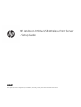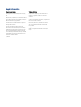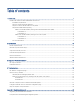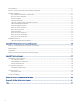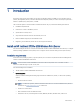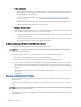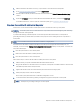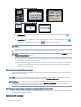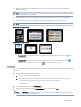HP Jetdirect 2700w USB Wireless Print Server Setup Guide www.hp.
HP Jetdirect 2700w USB Wireless Print Server - Setup Guide SUMMARY This guide provides configuration, installation, warranty, safety and environmental information.
Legal information Copyright and License Trademark Credits © Copyright 2021 HP Development Company, L.P. Apple and the Apple logo are trademarks of Apple Inc., registered in the U.S. and other countries. Reproduction, adaptation, or translation without prior written permission is prohibited, except as allowed under the copyright laws. The information contained herein is subject to change without notice.
Table of contents 1 Introduction .................................................................................................................................................................................................1 Install an HP Jetdirect 2700w USB Wireless Print Server ................................................................................................................1 Installation requirements.........................................................................................
FCC regulations .................................................................................................................................................................................... 21 Canada - Industry Canada ICES-003 Compliance Statement ...................................................................................................... 21 Wireless statements ...................................................................................................................................
1 Introduction HP Jetdirect print servers and wireless accessories add wireless printing capability to supported HP LaserJet printers, HP PageWide printers, and select HP OfficeJet Enterprise printers, in order to receive print jobs from a wireless-capable laptop, smartphone, or tablet. This document applies to the HP Jetdirect 2700w Print Server only. It provides the following information: ● Installation requirements. ● Instructions on how to install the product. ● Specifications for the product.
● Printer requirements – Make sure that the HP Enterprise and Managed printer is compatible with the HP Jetdirect 2700w USB Wireless Print Server. The Enterprise printers include HP LaserJet Enterprise, HP OfficeJet Enterprise, and HP PageWide Enterprise printers. To view a list of supported printers, go to Printers that can use HP Jetdirect print servers and NFC/ wireless accessories. ● – Ensure that the supported HP Enterprise and Managed printer has been configured and able to print.
1. Make sure that the HP Jetdirect accessory or print server is disconnected from the printer. 2. Go to www.hp.com/go/FutureSmart and select Upgrade now. 3. Find the printer in the list, and then select the associated link in the "Link to Firmware download page" column. 4. Expand the Firmware section, locate the latest FutureSmart Bundle version, and then click Download. For detailed instructions on how to perform a firmware update, go to Update the printer firmware.
Figure 1-1 FutureSmart 3 control panels Figure 1-2 FutureSmart 4 control panels ● FutureSmart 3: From the Home screen on the printer control panel, select the Wireless icon then select Print. ● FutureSmart 4: From the Home screen on the printer control panel, touch the Information icon select Ethernet, and then touch the Print icon , and , to print a Configuration page. NOTE: If a USB error is displayed on the control panel, then make sure that the latest printer firmware is installed. 6.
● Make sure that the printer is connected (wired) to the local network using the printer’s embedded HP Jetdirect connection. NOTE: If the printer is not connected to a wired network, then connect the PC/laptop directly to the printer using an Ethernet cable (not provided). ● Obtain the wireless network name (SSID), security level, and password from your system administrator. ● Locate the Jetdirect IP address by printing a configuration page from the printer control panel.
4. Under the General section, select Wireless Wizard. NOTE: 5. You might need to type a password if security is enabled on the network. Select the desired security level from the available options: NOTE: HP printers with two or more network interfaces cannot bridge, route, or switch data. ● WPA: This is the most common type of wireless network security. A single password is shared by all users to connect to the wireless network. ● WPA – Enterprise (802.
b. In the address field, type the HP Jetdirect IP address or host name exactly as it displays on the Configuration page, and then press the Enter key on the computer keyboard. The EWS opens. 2. On the EWS Home page, click the Networking tab. 3. In the left navigation pane, click the Wireless Station menu, and then select On. NOTE: The Wireless page displays all the 802.11 wireless configuration parameters required to create a wireless connection to the local network. 4.
After completing the configuration, reboot the printer to exit the "Wireless Configuration" mode. Method two: Enable wireless printing on the control panel Use this method to enable wireless printing on the printer and the HP Jetdirect on the printer control panel. Depending on the FutureSmart firmware installed on the printer, follow the instructions to complete the configuration using the printer control panel.
FutureSmart 4 Follow these steps if your printer has a FutureSmart 4 firmware version installed. 1. From the Home screen on the printer control panel, navigate to and select Settings. 2. Open the following menus: a. Networking b. Wireless Direct 3. Select Status, and then select On. 4. Select SSID, type the wireless network SSID provided from your system administrator, and then select Done. 5.
2 Specifications Review the technical specifications for the product. NOTE: The following specifications are correct at the time of publication, but they are subject to change. For current information, see http://www.hp.com/support/jd2700w. Electrical specifications Electrical power is supplied by the printer's rear USB host port. Power requirements are based on the country/region where the product is sold. Do not convert operating voltages. This will damage the product and void the product warranty.
Table 2-2 Supported network protocols (continued) Supported network protocols Typical network printing environments NOTE: Refer to the current HP Jetdirect product data sheets for additional network systems and versions. For operation with other network environments, consult your system vendor or authorized HP dealer. ● Microsoft Terminal Server and Citrix MetaFrame environments. NOTE: Contact your network system vendor for software, documentation, and support. ● macOS 10.4 and later.
Radio characteristics View the HP Jetdirect 2700w Print Server channel frequencies. HP sub assemblies The HP Jetdirect 2700w Print Server is designed for operation for radio frequencies in the license-free 2.4 GHz band. However, due to local radio regulations and restrictions, the radio characteristics of your particular HP Jetdirect 2700w Print Server can vary according to the location in which the product is used.
3 Supported HP software solutions View the supported HP software solutions to set up or manage your HP Jetdirect-connected network devices. HP support software View the supported software for the product ● HP Web Jetadmin software (TCP/IP networks) ● HP Embedded Web Server (EWS) ● HP network printing setup software HP LaserJet Utility for Macintosh (macOS) Embedded services Key services embedded in the HP Jetdirect 2700w Print Server are listed below.
Printing ● Raw IP printing (HP-proprietary TCP ports 9100, 9101, 9102) ● LPD printing (TCP port 515) ● IPP printing (TCP port 631) ● FTP printing (TCP ports 20, 21) ● WS Print (Microsoft Web Services) ● SNMP v3 ● SSL/TLS ● 802,1X authentication: WEP, WPA, WPA2, LEAP, PEAP, and EAP-TLS ● Kerberos ● Access Control List ● Firewall Security Supported Web browsers (for HP Embedded Web Server) 14 ● Microsoft Internet Explorer 6.x and higher ● Google Chrome ● Mozilla Firefox 2.
4 Troubleshooting Use the following information to troubleshoot issues encountered when using the product. Additional information is provided in the HP Jetdirect Print Servers Administrator’s Guide Addendum. To troubleshoot the HP Jetdirect 2700w Print Server, you might need the following: ● An HP Jetdirect configuration page. ● A printer configuration or diagnostic page. ● Documentation that came with the printer. ● Documentation for the HP Jetdirect 2700w Print Server (available from http://www.
IMPORTANT: Be sure to print an HP Jetdirect configuration page before performing a reset to obtain the correct TCP/IP address and other user-specified printer settings. CAUTION: Resetting the printer clears all data from the printer memory and resets all printer settings, including network configurations, to their factory default values. After a reset, users will be affected due to changes in user-specified printer settings. Network systems will lose their connection to the printer.
2. Open the following menus: a. Administration b. General Settings c. Restore Factory Settings A verification message advises that completing the reset function might result in loss of data. 3. Select Reset to complete the process. The printer restarts automatically after the reset operation completes. FutureSmart 4 Follow these steps if your printer has a FutureSmart 4 control panel. 1. From the Home screen on the printer control panel, open the Settings menu. 2. Open the following menus: 3.
– Encryption level, encryption key entries, or the specified transmit key. – IP address – Basic service set identifier (BSSID), which distinguishes one wireless LAN from another even though they have the same SSID. ● The wireless function is turned on and operating correctly (print an HP Jetdirect configuration page). ● The printer/computer is within range of the HP Jetdirect 2700w Print Server.
● Reduce the distance between the printer and the access point or wireless computer. This can be accomplished by performing the following actions: – moving the print server. – moving the access point or wireless computer. – adding an additional access point.
A Regulatory statements Regulatory model identification numbers For regulatory identification purposes, your product is assigned a regulatory model number. Regulatory model numbers should not be confused with marketing names or product numbers. The Regulatory Model Number for your product is RSVLD-1001. The regulatory number should not be confused with the HP marketing model number (for example, HP Jetdirect) or the HP product number ( J8026A).
FCC regulations This equipment has been tested and found to comply with the limits for a Class B digital device, pursuant to part 15 of the FCC Rules. These limits are designed to provide reasonable protection against harmful interference in a residential installation. This equipment generates, uses and can radiate radio frequency energy and, if not installed and used in accordance with the instructions, may cause harmful interference to radio communications.
Brazil: (Português) Este equipamento não tem direito à proteção contra interferência prejudicial e não pode causar interferência em sistemas devidamente autorizados. Para maiores informações consulte o site da ANATEL – www.anatel.gov.br Canadian statements For Indoor Use. This digital apparatus does not exceed the Class B limits for radio noise emissions from digital apparatus as set out in the radio interference regulations of the Canadian Department of Communications.
R&TTE Directive 1999/5/EC Compliance with these directives implies conformity to harmonized European standards (European Norms) that are listed in the EU Declaration of Conformity issued by HP for this product or product family. This compliance is indicated by the following conformity marking placed on the product.
Notice to users in South Africa TA-2008/1448 APPROVED Notice to users in the Ukraine RFID/NFC Statement China Short Range Device Statement 若产品为微功率短距离无线电发射设备 ,在此承诺: 本设备符合《微功率短距离无线电发射设备目录和技 术要求》, 不擅自做任何改变,不会对其他合法的无线电台(站)产生有害干扰,也不会提出免受有害干扰 保护,不会在任何管制区域内使用.
B Environmental product stewardship program HP is committed to providing quality products in an environmentally sound manner. Design for recycling has been incorporated into this product. The number of materials has been kept to a minimum while ensuring proper functionality and reliability. Dissimilar materials have been designed to separate easily. Fasteners and other connections are easy to locate, access, and remove using common tools.
Restriction on Hazardous Substances statement (India) This product, as well as its related consumables and spares, complies with the reduction in hazardous substances provisions of the "India E-waste Rule 2016." It does not contain lead, mercury, hexavalent chromium, polybrominated biphenyls or polybrominated diphenyl ethers in concentrations exceeding 0.1 weight % and 0.01 weight % for cadmium, except where allowed pursuant to the exemptions set in Schedule 2 of the Rule.
C Service and support HP limited warranty statement NOTE: Warranty and support options vary by product, country, and local legal requirements. Go to support.hp.com to learn about HP award-winning service and support options in your region.
HP's limited warranty is valid in any country/region or locality where HP has a support presence for this product and where HP has marketed this product. The level of warranty service you receive may vary according to local standards. HP will not alter form, fit or function of the product to make it operate in a country/region for which it was never intended to function for legal or regulatory reasons.
Australia and New Zealand For consumer transactions in Australia and New Zealand: The warranty terms contained herein except to the extent lawfully permitted, do not exclude, restrict, or modify and are in addition to the mandatory statutory rights applicable to the sale of this product to you. Customer support For warranty information, see HP limited warranty statement. For advanced configuration topics and other information, see the HP Jetdirect Print Servers Administrator’s Guide Addendum.
Glossary for Network printing terms and concepts Client-server printing On a client-server network, client computers send print jobs to a dedicated network server that controls the use of each installed printer. The HP Jetdirect print server receives print jobs over the network under the network server’s control, or can automatically monitor print queues and de-spool print jobs from the network server.
Glossary for Wireless LAN terms and concepts Access point An access point is a device that typically serves as a bridge or gateway between wireless devices and the devices on a cabled network. An access point must be able to receive and forward network traffic between wireless and cabled network devices. Multiple access points can act as repeaters to extend the range of a wireless network. Connecting via an access point is called infrastructure mode. On Apple networks, this is called AirPort network mode.
● Dynamic encryption: For advanced encryption methods, dynamic encryption protocols are used. For dynamic encryption protocols, encryption keys are automatically changed at routine intervals making them difficult to decipher. Dynamic encryption protocols, such as dynamic WEP and Wi-Fi Protected Access (WPA/WPA2), provide a more secure wireless environment. When configured for WPA/WPA2–Personal authentication, HP Jetdirect print servers use WPA encryption.
Signal range The range over which wireless devices can communicate depends on the physical environment and the orientation of the HP Jetdirect print server. In general, while radio waves can bounce off obstacles to access print servers, it is best to have clear line-of-sight access between devices without obstacles through which the signal must pass. NOTE: Signal range and wireless transmission performance is reduced with increasing distance between devices, and with obstacles that block or absorb signals.
Index A S accessibility information 27 setup and install product 1 software supported 13 solutions supported 13 specifications, product 10 support customer 27 online 27 C China Short Range Device Statement 24 connect HP Jetdirect to the printer connection requirements 1 3 T E troubleshooting electrical specifications 10 Embedded Web Server, EWS 4 environmental specifications 10 environmental stewardship program 25 EWS settings, wireless printing 4 W warranty, product 27 waste disposal 25 Wireless