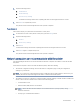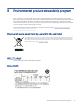HP Jetdirect 2700w USB Print Server - Setup Guide
Table Of Contents
- Introduction
- Specifications
- Supported HP software solutions
- Troubleshooting
- Regulatory statements
- Regulatory model identification numbers
- European Union & United Kingdom Regulatory Notice
- FCC regulations
- Canada - Industry Canada ICES-003 Compliance Statement
- Wireless statements
- FCC compliance statement—United States
- Notice to users in Argentina
- Brazil: (Português)
- Canadian statements
- Exposure to Radio Frequency Radiation (Canada)
- China CMIIT Wireless Statement
- European Regulatory Notice
- Notice to users in Indonesia
- Notice to users in Korea
- Mexico statement
- Notice to users in Singapore
- Notice to users in South Africa
- Notice to users in the Ukraine
- RFID/NFC Statement
- Environmental product stewardship program
- Service and support
- Glossary for Network printing terms and concepts
- Glossary for Wireless LAN terms and concepts
- Index
IMPORTANT: Be sure to print an HP Jetdirect conguration page before performing a reset to obtain the
correct TCP/IP address and other user-specied printer settings.
CAUTION: Resetting the printer clears all data from the printer memory and resets all printer settings,
including network congurations, to their factory default values. After a reset, users will be aected due to
changes in user-specied printer settings. Network systems will lose their connection to the printer.
Example to reset factory settings
To perform a reset on many recent HP LaserJet printers:
1. At the control panel, press the Home button.
2. Press the down arrow and highlight the Administration menu, then press the OK button.
3. Press the down arrow and highlight the General Settings menu, then press the OK button.
4. Press the down arrow and highlight the Restore Factory Settings option, then press the OK button to reset
the product to the original factory settings.
After a reset, print an HP Jetdirect conguration page to conrm that factory-default values were assigned.
Depending on the FutureSmart rmware installed on the printer, follow the steps provided to reset the factory
settings on a printer.
Use the printer control panel or the Embedded Web Server to reset the printer settings to the original settings
from the factory.
Method one: Reset the factory settings from the printer control panel
Use this method to reset the factory settings from the printer control panel.
NOTE: The steps vary according to the type of control panel.
Figure 4-1 FutureSmart 3 control panels
Figure 4-2 FutureSmart 4 control panels
Find your printer control-panel type in the options below, and then follow the steps provided.
FutureSmart 3
Follow these steps if your printer has a FutureSmart 3 control panel.
1. Press the Home button on the printer control panel.
16
Chapter 4 Troubleshooting