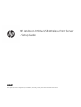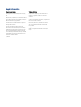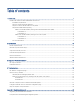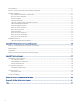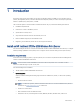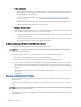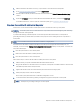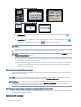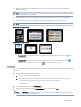HP Jetdirect 2700w USB Print Server - Setup Guide
Table Of Contents
- Introduction
- Specifications
- Supported HP software solutions
- Troubleshooting
- Regulatory statements
- Regulatory model identification numbers
- European Union & United Kingdom Regulatory Notice
- FCC regulations
- Canada - Industry Canada ICES-003 Compliance Statement
- Wireless statements
- FCC compliance statement—United States
- Notice to users in Argentina
- Brazil: (Português)
- Canadian statements
- Exposure to Radio Frequency Radiation (Canada)
- China CMIIT Wireless Statement
- European Regulatory Notice
- Notice to users in Indonesia
- Notice to users in Korea
- Mexico statement
- Notice to users in Singapore
- Notice to users in South Africa
- Notice to users in the Ukraine
- RFID/NFC Statement
- Environmental product stewardship program
- Service and support
- Glossary for Network printing terms and concepts
- Glossary for Wireless LAN terms and concepts
- Index
● Printer requirements
– Make sure that the HP Enterprise and Managed printer is compatible with the HP Jetdirect 2700w USB
Wireless Print Server. The Enterprise printers include HP LaserJet Enterprise, HP OiceJet Enterprise,
and HP PageWide Enterprise printers.
To view a list of supported printers, go to Printers that can use HP Jetdirect print servers and NFC/
wireless accessories.
– Ensure that the supported HP Enterprise and Managed printer has been congured and able to print.
– Make sure that the printer has the latest rmware installed.
● Wireless or Wired connections
In an infrastructure mode, wireless devices can communicate with each other in a network either through a
wired or wireless connection using an access point, such as a router.
– For wireless connections (infrastructure mode): Make sure that you have an access point, wireless router,
or Apple AirPort base station.
– For wired connections (station or infrastructure mode): Make sure that you have an access point that
allows wireless devices to connect to the LAN (wired or wireless).
Guidelines when installing an HP Jetdirect 2700w USB wireless print server
Ensure that the following guidelines are met when installing the product:
WARNING! Do not install an HP Jetdirect 2700w and HP Jetdirect 2800w on a printer as these print servers
cannot operate at the same time.
● Make sure that you have the correct part number for an HP Jetdirect wireless print server.
HP Jetdirect 2700w USB Wireless Print Server part number:J8026A
● Ensure that you do not have an HP Jetdirect 2800w printer server installed on the printer.
● If you require the mobility support of the 2800w and the wireless infrastructure connection of the 2700w,
use the external HP Jetdirect ew2500 802.11b/g Wireless Print Server instead of the HP Jetdirect 2700w
print server model. The ew2500 model will provide both wireless and gigabit-wired connectivity (with certain
limitations).
For information about printers that support the HP Jetdirect ew2500, go to Printers that can use HP Jetdirect
print servers
Step one: Update the printer
rmware
To ensure printer compatibility and maintain regulatory compliance, update the printer rmware to the latest
rmware version.
A rmware update might require 10 to 30 minutes or more depending on the computer speed and connection
type.
NOTE: For Enterprise printers with third-party solutions installed, make sure that the latest rmware version is
compatible with the solutions installed.
If the latest rmware version is not installed on the printer, follow the steps below to download and update the
printer rmware:
2
Chapter 1 Introduction