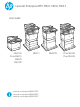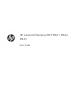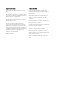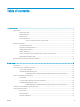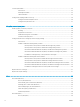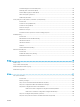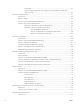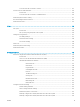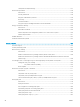LaserJet Enterprise MFP M631, M632, M633 User Guide M631dn Flow M631h M632h M633fh M631z www.hp.com/support/ljM631MFP www.hp.com/support/ljM632MFP www.hp.
HP LaserJet Enterprise MFP M631, M632, M633 User Guide
Copyright and License Trademark Credits © Copyright 2017 HP Development Company, L.P. Adobe®, Adobe Photoshop®, Acrobat®, and PostScript® are trademarks of Adobe Systems Incorporated. Reproduction, adaptation, or translation without prior written permission is prohibited, except as allowed under the copyright laws. The information contained herein is subject to change without notice.
Table of contents 1 Printer overview ........................................................................................................................................................................................ 1 Printer views .............................................................................................................................................................................. 2 Printer front view .............................................................................
Load and print labels ............................................................................................................................................................. 34 Introduction ........................................................................................................................................................ 34 Manually feed labels .........................................................................................................................................
Automatically print on both sides (OS X) ....................................................................................................... 59 Manually print on both sides (OS X) ................................................................................................................ 59 Print multiple pages per sheet (OS X) ............................................................................................................ 60 Select the paper type (OS X) .................................
Introduction ................................................................................................................................... 93 Configure the outgoing email server (SMTP) to send an email from an Office 365 Outlook account ............................................................................................................................ 93 Set up Scan to Network Folder ...............................................................................................................
Scan and save the document to a folder .................................................................................................... 127 Scan and send to USB Flash Drive .................................................................................................................................... 129 Introduction ......................................................................................................................................................
Link speed and duplex settings .................................................................................................................... 157 Printer security features ..................................................................................................................................................... 158 Introduction ......................................................................................................................................................
Clear paper jams in the 2,100-sheet high-capacity input tray ................................................................ 188 Clear paper jams in the right door and fuser area ..................................................................................... 192 Clear paper jams in the output bin ............................................................................................................... 195 Clear paper jams in the duplexer ..........................................................
Check the send-fax resolution settings ....................................................................................................... 225 Check the image-adjustment settings ........................................................................................................ 226 Optimize fax quality for text or pictures ..................................................................................................... 226 Check the error-correction settings ....................................
The header is appended to the top of the page when the overlay option is enabled .... 235 A mix of names and numbers is in the recipients box .......................................................... 235 A one-page fax prints as two pages ........................................................................................ 235 A document stops in the document feeder in the middle of faxing ...................................
xii ENWW
1 Printer overview ● Printer views ● Printer specifications ● Printer hardware setup and software installation For more information: The following information is correct at the time of publication. For current information, see www.hp.com/ support/ljM631MFP, www.hp.com/support/ljM632MFP, or www.hp.com/support/ljM633MFP.
Printer views ● Printer front view ● Printer back view ● Interface ports ● Control-panel view Printer front view 2 3 1 4 5 6 12 7 1 8 9 2 11 10 13 21 22 20 14 23 15 2 19 16 17 2 24 18 1 Control panel with color touchscreen display (tilts up for easier viewing) 2 Document-feeder input tray 3 Document-feeder output bin 4 Document-feeder output extension (extend this when scanning longer—such as legal—paper) 5 Scanner assembly Chapter 1 Printer overview 3 3 ENWW
6 Right door (access for clearing jams) 7 Tray 1 (multipurpose tray) 8 Formatter (contains the interface ports) 9 Slot for a cable-type security lock 10 Power connection 11 Tray 2 12 On/off button 13 Walk-up USB port 14 Output bin 15 Output bin extension 16 Tray 3 17 Tray 4 18 Tray 5 19 3x550-sheet tray (included with the M631z; optional for the M631dn, M631h, M632h, and M633fh) 20 HP Stapling Mailbox (included with the M631z, M632z, and M633z) 21 Hardware integration pocket (
Printer back view 1 2 3 4 5 4 1 Document feeder cover release latch 2 Document-feeder cover (access for clearing jams) 3 Cartridge door release button 4 Cartridge door (access to the toner cartridge) 5 Serial number and product number label Chapter 1 Printer overview ENWW
Interface ports 1 2 3 4 1 Host USB port for connecting external USB devices (this port might be covered) NOTE: For easy-access USB printing, use the USB port near the control panel. 2 Hi-Speed USB 2.0 printing port 3 Local area network (LAN) Ethernet (RJ-45) network port 4 Fax port (fax models only) Control-panel view The Home screen provides access to the printer features and indicates the current status of the printer.
1 2 3 4 5 6 7 8 13 9 10 12 11 1 Home 2 Applications area button Touch the Home button to return to the Home screen. Touch any of the icons to open the application. Swipe the screen sideways to access more applications. NOTE: The available applications vary by printer. The administrator can configure which applications appear and the order in which they appear.
6 Help 7 Current time Displays the current time. 8 Start Copy button Touch the Start Copy button to start a copy job. 9 Copy count The copy count indicates the number of copies that the printer is set to make. 10 Home-screen page indicator Indicates the number of pages on the Home screen or in an application. The current page is highlighted. Swipe the screen sideways to scroll between pages. 11 Keyboard Flow models include a physical keyboard.
How to use the touchscreen control panel Use the following actions to use the printer touchscreen control panel. 8 Action Description Example Touch Touch an item on the screen to select that item or open that menu. Also, when scrolling through menus, briefly touch the screen to stop the scrolling. Touch the Settings icon to open the Settings app. Swipe Touch the screen and then move your finger horizontally to scroll the screen sideways. Swipe until the Settings app displays.
Printer specifications IMPORTANT: The following specifications are correct at the time of publication, but they are subject to change. For current information, see www.hp.com/support/ljM631MFP, www.hp.com/support/ljM632MFP, or www.hp.com/support/ljM633MFP.
M631h, M632fht, M633fh Model name M631dn, M632h Product number K0Q14A, K0Q17A K0Q15A, K0Q18A, K0Q21A Integrated HP Wi-Fi Direct accessory for printing from mobile devices Not supported Not supported M631z and M633z HP Jetdirect 2900nw Print Server Accessory for wireless connectivity Optional Optional Optional 16 GB eMMC hard drive M631dn Not supported Not supported Internal Storage 320 GB HP High-Performance Secure Hard Disk Memory Not supported Not supported Not supported Optional Opt
M631h, M632fht, M633fh Model name M631dn, M632h Product number K0Q14A, K0Q17A K0Q15A, K0Q18A, K0Q21A HP EveryPage Technologies including ultrasonic multi-feed detection Not supported Not supported Embedded optical character recognition (OCR) provides the ability to convert printed pages into text that can be edited or searched using a computer.
1. Go to 123.hp.com/LaserJet. 2. Follow the steps provided to download the printer software. Linux: For information and print drivers for Linux, go to www.hp.com/go/linuxprinting. UNIX: For information and print drivers for UNIX®, go to www.hp.com/go/unixmodelscripts. Table 1-1 Supported operating systems and print drivers 12 Operating system Print driver (for Windows, or the installer on the web for OS X) Notes Windows® XP SP3, 32-bit The “HP PCL.
Table 1-1 Supported operating systems and print drivers (continued) Operating system Print driver (for Windows, or the installer on the web for OS X) Windows Server 2008 R2, SP 1, 64-bit The “HP PCL 6” printer-specific print driver is available for download from the printersupport website. Download the driver, and then use the Microsoft Add Printer tool to install it. Windows Server 2012, 64-bit The PCL 6 printer-specific print driver is available for download from the printersupport website.
● Wi-Fi Direct (wireless models only) ● HP ePrint via email (Requires HP Web Services to be enabled and the printer to be registered with HP Connected) ● HP ePrint app (Available for Android, iOS, and Blackberry) ● HP All-in-One Remote app for iOS and Android devices ● HP ePrint software ● Google Cloud Print ● AirPrint ● Android Printing Printer dimensions Table 1-3 Dimensions for base models (M631dn, M631h Flow, M632h, M633fh) Printer fully closed Printer fully opened Height 640 mm (25.
Table 1-6 Dimensions for M632z Flow, M633z Flow Printer fully closed Printer fully opened Height 1,234 mm (48.5 in) 1,500 mm (59.1 in) Depth 658 mm (25.9 in) 890 mm (35 in) Width 661 mm (26 in) 1,030 mm (40.5 in) Weight (with toner cartridge) 64.3 kg (141.8 lb) Table 1-7 Dimensions for the 1x550-sheet paper feeder Accessory fully closed Accessory fully opened Height 148 mm (5.8 in) 148 mm (5.8 in) Depth 558 mm (22 in) 869 mm (34.2 in) Width 512 mm (20.15 in) 617 mm (24.
Table 1-10 Dimensions for the printer with a 1x550-sheet feeder with printer stand (continued) Printer fully closed Printer fully opened Width 665 mm (26.15 in) 1,030 mm (40.5 in) Weight (with toner cartridge) 52.5 kg (115.8 lb) Table 1-11 Dimensions for the 1x550-sheet feeder and 2,100-sheet HCI with stand Accessory fully closed Accessory fully opened Height 478 mm (18.8 in) 478 mm (18.8 in) Depth 658 mm (25.9 in) 975 mm (38.4 in) Width 660 mm (26 in) 980 mm (38.6 in) Weight 24.
Table 1-15 Dimensions for the printer with an HP Stapling Mailbox 1 Printer fully closed Printer fully opened Height 779 mm (30.7 in) 890 mm (35 in) Depth 558 mm (22 in) 890 mm (35 in) Width 512 mm (20.15 in) 1,030 mm (40.5 in) Weight (with toner cartridge) 39.8 kg (87.7 lb) These values are subject to change. For current information, go to www.hp.com/support/ljM631MFP, www.hp.com/support/ljM632MFP, or www.hp.com/support/ljM633MFP.
Printer hardware setup and software installation For basic setup instructions, see the Hardware Installation Guide that came with the printer. For additional instructions, go to HP support on the Web. Go to www.hp.com/support/ljM631MFP, www.hp.com/support/ljM632MFP, or www.hp.com/support/ljM633MFP for HP's all-inclusive help for the printer.
2 Paper trays ● Introduction ● Load paper to Tray 1 (multipurpose tray) ● Load Tray 2 and the 550-sheet trays ● Load the 2,100-sheet high-capacity input tray ● Load and print envelopes ● Load and print labels ● Configure the stapling mailbox accessory For more information: The following information is correct at the time of publication. For current information, see www.hp.com/ support/ljM631MFP, www.hp.com/support/ljM632MFP, or www.hp.com/support/ljM633MFP.
Introduction CAUTION: Do not extend more than one paper tray at a time. Do not use paper tray as a step. Keep hands out of paper trays when closing. All trays must be closed when moving the printer.
Load paper to Tray 1 (multipurpose tray) The following information describes how to load paper in Tray 1. CAUTION: To avoid jams, never add or remove paper from Tray 1 during printing. 1. Open Tray 1. 2. Pull out the tray extension to support the paper.
3. Use the blue adjustment latch to spread the paper guides to the correct size, and then load paper in the tray. For information about how to orient the paper, see Table 2-1 Tray 1 paper orientation on page 22. Make sure that the paper fits under the fill line on the paper guides. NOTE: The maximum stack height is 10 mm (0.4 in), or approximately 100 sheets of 75 g/m2 (20 lb) paper. 4. Using the blue adjustment latch, adjust the side guides so that they touch the paper stack, but do not bend it.
Table 2-1 Tray 1 paper orientation (continued) Paper type Image orientation Landscape Duplex mode Paper size How to load paper Automatic 2-sided printing or with Alternative Letterhead Mode enabled Letter, Legal, Executive, Oficio (8.5 x 13), A4, A5, RA4, B5 (JIS), Oficio (216 x 340), 16K 195 x 270 mm, 16K 184 x 260 mm, 16K 197 x 273 mm Face-up 1-sided printing Letter, Legal, Executive, Statement, Oficio (8.
Table 2-1 Tray 1 paper orientation (continued) 24 Paper type Image orientation Duplex mode Paper size How to load paper Prepunched Portrait and landscape 1-sided printing Letter, Legal, Executive, Statement, Oficio (8.
Use alternative letterhead mode Use the Alternative Letterhead Mode feature to load letterhead or preprinted paper into the tray the same way for all jobs, whether printing to one side of the sheet of paper or to both sides. When using this mode, load paper as for automatic duplex printing. To use the feature, enable it by using the printer control-panel menus. Enable Alternative Letterhead Mode by using the printer control-panel menus 1.
Load Tray 2 and the 550-sheet trays Introduction The following information describes how to load paper into Tray 2 and the optional 550-sheet trays. These trays hold up to 550 sheets of 75 g/m2 (20 lb) paper. NOTE: The procedure to load paper for the 550-sheet trays is the same as for Tray 2. Only Tray 2 is shown here. 1. Open the tray. NOTE: Do not open this tray while it is in use. 2.
4. Close the tray. 5. The tray configuration message displays on the printer control panel. 6. Touch the OK button to accept the detected type and size, or touch the Modify button to choose a different paper size or type. For custom-size paper, specify the X and Y dimensions for the paper when the prompt displays on the printer control panel. 7. Y X Select the correct type and size, and then touch the OK button.
Table 2-2 Tray 2 and the 550-sheet trays paper orientation (continued) Paper type Prepunched Image orientation Duplex mode Paper size How to load paper Landscape 1-sided printing Letter, Legal, Executive, Statement, Oficio (8.
Use alternative letterhead mode Use the Alternative Letterhead Mode feature to load letterhead or preprinted paper into the tray the same way for all jobs, whether printing to one side of the sheet of paper or to both sides. When using this mode, load paper as for automatic duplex printing. To use the feature, enable it by using the printer control-panel menus. Enable Alternative Letterhead Mode by using the printer control-panel menus 1.
Load the 2,100-sheet high-capacity input tray The following information describes how to load paper in the high-capacity input tray. This tray is part of the 1x550-sheet and 2,100-sheet high-capacity input feeder, which is included with the M632z and M633z models. This tray holds up to 2,100 sheets of 75 g/m2 (20 lb) paper. 1. Open the tray. NOTE: Do not open this tray while it is in use. 2. 30 Adjust the paper-size lever to the correct position for the paper.
3. Load paper into the tray. NOTE: To prevent jams, do not overfill the tray. Be sure that the top of the stack is below the tray full indicator. NOTE: If the tray is not adjusted correctly, an error message might appear during printing or the paper might jam. 4. Close the tray. 5. The tray configuration message displays on the printer control panel. 6. Touch the OK button to accept the detected type and size, or touch the Modify button to choose a different paper size or type. 7.
Load and print envelopes Introduction The following information describes how to load and print envelopes. Use Tray 1 or the envelope feeder accessory to print on envelopes. Tray 1 holds up to 10 envelopes; the envelope feeder accessory holds 75 envelopes, depending on envelope design and environmental conditions.
● In the Paper size drop-down list, select the correct size for the envelopes. ● In the Paper type drop-down list, select Envelope. ● In the Paper source drop-down list, select Tray 3 or Tray 4—whichever tray corresponds to the envelope feeder. 5. Click the OK button to close the Document Properties dialog box. 6. In the Print dialog box, click the OK button to print the job.
Load and print labels Introduction The following information describes how to load and print labels. To print on sheets of labels, use Tray 2 or one of the optional 550-sheet trays. NOTE: Tray 1 does not support labels. To print labels using the manual feed option, follow these steps to select the correct settings in the print driver, and then load the labels into the tray after sending the print job to the printer.
Label orientation Tray How to load labels Trays 2-5 Face-up Top edge at the right of the tray ENWW Load and print labels 35
Configure the stapling mailbox accessory The following information describes how to load staples and configure the options for the stapling mailbox accessory. The stapling mailbox accessory can staple documents in the upper left or upper right corners, and it can stack up to 1,000 sheets of paper in the three output bins. The output bins have three mode-configuration options: stacker mode, mailbox mode, or function separator mode.
Configure the operation mode Use this procedure to configure how the printer sorts jobs into the output bins. 1. From the Home screen on the printer control panel, swipe until the Settings menu displays. Touch the Settings icon to open the menu. 2. Open the following menus: 3. ● Manage Stapler/Stacker ● Operation Mode Select a mode from the list of options, and then touch the Save button.
38 3. Select the printer, and then select Options & Supplies. Select Driver. 4. Manually configure the Accessory Output Mode.
3 Supplies, accessories, and parts ● Order supplies, accessories, and parts ● Configure the HP toner-cartridge-protection supply settings ● Replace the toner cartridge ● Replace the staple cartridge For more information: The following information is correct at the time of publication. For current information, see www.hp.com/ support/ljM631MFP, www.hp.com/support/ljM632MFP, or www.hp.com/support/ljM633MFP.
Order supplies, accessories, and parts Ordering Order supplies and paper www.hp.com/go/suresupply Order genuine HP parts or accessories www.hp.com/buy/parts Order through service or support providers Contact an HP-authorized service or support provider. Order using the HP Embedded Web Server (EWS) To access, in a supported Web browser on your computer, enter the printer IP address or host name in the address/URL field.
Item Description Cartridge number Part number HP Jetdirect 2900nw Print Server USB wireless print server accessory Not applicable J8031A HP Jetdirect 3000w NFC/ Wireless Accessory Wireless accessory for “touch” printing from mobile devices Not applicable J8030A HP Trusted Platform Module Accessory Automatic encryption accessory Not applicable F5S62A Maintenance/long-life consumables Maintenance/LLC Kit Part number Estimated life1 HP LaserJet 110v Maintenance Kit J8J87A 225,000 pages HP
42 Item Description Self-replacement options Part number HP LaserJet Keyboard Overlay Kit for Simplified Chinese and Traditional Chinese Keyboard overlay for China Mandatory A7W12A HP LaserJet Keyboard Overlay Kit Sweden Keyboard overlay for Sweden Mandatory A7W14A Chapter 3 Supplies, accessories, and parts ENWW
Configure the HP toner-cartridge-protection supply settings ● Introduction ● Enable or disable the Cartridge Policy feature ● Enable or disable the Cartridge Protection feature Introduction Use HP Cartridge Policy and Cartridge Protection to control which cartridges are installed in the printer and protect the cartridges that are installed from theft. These features are available with HP FutureSmart versions 3 and later.
3. ● Manage Supplies ● Cartridge Policy Select Off. Use the HP Embedded Web Server (EWS) to enable the Cartridge Policy feature 1. Open the HP Embedded Web Server (EWS): a. From the Home screen on the printer control panel, touch the Information Network icon to display the IP address or host name. b. Open a web browser, and in the address line, type the IP address or host name exactly as it displays on the printer control panel. Press the Enter key on the computer keyboard. The EWS opens.
Troubleshoot Cartridge Policy control panel error messages Error message Description Recommended action 10.0X.30 Unauthorized Cartridge The administrator has configured this printer to use only genuine HP supplies that are still under warranty. The cartridge must be replaced to continue printing. Replace the cartridge with a genuine HP toner cartridge. If you believe you purchased a genuine HP supply, visit www.hp.
b. Open a web browser, and in the address line, type the IP address or host name exactly as it displays on the printer control panel. Press the Enter key on the computer keyboard. The EWS opens. NOTE: If the web browser displays a message indicating that accessing the website might not be safe, select the option to continue to the website. Accessing this website will not harm the computer. 2. Open the Copy/Print tab. 3. From the left navigation pane, select Manage Supplies. 4.
Replace the toner cartridge This printer indicates when the toner cartridge level is low. The actual toner cartridge life remaining can vary. The toner cartridge does not need to be replaced at this time. Consider having a replacement cartridge available to install when print quality is no longer acceptable. Continue printing with the current cartridge until redistributing the toner no longer yields acceptable print quality.
CAUTION: If toner gets on clothing, wipe it off by using a dry cloth and wash the clothes in cold water. Hot water sets toner into fabric. NOTE: Information about recycling used toner cartridges is on the toner cartridge box. 48 1. Press the cartridge door release button to open the door. 2. Pull out the cartridge drawer. 3. Grasp the handle or indentation of the used toner cartridge and pull up to remove it.
4. Remove the new toner cartridge from its protective bag. 5. Hold both ends of the toner cartridge and rock it 5-6 times. 6. Remove the cartridge shipping cover. 7. Place the toner cartridge in the cartridge drawer.
8. Close the toner cartridge drawer. 9. Close the cartridge door. 10. Pack the used toner cartridge into the box that the new cartridge came in. Adhere the prepaid shipping label to the box, and return the used cartridge to HP for recycling.
Replace the staple cartridge 1. Open the stapler door. 2. Pull the colored handle on the staple cartridge, and then pull the staple cartridge straight out.
3. Insert the new staple cartridge into the stapler and push on the colored handle until it snaps into place. 2 4. 52 Close the stapler door.
4 Print ● Print tasks (Windows) ● Print tasks (OS X) ● Store print jobs on the printer to print later or print privately ● Mobile printing ● Print from the USB port For more information: The following information is correct at the time of publication. For current information, see www.hp.com/ support/ljM631MFP, www.hp.com/support/ljM632MFP, or www.hp.com/support/ljM633MFP.
Print tasks (Windows) How to print (Windows) The following procedure describes the basic printing process for Windows. 1. From the software program, select the Print option. 2. Select the printer from the list of printers. To change settings, click the Properties or Preferences button to open the print driver. NOTE: The name of the button varies for different software programs. NOTE: To access these features from a Windows 8 or 8.
ENWW 3. Clickthe tabs in the print driver to configure the available options. For example, set the paper orientation on the Finishing tab, and set the paper source, paper type, paper size, and quality settings on the Paper/ Quality tab. 4. Click the OK button to return to the Print dialog box. Select the number of copies to print from this screen. 5. Click the Print button to print the job.
Automatically print on both sides (Windows) Use this procedure for printers that have an automatic duplexer installed. If the printer does not have an automatic duplexer installed, or to print on paper types that the duplexer does not support, print on both sides manually. 1. From the software program, select the Print option. 2. Select the printer from the list of printers, and then click the Properties or Preferences button to open the print driver.
Print multiple pages per sheet (Windows) 1. From the software program, select the Print option. 2. Select the printer from the list of printers, and then click the Properties or Preferences button to open the print driver. NOTE: The name of the button varies for different software programs. NOTE: To access these features from a Windows 8 or 8.1 Start screen app, select Devices, select Print, and then select the printer. 3. Click the Finishing tab. 4.
Additional print tasks Go to www.hp.com/support/ljM631MFP, www.hp.com/support/ljM632MFP, or www.hp.com/support/ ljM633MFP.
Print tasks (OS X) How to print (OS X) The following procedure describes the basic printing process for OS X. 1. Click the File menu, and then click the Print option. 2. Select the printer. 3. Click Show Details or Copies & Pages, and then select other menus to adjust the print settings. NOTE: 4. The name of the item varies for different software programs. Click the Print button. Automatically print on both sides (OS X) NOTE: This information applies to printers that include an automatic duplexer.
Print multiple pages per sheet (OS X) 1. Click the File menu, and then click the Print option. 2. Select the printer. 3. Click Show Details or Copies & Pages, and then click the Layout menu. NOTE: The name of the item varies for different software programs. 4. From the Pages per Sheet drop-down list, select the number of pages that you want to print on each sheet. 5. In the Layout Direction area, select the order and placement of the pages on the sheet. 6.
ENWW ● Print the first or last pages of the document on different paper ● Print watermarks on a document Print tasks (OS X) 61
Store print jobs on the printer to print later or print privately Introduction The following information provides procedures for creating and printing documents that are stored on the printer. These jobs can be printed at a later time or printed privately.
3. Click the Job Storage tab. 4. Select a Job Storage Mode option. 5. ● Proof and Hold: Print and proof one copy of a job, and then print more copies. ● Personal Job: The job does not print until you request it at the printer control panel. For this jobstorage mode, you can select one of the Make Job Private/Secure options. If you assign a personal identification number (PIN) to the job, you must provide the required PIN at the control panel.
Create a stored job (OS X) Store jobs on the printer for private or delayed printing. 1. Click the File menu, and then click the Print option. 2. In the Printer menu, select the printer. 3. By default, the print driver displays the Copies & Pages menu. Open the menus drop-down list, and then click the Job Storage menu. 4. In the Mode drop-down list, select the type of stored job. 5. ● Proof and Hold: Print and proof one copy of a job, and then print more copies.
Delete a stored job When a new job is stored in the printer memory, the printer overwrites any previous jobs with the same user and job name. If a job is not already stored under the same user and job name, and the printer needs additional space, the printer might delete other stored jobs starting with the oldest. To change the number of jobs that the printer can store, complete the following procedure: 1. From the Home screen on the printer control panel, open the Settings menu. 2.
Mobile printing Introduction HP offers multiple mobile and ePrint solutions to enable easy printing to an HP printer from a laptop, tablet, smartphone, or other mobile device. To see the full list and to determine the best choice, go to www.hp.com/go/ LaserJetMobilePrinting. NOTE: Update the printer firmware to ensure all mobile printing and ePrint capabilities are supported.
NOTE: In environments where more than one model of the same printer is installed, it might be helpful to provide each printer a unique Wireless Direct Name for easier printer identification for HP Wireless Direct printing. The Wireless network names, e.g., Wireless, WiFi Direct, etc. are available on the Information screen by selecting the Information icon, and then selecting the Network icon or the Wireless icon. Complete the following procedure to change the printer Wireless Direct name: 1.
● Windows: After installing the software, open the Print option from within your application, and then select HP ePrint from the installed printers list. Click the Properties button to configure print options. ● OS X: After installing the software, select File, Print, and then select the arrow next to PDF (in the bottom left of the driver screen). Select HP ePrint.
For more information on how to use Android embedded printing and which Android devices are supported, go to www.hp.com/go/LaserJetMobilePrinting.
Print from the USB port Introduction This printer features easy-access USB printing, for quickly printing files without sending them from a computer. The printer accepts standard USB flash drives in the USB port near the control panel. It supports the following types of files: ● .pdf ● .prn ● .pcl ● .ps ● .cht Enable the USB port for printing The USB port is disabled by default. Before using this feature, enable the USB port.
4. Select the Enable Retrieve from USB check box. 5. Click Apply. Print USB documents 1. Insert the USB flash drive into the easy-access USB port. NOTE: The port might be covered. For some printers, the cover flips open. For other printers, pull the cover straight out to remove it. 2. From the Home screen on the printer control panel, select Print. 3. Select Print from USB Drive. 4. Touch Choose, and then select the name of the document to print. Touch Select.
72 Chapter 4 Print ENWW
5 Copy ● Make a copy ● Copy on both sides (duplex) ● Additional options when copying ● Additional copy tasks For more information: The following information is correct at the time of publication. For current information, see www.hp.com/ support/ljM631MFP, www.hp.com/support/ljM632MFP, or www.hp.com/support/ljM633MFP.
Make a copy 1. Place the document face-down on the scanner glass, or place it face-up in the document feeder and adjust the paper guides to fit the size of the document. 2. From the Home screen on the printer control panel, select Copy. 3. In the Options pane, select the number of copies. 4. Select Optimize Text/Picture to optimize for the type of image being copied: text, graphics, or photos. Select one of the predefined options. 5.
Use this button to add a page to the document. The printer prompts to scan additional pages. Use this button to clear the changes made in the preview and start over. Touch this button to collapse the preview screen and return to the Copy screen. 7. ENWW When the document is ready, touch Start to begin copying.
Copy on both sides (duplex) 1. Place the document face-down on the scanner glass, or place it face-up in the document feeder and adjust the paper guides to fit the size of the document. 2. From the Home screen on the printer control panel, select Copy. 3. In the Options pane, select Sides. 4. Select Original Sides, and then select the option that describes the original document: ● Use Automatically detect to detect whether the original is printed on one or both sides of the page.
Use these buttons to zoom in or out on the selected page. NOTE: Select only one page at a time to use these buttons. Use this button to rotate the page 180 degrees. NOTE: This button is available only in the thumbnail view. Use this button to delete the selected pages. NOTE: This button is available only in the thumbnail view. Use these buttons to rearrange the pages within the document. Select one or more pages and move them to the left or right.
Additional options when copying The following settings are available in the Options list when copying. NOTE: The following list contains the master set of options available for HP LaserJet Enterprise MFP printers. Some options are not available on all printers. Number of Copies Specify the number of copies to make. Load and Save Settings Load Quick Set: Load copy settings from a saved Quick Set. NOTE: Use the HP Embedded Web Server to create and save Quick Sets.
Paper Path Select a specific paper path: For printers that have an option to flip pages inside the paper path. Face-up (straightest path): Pages output to the bin in the opposite order that they were placed in the document feeder. Image Adjustment Sharpness: Clarify or soften the image. For example, increasing the sharpness could make text appear crisper, but decreasing it could make photos appear smoother.
Additional copy tasks Go to www.hp.com/support/ljM631MFP, www.hp.com/support/ljM632MFP, or www.hp.com/support/ ljM633MFP.
6 Scan ● Set up Scan to Email ● Set up Scan to Network Folder ● Set up Scan to USB Drive ● Set up Save to SharePoint® (Flow models only) ● Create a Quick Set ● Send a scanned document to one or more email addresses ● Scan and send to network folder ● Scan and send to USB Flash Drive ● Additional options when scanning ● HP JetAdvantage business solutions ● Additional scan tasks For more information: The following information is correct at the time of publication.
Set up Scan to Email ● Introduction ● Before you begin ● Step one: Access the HP Embedded Web Server (EWS) ● Step two: Configure the Network Identification settings ● Step three: Configure the Send to Email feature ● Step four: Configure the Quick Sets (optional) ● Step five: Set up Send to Email to use Office 365 Outlook (optional) Introduction The printer has a feature that enables it to scan a document and send it to one or more email addresses.
2. Open a web browser, and in the address line, type the IP address or host name exactly as it displays on the printer control panel. Press the Enter key on the computer keyboard. The EWS opens. NOTE: If the web browser displays a message indicating that accessing the website might not be safe, select the option to continue to the website. Accessing this website will not harm the computer.
4. If DNS is required on the network, in the TCP/IP Domain Suffix area, verify that the DNS suffix for the email client being used is listed. DNS suffixes have this format: companyname.com, gmail.com, etc. NOTE: If the Domain Name suffix is not set up, use the IP address. 5. Click Apply. 6. Click OK. Step three: Configure the Send to Email feature The two options for configuring Send to Email are the Email Setup Wizard for basic configuration and Email Setup for advanced configuration.
3. In the Email and Scan to Network Folder Quick Setup Wizards dialog, click the Email Setup link. NOTE: If a message displays indicating that the Scan to Email feature is disabled, click Continue to proceed with the configuration and enable the Scan to Email feature upon completion. 4.
Option three: Add SMTP server a. Select Add SMTP server b. Enter the Server Name and Port Number, and then click Next. NOTE: In most cases, the default port number does not need to be changed. NOTE: If you are using a hosted SMTP service such as Gmail, verify the SMTP address, port number, and SSL settings from the service provider’s website or other sources. Typically, for Gmail, the SMTP address is smtp.gmail.com, port number 465, and the SSL should be enabled.
Option Description Subject Provide a default subject line for the email messages. (Optional) 6. Message Create a custom message. (Optional) To use this message for all emails sent from the printer, clear the User editable check box for Message. In the Configure File Scan Settings area, set the default scanning preferences, and then click Next. Option Description File Type Select the default file type that the for the scanned document: Color/Black Quality and File Size Resolution 7.
Method two: Advanced configuration using the Email Setup 1. Using the EWS top navigation tabs, click Scan/Digital Send, and then click Email Setup in the left navigation pane. NOTE: By default, the Email Setup page displays the basic settings for Scan to Email setup. To access additional settings, click the Advanced Settings button at the bottom of the page. 2. On the Email Setup dialog, select the Enable Send to Email check box.
NOTE: If an SMTP server was already created for another printer function, the Use a server already in use by another function option displays. Select this option, and then configure it to be used for the email function. 2. On the Set the basic information necessary to connect to the server dialog, set the options to use, and then click Next. NOTE: Some servers have problems sending or receiving emails that are larger than 5 megabytes (MB).
Feature Description Address Field Restrictions1 Specify whether users must select an email address from an address book or whether users are allowed to enter in an email address manually. CAUTION: If Users must select from address book is selected, and any of the address fields are also set as User editable, changes to those editable fields also change the corresponding values in the address book.
Feature Description Attribute for Recipient Public Key Enter which attribute to use to retrieve the recipient’s public key certificate from LDAP. Use the recipient public key certificate to verify the recipient Select this setting to use the recipient’s public key certificate to verify the recipient. 6. In the Notification Settings area, select when users will receive notifications about sent emails. The default setting is using the signed in user's email address.
Feature Description Add numbering when job has just one file (ex. _1–1)1 Select this setting to add numbering to a file name when the job is only one file instead of multiple files. File Type Select the file format for the saved file. Select the User editable check box to make this setting editable at the printer control panel. High Compression (smaller file)1 Select this setting to compress the scanned file, which reduces the file size.
Step five: Set up Send to Email to use Office 365 Outlook (optional) Introduction Microsoft Office 365 Outlook is a cloud-based email system provided by Microsoft which uses Microsoft's Simple Mail Transfer Protocol (SMTP) server to send or receive emails. Complete the following to enable the printer to send an email with an Office 365 Outlook account from the control panel. NOTE: You must have an email address account with Office 365 Outlook to configure the settings in the EWS.
8. On the Email Setup page, select the Enable Send to Email check box. If this check box is not available, the feature is unavailable at the printer control panel. 9. In the Outgoing Email Servers (SMTP) area, click Add to start the SMTP wizard. 10. In the I know my SMTP server address or host name field, type smtp.onoffice.com, and then click Next. 11. On the Set the basic information necessary to connect to the server dialog, in the Port Number field, type 587.
Set up Scan to Network Folder ● Introduction ● Before you begin ● Step one: Access the HP Embedded Web Server ● Step two: Set up Scan to Network Folder Introduction This document explains how to enable and configure the Scan to Network Folder function. The printer has a feature that enables it to scan a document and save it to a network folder. To use this scan feature, the printer must be connected to a network; however, the feature is not available until it has been configured.
Step two: Set up Scan to Network Folder Method one: Use the Scan to Network Folder Wizard This option opens the setup wizard that is in the HP Embedded Web Server (EWS) for the printer. The setup wizard includes the options for basic configuration. NOTE: Before you begin: To display the printer's IP address or host name, touch the Information then touch the Network icon on the printer's control panel. icon, and 1. Using the EWS top navigation tabs, click Scan/Digital Send tab.
NOTE: Name the Quick Set something that users can understand quickly (e.g., "Scan and save to a folder"). 6. b. In the Quick Set Description field, type a description explaining what the Quick Set will save. c. Click Next. On the Configure Destination Folder dialog, complete the following information: a. In the UNC Folder Path field, type a folder path where the scan will go. The folder path can either be the fully-qualified domain name (FQDN) (e.g., \ \servername.us.companyname.net\scans) or the IP
Step two: Configure the Scan to Network Folder settings 1. On the Scan to Network Folder Setup page, select the Enable Scan to Network Folder check box. If this box is not selected, the feature is unavailable at the printer control panel. 2. In the Scan to Network Folder area of the left navigation pane, click Quick Sets. Click Add to open the Quick Sets Setup dialog. NOTE: Quick Sets are short-cut jobs that can be accessed on the printer Home screen or within the Quick Sets application.
There are two types of folder permissions to select from: ● Read and write access ● Write access only The following information describes how to configure the folder settings. Configure the destination folder for scanned documents Option 1: Shared folders or FTP folders To save scanned documents to a standard shared folder or an FTP folder, complete the following steps: 1. If it is not already selected, select Save to shared folders or FTP folders. 2. Click Add....
NOTE: For more information about creating shared network folders see Set up a shared folder (c04431534). 1. If it is not already selected, select Save to a standard shared network folder. 2. In the UNC Folder Path field, type a folder path. The folder path can either be the fully-qualified domain name (FQDN) (e.g., \ \servername.us.companyname.net\scans) or the IP address of the server (e.g., \ \16.88.20.20\scans). Be sure that the folder path (e.g., \scans) follows the FQDN or IP address.
NOTE: To find the Windows domain in Windows 7, click Start, click Control Panel, click System. To find the Windows domain in Windows 8, click Search, enter System in the search box, and then click System. The domain is listed under Computer name, domain, and workgroup settings. NOTE: If a shared folder is set to be accessed by everyone, values for a workgroup name (default is “Workgroup”), a user name and password must be entered in the corresponding fields.
4. To automatically create a subfolder for scanned documents in the destination folder, select a format for the subfolder name from the Custom Subfolder list. 5. To view the complete folder path for scanned documents, click Update Preview. 6. From the FTP Transfer Mode list, select one of the following options: ○ Passive ○ Active 7. In the Username field, type the user name. 8. In the Password field, type the password. 9. Click Verify Access to confirm the destination can be accessed. 10.
To send scanned documents to a folder configured for write access only, complete the following steps: NOTE: Allow sending to folders with write access only does not support folder verification or job notification NOTE: If this option is selected, the printer cannot increment the scan filename. It sends the same filename for all scans. Select a time-related filename prefix or suffix for the scan filename, so that each scan is saved as a unique file, and does not overwrite a previous file.
Dialog four: Scan Settings On the Scan Settings dialog, set the default scanning preferences for the Quick Set, and then click Next. Scan settings: Feature Description Original Size Select the page size of the original document. Original Sides Select whether the original document is single-sided or double-sided. Optimize Text/Picture Select to optimize for the output of a particular type of content.
Feature Description Resolution Set the resolution for the file. Higher resolution images have more dots per inch (dpi), so they show more detail. Lower resolution images have fewer dots per inch and show less detail, but the file size is smaller. Quality and File Size Select the quality for the file. Higher-quality images require a larger file size than lower-quality images, and they take more time to send. Color/Black Specify whether copies are to be printed in color, black and gray, or black only.
Set up Scan to USB Drive ● Introduction ● Step one: Access the HP Embedded Web Server ● Step two: Enable Scan to USB Drive ● Step three: Configure the Quick Sets (optional) ● Default scan settings for Scan to USB Drive setup ● Default file settings for Save to USB Setup Introduction The printer has a feature that enables it to scan a document and save it to a USB flash drive. The feature is not available until it has been configured through the HP Embedded Web Server (EWS).
Step two: Enable Scan to USB Drive 1. Select the Security tab. 2. Scroll to Hardware Ports and make sure that Enable Host USB plug and play is enabled. 3. Select the Copy/Print tab for MFP models or the Print tab for SFP models. 4. Select the Enable Save to USB check box. 5. Click Apply at the bottom of the page. NOTE: Most devices ship with Hard disk drives (HDDs) already installed. In some cases, additional storage devices can be added via USB.
6. Choose the Scan Settings for the Quick Set, and then click Next. NOTE: For more information on the available scan settings, see Default scan settings for Scan to USB Drive setup on page 108 7. Choose the File Settings for the Quick Set, and then click Next. NOTE: For more information on the available file settings, see Default scan settings for Scan to USB Drive setup on page 108 8. Review the summary of settings, and then click Finish to save the Quick Set, or click Previous to edit the settings.
Table 6-2 File settings for Save to USB Setup: (continued) Option name Description File Name Preview Enter a file name, and then click the Update Preview button. File Numbering Format Select a file name format for when the job is divided into multiple files. Add numbering when job has just one file (ex. _1–1) Select this setting to add numbering to a file name when the job is only one file instead of multiple files. File Type Select the file format for the saved file.
Set up Save to SharePoint® (Flow models only) ● Introduction ● Before you begin ● Step one: Access the HP Embedded Web Server (EWS) ● Step two: Enable Save to SharePoint® and create a Save to SharePoint Quick Set ● Scan and save a file directly to a Microsoft® SharePoint site ● Quick set scan settings and options for Save to SharePoint® Introduction Use Save the SharePoint® to scan documents directly to a Microsoft® SharePoint site.
Step two: Enable Save to SharePoint® and create a Save to SharePoint Quick Set Follow these steps to enable the feature Save to SharePoint feature and create a Save to SharePoint Quick Set: 1. Using the top navigation tabs, click Scan/Digital Send. 2. In the left navigation pane, click Save to SharePoint®. NOTE: Quick Sets are short-cut jobs that can be accessed on the printer Home screen or within the Quick Sets application. ENWW 3. Select Enable Save to SharePoint®, and then click Apply. 4.
NOTE: Use credentials of user to connect after Sign In at the control panel is selected in the Authentication Settings drop-down menu, the logged-in user must have permissions to write to the specified SharePoint site. NOTE: For security purposes, the printer does not display credentials entered in the Quick Set Wizard. f. Click OK to complete the SharePoint path setup and navigate back to the SharePoint Destination Settings page. 8.
Scan and save a file directly to a Microsoft® SharePoint site 1. Place the document face-down on the scanner glass, or place it face-up in the document feeder and adjust the paper guides to fit the size of the document. 2. From the Home screen on the printer control panel, select Scan, and then select Scan to SharePoint®. NOTE: It might be necessary to sign in to the printer to use this feature. 3. To select a Quick Set, in the Quick Sets and Defaults area touch Load.
Use this button to add a page to the document. The printer prompts to scan additional pages. Use this button to clear the changes made in the preview and start over. Touch this button to collapse the preview screen and return to the Copy screen. 7. Touch the Start button to save the file. Quick set scan settings and options for Save to SharePoint® The following tables list the settings and options available in the Quick Set Wizard when adding, editing, or copying a Save to SharePoint® Quick Set.
Table 6-4 File settings for Save to SharePoint (continued) Feature Description File Name Preview Enter a file name, and then click the Update Preview button. File Numbering Format Select a file name format for when the job is divided into multiple files. Add numbering when job has just one file (ex. _1–1) Select this setting to add numbering to a file name when the job is only one file instead of multiple files. File Type Select the file format for the saved file.
Create a Quick Set ● Introduction ● Step one: Access the HP Embedded Web Server (EWS) ● Step two: Add and manage Quick Sets Introduction Quick Sets are short-cut jobs that are available from the Home screen or within the Quick Sets feature on the printer control panel and do not impact the defaults set for the base application. To use a Quick Set on the printer control panel, enable the base application.
Step two: Add and manage Quick Sets Add a Quick Set Use the following steps to add a new Quick Set. 1. Using the top navigation tabs, click General. 2. In the left navigation pane, click Quick Sets. 3. Click Add. The Quick Sets Setup page opens. NOTE: Click Cancel on any page of Quick Sets Setup to cancel the current changes, exit Quick Sets Setup, and return to the Quick Sets page. 4. Select a Quick Set Type, and then click Next.
7. Select a Quick Set Start Option to determine what occurs after selecting a Quick Set on the printer control panel, and then click Next. 8. Select settings and complete tasks in Quick Sets Setup. Click Next to proceed to the next page of available options until reaching the Summary page. NOTE: The settings available in Quick Sets Setup vary by the type of Quick Set being added.
5. ● Quick Set Name ● Quick Set Description ● Quick Set Start Option Select settings and complete tasks in Quick Sets Setup. Click Next to proceed to the next page of available options until reaching the Summary page. NOTE: The settings available in Quick Sets Setup vary by the type of Quick Set being copied. Refer to the tables in Quick Set settings and options on page 119 to see the available settings and options for each type of Quick Set. 6.
Table 6-5 Address and Message Field Control — Scan to Email Quick Sets (continued) Option Description To: Use these drop-down lists to set the email recipient, CC (carbon copy) and BCC (blind carbon copy) values. CC: BCC: The options for each of these fields are: ● User's address (sign-in required) ● Blank ● Specify address These fields can be set to be user-editable Subject: Use this field to set the value that appears in the subject line of the email. This field can be set to be user-editable.
Table 6-7 Scan settings — Scan to Email, Scan to Fax, Scan to Network Folder, Scan to SharePoint®, and Scan to USB Quick Sets (continued) Option Description Original Sides Select whether the original document is single-sided or double-sided. Optimize Text/Picture Optimize the job for the type of image being scanned: text, graphics, or photos.
Table 6-8 File settings — Scan to Email, Scan to Network Folder, Scan to SharePoint®, and Scan to USB Quick Sets (continued) Feature Description File Name Preview Enter a file name, and then click the Update Preview button. File Numbering Format Select a file name format for when the job is divided into multiple files. Add numbering when job has just one file (ex. _1–1) Select this setting to add numbering to a file name when the job is only one file instead of multiple files.
Table 6-9 Copy settings — Copy Quick Sets (continued) Option Description Color/Black Specify whether copies are printed in color or in black and white: Reduce/Enlarge ● Automatically detect: Prints color documents in color (for printers that support color copying), and black and white documents in black and white. For mixed documents, the printer will determine whether to print in color or black and white. ● Color: Prints documents in color (for printers that support color copying).
Table 6-9 Copy settings — Copy Quick Sets (continued) Option Description Image Adjustment Use the settings to improve the overall quality of the copy. For example, adjust the Darkness and Sharpness, and use the Background Cleanup setting to remove faint images from the background or to remove a light background color.
Send a scanned document to one or more email addresses Introduction The printer has a feature that enables it to scan a document and send it to one or more email addresses. Before using this feature, use the HP Embedded Web Server to enable it and set it up. Scan and send a document to email 1. Place the document face-down on the scanner glass, or place it face-up in the document feeder and adjust the paper guides to fit the size of the document. 2.
Use these buttons to toggle between single-page view and thumbnail view. More options are available in thumbnail view than in single-page view. Use these buttons to zoom in or out on the selected page. NOTE: Select only one page at a time to use these buttons. Use this button to rotate the page 180 degrees. NOTE: This button is available only in the thumbnail view. Use this button to delete the selected pages. NOTE: This button is available only in the thumbnail view.
Scan and send to network folder Introduction The printer can scan a file and save it in a shared folder on the network. Before using this feature, use the HP Embedded Web server to enable the feature and configure the shared folders. The system administrator can configure pre-defined Quick Sets folders; otherwise it is necessary to specify the folder path for each job. Scan and save the document to a folder NOTE: You might be required to sign in to the printer to use this feature. 1.
Use these buttons to toggle between single-page view and thumbnail view. More options are available in thumbnail view than in single-page view. Use these buttons to zoom in or out on the selected page. NOTE: Select only one page at a time to use these buttons. Use this button to rotate the page 180 degrees. NOTE: This button is available only in the thumbnail view. Use this button to delete the selected pages. NOTE: This button is available only in the thumbnail view.
Scan and send to USB Flash Drive Introduction The printer can scan a file and save it on a USB flash drive. Before using this feature, use the HP Embedded Web server to enable and configure it. Scan and save the document to a USB flash drive NOTE: You might be required to sign in to the printer to use this feature. 1. Place the document face-down on the scanner glass, or place it face-up in the document feeder and adjust the paper guides to fit the size of the document. 2.
Use these buttons to zoom in or out on the selected page. NOTE: Select only one page at a time to use these buttons. Use this button to rotate the page 180 degrees. NOTE: This button is available only in the thumbnail view. Use this button to delete the selected pages. NOTE: This button is available only in the thumbnail view. Use these buttons to rearrange the pages within the document. Select one or more pages and move them to the left or right.
Additional options when scanning The following settings are available in the Options list when scanning. NOTE: The following list contains the master set of options available for HP LaserJet Enterprise MFP printers. Some options are not available on all printers. File Type and Resolution Save a scanned document as one of several types of files. The following standard file types are available: ● PDF: This file type provides the best overall image and text quality.
Color/Black Specify whether the scanned image will be in color, black and gray, or black only. For color printers only. Scan Mode NOTE: This feature is not available for all firmware versions. You might need to update the printer firmware to use this feature. Standard Document: Scan a page or stack of pages through the document feeder, or individually on the flatbed glass. Book Mode: Scan an open book and output each page of the book onto different pages.
HP JetAdvantage business solutions HP JetAdvantage solutions are workflow and printing solutions that are easy-to-use, and both network and cloud-based. HP JetAdvantage solutions are designed to help businesses of all types, including healthcare, financial services, manufacturing, and public sector, manage a fleet of printers and scanners.
Additional scan tasks Go to www.hp.com/support/ljM631MFP, www.hp.com/support/ljM632MFP, or www.hp.com/support/ ljM633MFP.
7 Fax ● Set up fax ● Change fax configurations ● Send a fax ● Additional options when faxing ● Additional fax tasks For more information: The following information is correct at the time of publication. For current information, see www.hp.com/ support/ljM631MFP, www.hp.com/support/ljM632MFP, or www.hp.com/support/ljM633MFP.
Set up fax Introduction This information applies to fax and Flow models, or to other printers when an optional analog fax accessory has been installed. Before continuing, connect the printer to a phone line (for analog fax) or to an Internet or network fax service. Set up fax by using the printer control panel 1. From the Home screen on the printer control panel, swipe until the Settings menu displays. Touch the Settings icon to open the menu. 2.
Change fax configurations NOTE: The settings configured using the control panel override any settings made in the HP Embedded Web Server. ● Fax dialing settings ● General fax send settings ● Fax receive settings Fax dialing settings 1. From the Home screen on the printer control panel, swipe until the Settings menu displays. Touch the Settings icon to open the menu. 2.
Menu item Description Dialing Mode The Dialing Mode setting sets the type of dialing that is used: either tone (touch-tone phones) or pulse (rotary-dial phones). Dialing Prefix The Dialing Prefix setting allows you to enter a prefix number (such as a "9" to access an outside line) when dialing. This prefix number is automatically added to all phone numbers when dialed. Detect dial tone The Detect dial tone setting determines whether the fax checks for a dial tone before sending a fax.
● Fax ● Fax Receive Settings ● Fax Receive Setup Configure any of the following settings: Menu item Description Receive Mode The Receive Mode setting determines how the fax accessory receives fax jobs. Select one of the following options: Rings to Answer ● Automatic ● TAM ● Fax/Tel ● Manual The Rings to Answer setting determines the number of times the phone rings before the call is answered by the fax accessory.
Send a fax 1. Place the document face-down on the scanner glass, or place it face-up in the document feeder and adjust the paper guides to fit the size of the document. 2. From the Home screen on the printer control panel, select Scan, and then select Scan to Fax. You might be prompted to type a user name and password. 3. Specify the recipients by using one of these methods: Enter recipients manually ▲ Touch the Fax Recipients text field, and then use the keypad to enter the fax number.
Use this button to rotate the page 180 degrees. NOTE: This button is available only in the thumbnail view. Use this button to delete the selected pages. NOTE: This button is available only in the thumbnail view. Use these buttons to rearrange the pages within the document. Select one or more pages and move them to the left or right. NOTE: These buttons are available only in the thumbnail view. Use this button to add a page to the document. The printer prompts to scan additional pages.
Additional options when faxing The following settings are available in the Options list when faxing. NOTE: The following list contains the master set of options available for HP LaserJet Enterprise MFP printers. Some options are not available on all printers. Original Sides Specify whether the original document is printed on one side or both sides. Resolution Specify the resolution of scanned images. Select a higher resolution to increase the clarity of the image.
Additional fax tasks Go to www.hp.com/support/ljM631MFP, www.hp.com/support/ljM632MFP, or www.hp.com/support/ ljM633MFP.
144 Chapter 7 Fax ENWW
8 Manage the printer ● Advanced configuration with HP Embedded Web Server (EWS) ● Configure IP network settings ● Printer security features ● Energy-conservation settings ● HP Web Jetadmin ● Software and firmware updates For more information: The following information is correct at the time of publication. For current information, see www.hp.com/ support/ljM631MFP, www.hp.com/support/ljM632MFP, or www.hp.com/support/ljM633MFP.
Advanced configuration with HP Embedded Web Server (EWS) ● Introduction ● How to access the HP Embedded Web Server (EWS) ● HP Embedded Web Server features Introduction Use the HP Embedded Web Server to manage printing functions from a computer instead of the printer control panel.
Windows® 8 or greater ● Internet Explorer (version 9.x or greater) ● Google Chrome (version 34.x or greater) ● Firefox (version 20.x or greater) ● Safari (version 5.x or greater) ● Google Chrome (version 34.x or greater) ● Google Chrome (version 34.x or greater) ● Firefox (version 20.
Table 8-1 HP Embedded Web Server Information tab (continued) Menu Description Usage Page Shows a summary of the number of pages the printer has printed, grouped by size, type, and paper print path. Device Information Shows the printer network name, address, and model information. To customize these entries, click the Device Information menu on the General tab. Control Panel Snapshot Shows an image of the current screen on the control panel display.
Table 8-2 HP Embedded Web Server General tab (continued) Menu Description Backup and Restore Create a backup file that contains printer and user data. If necessary, use this file to restore data to the printer. Reset Factory Settings Restore printer settings to the factory defaults. Solution Installer Install third-party software packages that extend or modify the functionality of the printer. Firmware Upgrade Download and install printer firmware upgrade files.
Scan/Digital Send tab Table 8-4 HP Embedded Web Server Scan/Digital Send tab Menu Description Email Setup Configure the default email settings for digital sending, including the following: Save to Network Folder ● Settings for the outgoing mail (SMTP) server ● Settings for Email Quick Sets jobs ● Default message settings, such as the "From" address and the subject line ● Settings for digital signatures and encryption ● Settings for email notifications ● Default scan settings for email jobs
Fax tab Table 8-5 HP Embedded Web Server Fax tab Menu Description Fax Send Setup Configure settings for sending faxes, including the following: Fax Speed Dials ● Default settings for outgoing faxes ● Settings for fax Quick Sets jobs ● Settings for notifications ● Default setting for sending faxes using the internal fax modem ● Settings for using a LAN fax service ● Settings for using an Internet fax service Manage speed dials, including the following: ● Import .
Security tab Table 8-7 HP Embedded Web Server Security tab Menu Description General Security Settings for general security, including the following: ● Configure an administrator password to restrict access to certain features on the printer. ● Set PJL password for processing PJL commands. ● Set file system access and firmware upgrade security. ● Enable or disable the Host USB port on the control panel or the USB connectivity port on the formatter for printing directly from a computer.
Table 8-9 HP Embedded Web Server Networking tab Menu Description Configuration Wireless Direct Configure Wireless Direct settings for printers that include embedded Wireless Direct printing or that have a wireless accessory installed. NOTE: TCP/IP Setting The configuration options available depend on the print server model. Configure TCP/IP settings for IPv4 and IPv6 networks. NOTE: The configuration options available depend on the print server model.
Table 8-9 HP Embedded Web Server Networking tab (continued) Menu Description 802.1X Authentication Configure 802.1X authentication settings on the Jetdirect print server as required for client authentication on the network, and reset the 802.1X authentication settings to factorydefault values. CAUTION: When changing the 802.1X authentication settings; the printer might lose its connection. To reconnect, it might be necessary to reset the print server to a factorydefault state and reinstall the printer.
Configure IP network settings ● Printer sharing disclaimer ● View or change network settings ● Rename the printer on a network ● Manually configure IPv4 TCP/IP parameters from the control panel ● Manually configure IPv6 TCP/IP parameters from the control panel ● Link speed and duplex settings Printer sharing disclaimer HP does not support peer-to-peer networking, as the feature is a function of Microsoft operating systems and not of the HP printer drivers. Go to Microsoft at www.microsoft.com.
3. On the Device Information page, the default printer name is in the Device Name field. You can change this name to uniquely identify this printer. NOTE: 4. Completing the other fields on this page is optional. Click the Apply button to save the changes. Manually configure IPv4 TCP/IP parameters from the control panel Use the control-panel Settings menus to manually set an IPv4 address, subnet mask, and default gateway. 1.
6. Use the keypad to enter the address, and then touch the OK button. 7. Touch Save. Link speed and duplex settings NOTE: This information applies only to Ethernet networks. It does not apply to wireless networks. The link speed and communication mode of the print server must match the network hub. For most situations, leave the printer in automatic mode. Incorrect changes to the link speed and duplex settings might prevent the printer from communicating with other network devices.
Printer security features Introduction The printer includes several security features to restrict who has access to configuration settings, to secure data, and to prevent access to valuable hardware components.
Some features on the printer control panel can be secured so that unauthorized people cannot use them. When a feature is secured, the printer prompts you to sign in before you can use it. You can also sign in without waiting for a prompt by selecting Sign In from the printer control panel. Typically, the credentials for signing in to the printer are the same as for signing in to the network. Consult the network administrator for this printer if you have questions about which credentials to use. 1.
Energy-conservation settings Introduction ● Print with EconoMode ● Set the sleep timer and configure the printer to use 1 watt or less of power ● Set the sleep schedule Print with EconoMode This printer has an EconoMode option for printing drafts of documents. Using EconoMode can use less toner. However, using EconoMode can also reduce print quality. HP does not recommend the full-time use of EconoMode.
3. ● General Settings ● Energy Settings ● Sleep Settings Select Sleep after Inactivity to specify the number of minutes the printer is inactive before it enters sleep mode. Enter the appropriate time period. NOTE: The sleep-mode default time is 0 minutes. Zero (0) indicates that the printer will go to sleep in less than 1 minute. 4. Select Auto Off after sleep to put the printer into a deeper power save mode after a period of sleep. Enter the appropriate time period.
HP Web Jetadmin HP Web Jetadmin is an award-winning, industry-leading tool for efficiently managing a wide variety of networked HP products, including printers, multifunction printers, and digital senders. This single solution allows you to remotely install, monitor, maintain, troubleshoot, and secure your printing and imaging environment — ultimately increasing business productivity by helping you save time, control costs, and protect your investment.
Software and firmware updates HP regularly updates features that are available in the printer firmware. To take advantage of the most current features, update the printer firmware. Download the most recent firmware update file from the Web: Go to www.hp.com/support/ljM631MFP, www.hp.com/support/ljM632MFP, or www.hp.com/support/ ljM633MFP. Click Drivers & Software.
164 Chapter 8 Manage the printer ENWW
9 Solve problems ● Customer support ● Control panel help system ● Restore factory settings ● A “Cartridge is low” or “Cartridge is very low” message displays on the printer control panel ● Printer does not pick up paper or misfeeds ● Clear paper jams ● Improve print quality ● Image defects table ● Improve copy image quality ● Improve scan image quality ● Improve fax image quality ● Solve wired network problems ● Solve wireless network problems ● Solve fax problems For more info
Customer support Get telephone support for your country/region Have the printer name, serial number, date of purchase, and problem description ready Country/region phone numbers are on the flyer that was in the box with the printer or at support.hp.com. Get 24-hour Internet support, and download software utilities and drivers www.hp.com/support/ljM631MFP, www.hp.com/support/ ljM632MFP, or www.hp.com/support/ljM633MFP Order additional HP service or maintenance agreements www.hp.
Control panel help system The printer has a built-in Help system that explains how to use each screen. To open the Help system, touch the Help button in the upper-right corner of the screen. For some screens, the Help opens to a global menu where you can search for specific topics. You can browse through the menu structure by touching the buttons in the menu. Some Help screens include animations that show specific procedures, such as clearing paper jams.
Restore factory settings Introduction Use one of the following methods to restore the printer to the original settings from the factory. NOTE: Restoring factory settings sets most of the printer settings to their factory defaults. However, some settings are not changed, such as language, date, time, and some network configuration settings. Method one: Restore factory settings from the printer control panel 1. From the Home screen on the printer control panel, swipe until the Settings menu displays.
A “Cartridge is low” or “Cartridge is very low” message displays on the printer control panel Cartridge is low: The printer indicates when a toner cartridge level is low. Actual toner cartridge life remaining may vary. Consider having a replacement available to install when print quality is no longer acceptable. The toner cartridge does not need to be replaced now. Continue printing with the current cartridge until redistributing the toner no longer yields acceptable print quality.
Order supplies Order supplies and paper www.hp.com/go/suresupply Order through service or support providers Contact an HP-authorized service or support provider. Order using the HP Embedded Web Server (EWS) To access, in a supported web browser on your computer, enter the printer IP address or host name in the address/URL field. The EWS contains a link to the HP SureSupply web site, which provides options for purchasing Original HP supplies.
Printer does not pick up paper or misfeeds Introduction The following solutions can help solve problems if the printer is not picking up paper from the tray or is picking up multiple sheets of paper at one time. Either of these situations can result in paper jams.
4. Make sure the paper guides in the tray are adjusted correctly for the size of paper. Adjust the guides to the appropriate indentation in the tray. The arrow on the tray guide should line up exactly with the marking on the tray. NOTE: Do not adjust the paper guides tightly against the paper stack. Adjust them to the indentations or markings in the tray. The following images show examples of the paper-size indentations in the trays for various printers. Most HP printers have markings similar to these.
5. Verify that the humidity in the room is within specifications for this printer and that paper is being stored in unopened packages. Most reams of paper are sold in moisture-proof wrapping to keep paper dry. In high-humidity environments, paper at the top of the stack in the tray can absorb moisture, and it might have a wavy or uneven appearance. If this happens, remove the top 5 to 10 sheets of paper from the stack.
NOTE: Fanning the paper introduces static electricity. Instead of fanning the paper, flex the stack by holding it at each end and bringing the ends up to form a U shape. Then, rotate the ends down to reverse the U shape. Next, hold each side of the stack of paper, and repeat this process. This process releases individual sheets without introducing static electricity. Straighten the paper stack against a table before returning it to the tray. Figure 9-5 Technique for flexing the paper stack 1 2 2.
5. Make sure the tray is not overfilled by checking the stack-height markings inside the tray. If it is overfilled, remove the entire stack of paper from the tray, straighten the stack, and then return some of the paper to the tray. The following images show examples of the stack-height markings in the trays for various printers. Most HP printers have markings similar to these. Also make sure that all sheets of paper are below the tabs near the stack-height marks.
6. Make sure the paper guides in the tray are adjusted correctly for the size of paper. Adjust the guides to the appropriate indentation in the tray. The arrow on the tray guide should line up exactly with the marking on the tray. NOTE: Do not adjust the paper guides tightly against the paper stack. Adjust them to the indentations or markings in the tray. The following images show examples of the paper-size indentations in the trays for various printers. Most HP printers have markings similar to these.
The document feeder jams, skews, or picks up multiple sheets of paper NOTE: ENWW This information applies to MFP printers only. ● The original might have something on it, such as staples or self-adhesive notes, that must be removed. ● Check that all rollers are in place and that the roller-access cover inside the document feeder is closed. ● Make sure that the top document-feeder cover is closed. ● The pages might not be placed correctly.
Clear paper jams Introduction The following information includes instructions for clearing paper jams from the printer.
Paper jam locations 1 1 2 3 2 4 2 3 3 5 6 1 Document feeder 2 Duplexer and fuser 3 Tray 1 4 Output bin, HP Stapling Mailbox 5 2,100-sheet HCI feeder 6 Trays 2-5 Envelope feeder (not shown) ENWW Clear paper jams 179
Auto-navigation for clearing paper jams The auto-navigation feature assists in clearing jams by providing step-by-step instructions on the control panel. When you complete a step, the printer displays instructions for the next step until you have completed all steps in the procedure. Experiencing frequent or recurring paper jams? To reduce the number of paper jams, try these solutions. NOTE: To see a video that demonstrates how to load paper in a way that reduces the number of paper jams, click here. 1.
Clear paper jams in the document feeder The following information describes how to clear paper jams in the document feeder. When a jam occurs, the control panel displays the following message and an animation that assists in clearing the jam. ● 1. 31.13.XX Jam in Document Feeder Lift the latch to release the document-feeder cover. 1 2. Open the document-feeder cover.
3. Remove any jammed paper. 4. Close the document-feeder cover. 1 NOTE: To avoid jams, make sure the guides in the document-feeder input tray are adjusted tightly against the document. Remove all staples and paper clips from original documents. NOTE: Original documents that are printed on heavy, glossy paper can jam more frequently than originals that are printed on plain paper.
Clear paper jams in Tray 1 The following information describes how to clear a paper jam in Tray 1. When a jam occurs, the control panel displays the following message and an animation that assists in clearing the jam. ● 13.A1.XX Jam in Tray 1 1. If jammed paper is visible in Tray 1, clear the jam by gently pulling the paper straight out. 2. If you cannot remove the paper, or if no jammed paper is visible in Tray 1, close Tray 1 and open the right door.
3. Gently pull out any jammed paper. 2 4. Close the right door.
Clear paper jams in Trays 2, 3, 4, or 5 The following information describes how to clear a paper jam in Trays 2, 3, 4, or 5. When a jam occurs, the control panel displays one of the following messages and an animation that assists in clearing the jam. ● 13.A2.XX Jam in Tray 2 ● 13.A3.XX Jam in Tray 3 ● 13.A4.XX Jam in Tray 4 ● 13.A5.XX Jam in Tray 5 NOTE: The following procedure shows Tray 2. The method to clear jams in Trays 3, 4, and 5 is the same. 1.
3. Remove any paper from the feed rollers inside the printer. 4. Reinsert and close the tray. 5. Open the right door.
6. Remove any jammed paper. 2 7. Remove the fuser by grabbing the two side latches and pulling the fuser straight out of the printer. CAUTION: The fuser can be hot while the printer is in use. Wait for the fuser to cool before handling it. 8. Remove any jammed paper from the fuser opening.
9. Reinstall the fuser. 10. Close the right door. 1 2 Clear paper jams in the 2,100-sheet high-capacity input tray The following information describes how to clear a paper jam in the 2,100-sheet high-capacity tray. When a jam occurs, the control panel displays one of the following messages and an animation that assists in clearing the jam. ● 13.AY.XX Jam in Tray Y, where Y equals the tray number assigned to the HCI ● 13.FF.
1. Open the 2,100-sheet high-capacity input tray. 2. Remove and discard any damaged sheets. 3. Remove the paper from the tray.
4. Lift the tray up and then pull it straight out to remove it. 5. If jammed paper is in the feed area, pull it down to remove it.
6. Reinstall the tray, and then load full reams of paper into the tray. The tray holds 2,100 sheets of paper. NOTE: For best results, load full reams of paper. Avoid dividing reams into smaller sections. 7. Close the tray.
Clear paper jams in the right door and fuser area Use the following procedure to clear paper jams in the right door, duplexer, and fuser area. When a jam occurs, the control panel displays one of the following messages and an animation that assists in clearing the jam. ● 13.B2.XX Jam in ● 13.B9.XX Jam in Fuser ● 13.FF.EE Door Open Jam CAUTION: 1. The fuser is hot while the printer is in use. Wait for the fuser to cool before clearing jams. Open the right door. 1 2 2.
3. Remove the fuser by grabbing the two side latches and pulling the fuser straight out of the printer. CAUTION: The fuser can be hot while the printer is in use. Wait for the fuser to cool before handling it. 4. Remove any jammed paper from the fuser opening.
5. Reinstall the fuser. 6. Close the right door.
Clear paper jams in the output bin The following information describes how to clear a paper jam in the output bin. When a jam occurs, the control panel displays the following message and an animation that assists in clearing the jam. ● 1. 13.E1.XX Jam at Standard Output Bin If paper is visible in the output bin, grasp the leading edge and remove it. Clear paper jams in the duplexer Use the following procedure to check for paper in all possible jam locations in the automatic duplexer.
2. Remove any jammed paper. 3. Close the right door 1 2 Clear paper jams in the envelope feeder Use the following procedure to clear jams in the envelope feeder. When a jam occurs, the control panel displays one of the following messages and an animation that assists in clearing the jam. ● 13.A3.XX Jam in Tray 3 ● 13.A4.
1. Pull the tray completely out of the printer by pulling and lifting it up slightly. 2. Remove any jammed or damaged envelopes from the tray.
3. Remove any envelopes from the feed rollers inside the printer. 4. Reinsert and close the tray. Clear paper jams in the HP Stapling Mailbox The following information describes how to clear a paper jam in the HP Stapling Mailbox. When a jam occurs, the control panel displays one of the following error messages and an animation that assists in clearing the jam. ● 13.E1.XX Jam at Standard Output Bin ● 13.70.XX MBM Jam ● 13.
1. Remove any jammed paper from the HP Stapling Mailbox bins. 2. Open the jam-access door on the back side of the HP Stapling Mailbox. If jammed paper is visible inside the jam-access door, pull it straight out to remove it. 3. Close the HP Stapling Mailbox jam access door.
Clear staple jams The following information describes how to clear a staple jam in the HP Stapling Mailbox. When a jam occurs, the control panel displays an animation that assists in clearing the jam. ● 13.8X.XX – Stapler/Stacker Jam 1. Open the stapler door. 2. Pull the colored handle on the staple cartridge, and then pull the staple cartridge straight out.
3. Lift up on the small lever at the back of the staple cartridge. 4. Remove the jammed staples. 5. Close the lever at the back of the staple cartridge. Be sure that it snaps into place.
6. Insert the staple cartridge into the stapler and push on the colored handle until it snaps into place. 2 7. Close the stapler door.
Improve print quality Introduction ● Print from a different software program ● Check the paper-type setting for the print job ● Check toner-cartridge status ● Print a cleaning page ● Visually inspect the toner cartridge ● Check paper and the printing environment ● Try a different print driver ● Check the EconoMode settings ● Adjust print density If the printer is having print-quality problems, try the following solutions in the order presented to resolve the issue.
Check the paper type setting (OS X) 1. Click the File menu, and then click the Print option. 2. In the Printer menu, select the printer. 3. By default, the print driver displays the Copies & Pages menu. Open the menus drop-down list, and then click the Finishing menu. 4. Select a type from the Media Type drop-down list. 5. Click the Print button.
3. ● Maintenance ● Calibration/Cleaning ● Cleaning Page Select Print to print the page. A Cleaning... message displays on the printer control panel. The cleaning process takes a few minutes to complete. Do not turn the printer off until the cleaning process has finished. When it is finished, discard the printed page. Visually inspect the toner cartridge Follow these steps to inspect each toner cartridge. 1.
● Place the printer on a sturdy, level surface. ● Remove anything that is blocking the vents on the printer. The printer requires good air flow on all sides, including the top. ● Protect the printer from airborne debris, dust, steam, grease, or other elements that can leave residue inside the printer. Step three: Set the individual tray alignment Follow these steps when text or images are not centered or aligned correctly on the printed page when printing from specific trays. 1.
HP UPD PCL 5 HP UPD PCL 6 ● Recommended for general office printing in Windows environments ● Compatible with previous PCL versions and older HP LaserJet printers ● The best choice for printing from third-party or custom software programs ● The best choice when operating with mixed environments, which require the printer to be set to PCL 5 (UNIX, Linux, mainframe) ● Designed for use in corporate Windows environments to provide a single driver for use with multiple printer models ● Preferred whe
1. From the Home screen on the printer control panel, select the Settings menu. 2. Open the following menus: 3. ● Copy/Print or Print ● Print Quality ● Toner Density Move the slider toward either Less or More to the desired density setting.
Image defects table Table 9-1 Image defects table quick reference Table 9-2 Light print on page 211 Table 9-3 Gray background or dark print on page 211 Table 9-4 Blank page — No print on page 212 Table 9-5 Black page on page 212 Table 9-6 Banding defects on page 213 Table 9-7 Streak defects on page 213 ENWW Image defects table 209
Table 9-1 Image defects table quick reference (continued) Table 9-8 Fixing/fuser defects on page 214 Table 9-9 Image placement defects on page 214 Table 9-10 Color plane registrations defects (color models only) on page 215 Table 9-11 Output defects on page 215 Image defects, no matter the cause, can often be resolved using the same steps. Use the following steps as a starting point for solving image defect issues. 1. Reprint the document.
Table 9-2 Light print Description Sample Possible solutions Light print: 1. Reprint the document. The printed content on the entire page is light or faded. 2. Remove the cartridge, and then shake it to redistribute the toner. 3. Mono models only: Make sure that the Economode setting is disabled both at the printer control panel and in the print driver. 4. Make sure that the cartridge is installed correctly. 5. Print a Supply status page and check for life and usage of the cartridge. 6.
Table 9-4 Blank page — No print Description Sample Possible solutions Blank page — No print: 1. The page is completely blank and contains no printed content. Make sure that the cartridge is genuine HP cartridges. 2. Make sure that the cartridge is installed correctly. 3. Print with a different cartridge. 4. Check the paper type in the paper tray and adjust the printer settings to match. If necessary, select a lighter paper type. 5. If the problem persists, go to support.hp.com.
Table 9-6 Banding defects Description Sample Repetitive wide-pitch banding and Impulse bands: Dark or light lines which repeat down the length of the page. They might be sharp or soft in nature. The defect displays only in areas of fill, not in text or sections with no printed content. Possible solutions 1. Reprint the document. 2. Try printing from another tray. 3. Replace the cartridge. 4. Use a different paper type. 5.
Table 9-8 Fixing/fuser defects Description Fixing/fuser Possible solutions Hot fuser offset (shadow): 1. Reprint the document. Slight shadows, or offsets, of the image repeated down the page. The repeated image might fade with each recurrence. 2. Check the paper type in the paper tray and adjust the printer settings to match. If necessary, select a lighter paper type. 3. If the problem persists, go to support.hp.com. Poor fusing: 1. Reprint the document.
Table 9-10 Color plane registrations defects (color models only) Description Sample Possible solutions Color plane registrations: 1. Reprint the document. One or more color of the planes is not aligned with the other color planes. The primary error will typically occur with yellow. 2. From the printer control panel, calibrate the printer. 3. If a cartridge has reached a Very Low state or the printed output is severely faded, replace the cartridge. 4.
Improve copy image quality If the printer is having copy quality problems, try the following solutions in the order presented to resolve the issue. ● Check the scanner glass for dirt and smudges ● Calibrate the scanner ● Check the paper settings ● Check the image-adjustment settings ● Optimize copy quality for text or pictures ● Edge-to-edge copying Try these few simple steps first: ● Use the flatbed scanner rather than the document feeder. ● Use high-quality originals.
2. Open the scanner lid. 3. Clean the scanner glass and the document feeder strips with a soft cloth or sponge that has been moistened with nonabrasive glass cleaner. CAUTION: Do not use abrasives, acetone, benzene, ammonia, ethyl alcohol, or carbon tetrachloride on any part of the printer; these can damage the printer. Do not place liquids directly on the glass or platen. They might seep and damage the printer.
● Maintenance ● Calibration/Cleaning ● Calibrate Scanner 3. Touch the Start button to start the calibration process. Follow the on-screen prompts. 4. Wait while the printer calibrates, and then try copying again. Check the paper settings Follow these steps if copied pages have smears, fuzzy or dark print, curled paper, scattered dots of toner, loose toner, or areas where toner has dropped out. Check the paper size and type configuration 1.
scanned image has all pages right-side-up. If some of the pages have a landscape orientation, the printer rotates the image so that the top of the page is at the top of the image. 1. From the Home screen on the printer control panel, select Copy. 2. In the Options list, scroll to and select Image Adjustment. 3. Adjust the sliders to set the levels, and then touch the Done button. 4. Touch the Start button. NOTE: These settings are temporary.
Improve scan image quality ● Check the scanner glass for dirt and smudges ● Check the resolution settings ● Check the image-adjustment settings ● Optimize scan quality for text or pictures ● Check the output-quality settings Try these few simple steps first: ● Use the flatbed scanner rather than the document feeder. ● Use high-quality originals. ● When using the document feeder, load the original document into the feeder correctly, using the paper guides, to avoid unclear or skewed images.
2. Open the scanner lid. 3. Clean the scanner glass and the document feeder strips with a soft cloth or sponge that has been moistened with nonabrasive glass cleaner. CAUTION: Do not use abrasives, acetone, benzene, ammonia, ethyl alcohol, or carbon tetrachloride on any part of the printer; these can damage the printer. Do not place liquids directly on the glass or platen. They might seep and damage the printer.
● Scan to USB ● Scan to SharePoint® 3. Touch the Options button. 4. In the Options pane, scroll to and select File Type and Resolution. 5. Select one of the predefined Resolution options, and then touch Done. Touch Send. Check the image-adjustment settings Adjust these additional settings to improve scan quality: ● Sharpness: Clarify or soften the image. For example, increasing the sharpness could make text appear crisper, but decreasing it could make photos appear smoother.
1. From the Home screen on the printer control panel, select Scan. 2. Select one of the following Scan features: ● Save to Device Memory ● Scan to E-mail ● Scan to Network Folder ● Scan to USB ● Scan to SharePoint® 3. Touch the Options button. 4. In the Options pane, scroll to and select Optimize Text/Picture. 5. Select one of the predefined options, or select Automatically detect. 6. Touch the Send button. NOTE: These settings are temporary.
Improve fax image quality If the printer is having fax quality problems, try the following solutions in the order presented to resolve the issue.
2. Open the scanner lid. 3. Clean the scanner glass and the document feeder strips with a soft cloth or sponge that has been moistened with nonabrasive glass cleaner. CAUTION: Do not use abrasives, acetone, benzene, ammonia, ethyl alcohol, or carbon tetrachloride on any part of the printer; these can damage the printer. Do not place liquids directly on the glass or platen. They might seep and damage the printer.
Check the image-adjustment settings Adjust these additional settings to improve send-fax quality: ● Sharpness: Clarify or soften the image. For example, increasing the sharpness could make text appear crisper, but decreasing it could make photos appear smoother. ● Darkness: Increase or decrease the amount of white and black used in colors in scanned images. ● Contrast: Increase or decrease the difference between the lightest and the darkest color on the page.
1. From the Home screen on the printer control panel, swipe until the Settings menu displays. Touch the Settings icon to open the menu. 2. Open the following menus: 3. ● Fax ● Fax Send Settings ● General Fax Send Settings Select the Error Correction Mode option. Touch the Done button. Check the fit-to-page setting If the Fit to Page setting is enabled, and the incoming fax is larger than the default page size, the printer attempts to scale the image to fit the page.
Solve wired network problems Introduction Certain types of problems can indicate there is a network communication problem. These problems include the following issues: ● The periodic loss of ability to communicate with the printer ● The printer cannot be found during driver installation ● A periodic failure to print Check the following items to verify that the printer is communicating with the network.
The computer is unable to communicate with the printer 1. Test network communication by pinging the network. a. 2. Open a command-line prompt on your computer. ● For Windows, click Start, click Run, type cmd, and then press Enter. ● For OS X, go to Applications, then Utilities, and open Terminal. b. Type ping followed by the IP address for your printer. c. If the window displays round-trip times, the network is working.
Solve wireless network problems ● Introduction ● Wireless connectivity checklist ● The printer does not print after the wireless configuration completes ● The printer does not print, and the computer has a third-party firewall installed ● The wireless connection does not work after moving the wireless router or printer ● Cannot connect more computers to the wireless printer ● The wireless printer loses communication when connected to a VPN ● The network does not appear in the wireless network
● Verify that the print driver is installed on the computer. ● Verify that you have selected the correct printer port. ● Verify that the computer and printer connect to the same wireless network. ● For OS X, verify that the wireless router supports Bonjour. The printer does not print after the wireless configuration completes 1. Make sure that the printer is turned on and in the ready state. 2. Turn off any third-party firewalls on your computer. 3.
The wireless printer loses communication when connected to a VPN ● Typically, you cannot connect to a VPN and other networks at the same time. The network does not appear in the wireless networks list ● Make sure the wireless router is turned on and has power. ● The network might be hidden. However, you can still connect to a hidden network. The wireless network is not functioning 1. Make sure that the network cable is not connected. 2.
Solve fax problems ● Checklist for solving fax problems ● General fax problems Checklist for solving fax problems Use the following checklist to help identify the cause of any fax-related problems you encounter: ● Are you using the fax cable supplied with the fax accessory? This fax accessory has been tested with the supplied fax cable to meet RJ11 and functional specifications. Do not substitute another fax cable; the analog-fax accessory requires an analog-fax cable.
Does your phone line have a call-waiting feature? If the fax telephone line has an activated call-waiting feature, a call-waiting notice can interrupt a fax call in progress, which causes a communication error. Ensure that a call-waiting feature is not active on the fax telephone line. Check fax accessory status If the analog-fax accessory does not appear to be functioning, print a Configuration Page report to check the status. 1. From the Home screen, scroll to and select Reports. 2.
General fax problems The following are some common fax problems. The fax failed to send JBIG is enabled, and the receiving fax machine does not have JBIG capability. Turn off the JBIG setting. An Out of Memory status message displays on the printer control panel The printer storage disk is full. Delete some stored jobs from the disk. From the Home screen on the printer control panel, touch the Retrieve from Device Memory button. Open the list of stored jobs or stored faxes.
To print a one page fax on one page, set the overlay header to overlay mode, or adjust the fit-to-page setting. A document stops in the document feeder in the middle of faxing A jam is in the document feeder. Clear the jam, and send the fax again. The volume for sounds coming from the fax accessory is too high or too low The volume setting needs to be adjusted. Adjust the volume in the Fax Send Settings menu and the Fax Receive Settings menu.
Index Symbols/Numerics 2,100-sheet high-capacity input tray loading 30 A accessories ordering 40 acoustic specifications 17 AirPrint 68 alternative letterhead mode Android devices printing from 68 25, 29 B bins, output locating 2 Bonjour identifying 146 browser requirements HP embedded Web Server C calibrate scanner 217 cartridge replacing 47 cartridge policy 43 cartridge protection 45 cartridges order numbers 47 replacing staple 51 checklist wireless connectivity 230 cleaning glass 216, 220, 224 paper p
fax port locating 5 fax settings HP Embedded Web Server 151 required 136 feeding problems 235 FIH (foreign interface harness) locating 5 folders sending to 127 foreign interface harness (FIH) locating 5 formatter locating 4 fuser clearing jams 192 G gateway, setting default 156 general configuration HP Embedded Web Server 148 genuine HP cartridges 43 glass, cleaning 216, 220, 224 H hard disks encrypted 159 hardware integration pocket (HIP) locating 2 Help button locating 5 help, control panel 167 Hi-Speed U
memory included 9 memory chip (toner) locating 47 mobile printing Android devices 68 mobile printing solutions 9 mobile printing, software supported 13 multiple pages per sheet printing (Mac) 60 printing (Windows) 57 N Near Field Communication printing 66 Netscape Navigator, versions supported HP embedded Web Server 146 network printer name, changing 155 settings, changing 155 settings, viewing 155 network duplex settings, changing 157 Network Folder, scan to 127 network link speed settings, changing 157 ne
scanning optimize for text or pictures 222 resolution 9 scanning to email sending documents 125 scanning to folder 127 scanning to USB 129 secuity settings HP Embedded Web Server 152 security encrypted hard disk 159 security lock slot locating 5 sending to email sending documents 125 settings fax 137 restore factory 168 Sign In button locating 5 Sign Out button locating 5 sleep mode 160 small margins 219 special paper printing (Windows) 57 specifications electrical and acoustic 17 speed, optimizing 160 stac