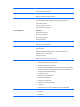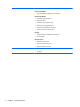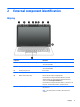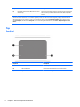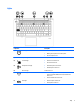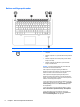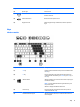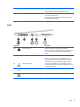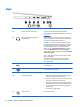HP EliteBook Folio 1040 G1 Notebook PC Maintenance and Service Guide
Buttons and fingerprint reader
Component Description
(1)
Power button
●
When the computer is off, press the button to turn on the
computer.
●
When the computer is on, press the button briefly to initiate
Sleep.
●
When the computer is in the Sleep state, press the button
briefly to exit Sleep.
●
When the computer is in Hibernation, press the button
briefly to exit Hibernation.
CAUTION: Pressing and holding down the power button will
result in the loss of unsaved information.
If the computer has stopped responding and Windows®
shutdown procedures are ineffective, press and hold the power
button for at least 5 seconds to turn off the computer.
If the computer has stopped responding and the previous
shutdown procedures are ineffective, press and hold the power
button + volume mute button for at least 5 seconds to perform a
hardware reset turning off the computer.
To learn more about your power settings in Windows 8, see your
power options. From the Start screen, type power, select Power
and sleep settings, and then select Power and sleep from the
list of applications.
To learn more about your power settings in Windows 7: Select
Start > Control Panel > System and Security > Power Options.
To learn more about your power settings in Linux: Select
Computer > Control Center. In the left pane, click System, and
then click Power Management in the right pane.
8 Chapter 2 External component identification