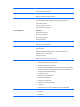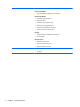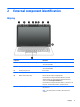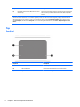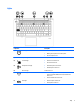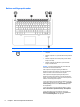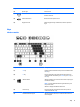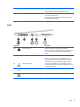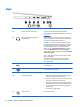HP EliteBook Folio 1040 G1 Notebook PC Maintenance and Service Guide
Right
Component Description
(1) SIM slot plug (select models only) Supports a wireless subscriber identity module (SIM).
For more information about SIM slot inserts and covers, see
SIM
slot on page 71.
(2)
Audio-out (headphone) jack/Audio-in
(microphone) jack
Produces sound when connected to optional powered stereo
speakers, headphones, earbuds, a headset, or television audio.
Also connects an optional headset microphone.
WARNING! To reduce the risk of personal injury, adjust the
volume before putting on headphones, earbuds, or a headset.
For additional safety information, see the Regulatory, Safety,
and Environmental Notices. To access the user guides in
Windows 8, select the HP Support Assistant app on the Start
screen, select My computer, and then select User guides.
To access the user guides in Windows 7, select Start > Help and
Support > User Guides.
NOTE: When a device is connected to the jack, the computer
speakers are disabled.
NOTE: Be sure that the device cable has a 4-conductor
connector that supports both audio-out (headphone) and
audio-in (microphone).
(3)
USB 3.0 port Connect optional USB 3.0 devices and provide enhanced USB
power performance.
(4)
DisplayPort Connects an optional digital display device, such as a high-
performance monitor or projector.
(5) Docking connector Connects an optional docking device or mini docking station.
(6) AC adapter/Battery light
●
White: The computer is connected to external power and
the battery is charged from 90 to 99 percent.
●
Amber: The computer is connected to external power and
the battery is charged from 0 to 90 percent.
●
Blinking amber: A battery that is the only available power
source has reached a low battery level. When the battery
reaches a critical battery level, the battery light begins
blinking rapidly.
●
Off: The battery is fully charged.
(7)
Power connector Connects an AC adapter.
12 Chapter 2 External component identification