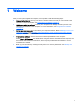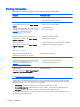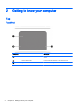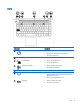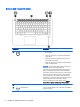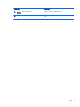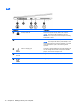User Guide - Windows 7
Right
Component Description
(1) SIM slot plug (select models only) Supports a wireless subscriber identity module (SIM).
(2)
Audio-out (headphone) jack/Audio-in
(microphone) jack
Produces sound when connected to optional powered
stereo speakers, headphones, earbuds, a headset, or
television audio. Also connects an optional headset
microphone.
WARNING! To reduce the risk of personal injury, adjust
the volume before putting on headphones, earbuds, or a
headset. For additional safety information, see the
Regulatory, Safety, and Environmental Notices
. To access
the user guides, select Start > Help and Support > User
Guides.
NOTE: When a device is connected to the jack, the
computer speakers are disabled.
NOTE: Be sure that the device cable has a 4-conductor
connector that supports both audio-out (headphone) and
audio-in (microphone).
(3)
USB 3.0 port Connect optional USB 3.0 devices and provide enhanced
USB power performance.
NOTE: For details about different types of USB ports, see
Using a USB device on page 38.
(4)
DisplayPort Connects an optional digital display device, such as a high-
performance monitor or projector.
(5) Docking connector Connects an optional docking device or mini docking
station.
(6) AC adapter/Battery light
●
White: The computer is connected to external power
and the battery is charged from 90 to 99 percent.
●
Amber: The computer is connected to external power
and the battery is charged from 0 to 90 percent.
●
Blinking amber: A battery that is the only available
power source has reached a low battery level. When
the battery reaches a critical battery level, the battery
light begins blinking rapidly.
●
Off: The battery is fully charged.
(7)
Power connector Connects an AC adapter.
Right 9