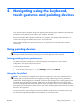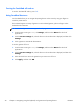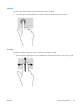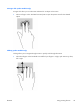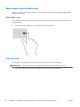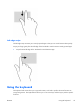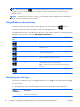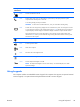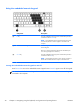User Guide - Windows 8
TIP: The Windows button on the keyboard allows you to quickly return to the Start screen from
an open app or the Windows desktop. Pressing the Windows button again will return you to the
previous screen.
NOTE: Depending on the country or region, your keyboard may have different keys and keyboard
functions than those discussed in this section.
Using Windows shortcut keys
Windows provides shortcuts to perform actions quickly. Press the Windows key alone or in
combination with a key listed in the table to perform the designated action.
For additional information on Windows shortcut keys go to HP Support Assistant. To access HP Support
Assistant on the Start screen, select the HP Support Assistant app.
Shortcut
key
Key Description
Opens the Start screen.
+ c Opens the charms.
+ d Opens the Windows desktop.
+ q Searches within the app that you have open.
+ tab Switches between open apps and the desktop.
NOTE: Continue to press this key combination until the app you
want opens.
+ Down arrow Closes an active app.
Identifying the hot keys
A hot key is a combination of the fn key (1) and either the esc key (2), or one of the function keys (3).
To use a hot key:
▲
Briefly press the fn key, and then briefly press the second key of the hot key combination.
Hot key
combination
Description
fn+esc Displays system information.
28 Chapter 4 Navigating using the keyboard, touch gestures and pointing devices ENWW