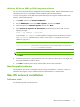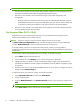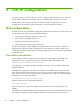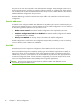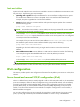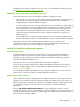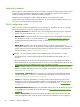Administrator's Guide
NOTE: For more information on Mac OS solutions, visit: www.hp.com/go/mac
●
Mac OS Classic systems: The HP LaserJet Utility provides configuration and management of your
HP Jetdirect-connected printers/MFPs on AppleTalk (EtherTalk) networks.
●
Mac OS X v10.2 and later: Use one of the following for printer/MFP configuration and
management:
◦
HP Printer Utility (for supported printers only) on TCP/IP and AppleTalk (EtherTalk) networks.
◦
HP Embedded Web Server on the printer/MFP device from your browser (such as Safari 2.0
or greater) by entering the IP address or host name of the device as the URL address.
●
Mac OS X v10.2 and later: Use system utilities, such as Apple's Print Center or Bonjour (formerly
known as Rendezvous) for TCP/IP Printing.
Use Bonjour (Mac OS X v10.4)
HP Jetdirect print servers support Bonjour (formerly known as Rendezvous) technology for printer
discovery and installation over a TCP/IP network.
NOTE: The printer must be on the same network segment and not across a router.
The Network Port Configurations setting must have the appropriate network port enabled (for
example, Built-in Ethernet is active) and be listed at the top of the ports list.
To uniquely identify a printer on a network that contains many printers, print an HP Jetdirect
configuration page from the printer control panel. That page contains unique identification information
for the printer.
To start Bonjour and the HP Embedded Web Server directly, use the following steps:
1. Open Safari and click the bookmark icon.
2. In the bookmark list, select Bonjour. A list of discovered printers is displayed.
3.
Identify and select your printer. A string of hexadecimal digits is listed, which should match the
LAN hardware address (or the last 6 digits of the address) on the HP Jetdirect configuration page
for the printer.
4.
Double-click the printer to use the HP Embedded Web Server on the printer. Configure the network
settings using the Networking tab.
To add the printer to your system for printing, use the following steps:
1. Open System Preferences, and then open Print & Fax.
2. Click + to add a printer.
3. Using the Default Browser in the Printer Browser window, select the printer, and then click
Add.
NOTE: If multiple connection types are listed, select the one with a Bonjour connection.
4. In the Print & Fax window, verify the new printer is added.
12 Chapter 2 HP software solutions summary