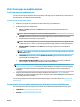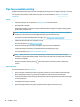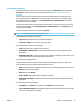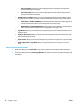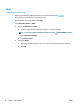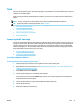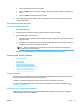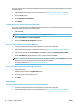User Manual
Tips for successful printing
Software settings selected in the print driver only apply to printing, they do not apply to copying or scanning.
You can print your document on both sides of the paper. For more information, see Print on both sides
(duplexing).
Ink tips
●
If the print quality is not acceptable, see Printing issues for more information.
●
Use Original HP cartridges.
Original HP cartridges are designed and tested with HP printers and papers to help you easily produce
great results, time after time.
NOTE: HP cannot guarantee the quality or reliability of non-HP supplies. Product service or repairs
required as a result of using a non-HP supply will not be covered under warranty.
If you believe you purchased Original HP cartridges, go to www.hp.com/go/anticounterfeit.
●
Install both the black and color cartridges correctly.
For more information, see Replace the cartridges .
●
Check the estimated ink levels in the cartridges to make sure there is suicient ink.
Ink level warnings and indicators provide estimates for planning purposes only.
For more information, see Check the estimated ink levels .
NOTE: When you receive a low-ink warning message, consider having a replacement cartridge
available to avoid possible printing delays. You do not need to replace the cartridges until print quality
becomes unacceptable.
●
Always turn o the printer by pressing (the Power button) to allow the printer to protect the
nozzles.
Paper loading tips
For more information, also see Load paper.
●
Ensure the paper is loaded in the input tray properly, and set the correct media size and media type.
Upon loading paper in input tray, you will be prompted to set the media size and media type.
●
Load a stack of paper (not just one page). All the paper in the stack should be of the same size and type
to avoid a paper jam.
●
Load paper with the print-side down.
●
Ensure that paper loaded in the input tray lays at and the edges are not bent or torn.
36 Chapter 3 Print ENWW