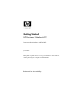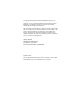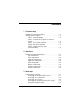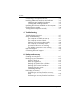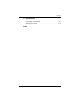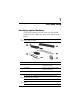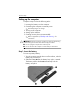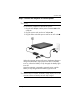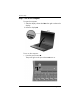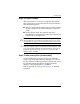Getting Started HP Business Notebook PC Document Part Number: 443562-001 June 2007 This guide explains how to set up your hardware and software, and begin using the computer in Windows®.
© Copyright 2007 Hewlett-Packard Development Company, L.P. Windows is a U.S. registered trademark of Microsoft Corporation. Bluetooth is a trademark owned by its proprietor and used by Hewlett-Packard Company under license. The information contained herein is subject to change without notice. The only warranties for HP products and services are set forth in the express warranty statements accompanying such products and services. Nothing herein should be construed as constituting an additional warranty.
Contents 1 First-time setup Identifying required hardware . . . . . . . . . . . Setting up the computer. . . . . . . . . . . . . . . . Step 1: Insert the battery . . . . . . . . . . . . Step 2: Connect the computer to external power . . . . . . . . . . . . . . . . . . . . . . . . . Step 3: Turn on the computer . . . . . . . . . Step 4: Set up the software. . . . . . . . . . . Step 5: Create recovery discs (recommended). . . . . . . . . . . . . . . . . . . . . . . 1–1 . . . . 1–2 . . . . 1–2 . . . . 1–3 . .
Contents Connecting to a computer network . . . . . . . . . . Installing additional hardware and software . . . Identifying and installing hardware . . . . . . . Locating and installing software . . . . . . . . . Updating the software installed on the computer. Finding the user guides . . . . . . . . . . . . . . . . . . Turning off the computer correctly . . . . . . . . . . . . . . . . . . . . . . . . . 3–4 3–5 3–5 3–5 3–6 3–6 3–7 4 Troubleshooting Troubleshooting resources . . . . . . . . . . .
Contents B Specifications Operating environment . . . . . . . . . . . . . . . . . . . . B–1 Rated input power . . . . . . . . . . . . . . . . . . . . . . .
1 First-time setup Identifying required hardware To set up the computer for the first time, you will need the computer, the AC adapter, the power cord, and the primary battery. Components included with the computer may vary by region or ✎ country and by model.
First-time setup Setting up the computer Computer setup involves the following tasks: 1. Inserting the battery into the computer 2. Connecting the computer to external power ✎ The battery begins to charge. 3. Turning on the computer 4. Setting up the software 5. Creating recovery discs (recommended) Refer to Appendix A,”Backup and recovery,” for ✎ instructions.
First-time setup Step 2: Connect the computer to external power Power cords and AC outlets vary in appearance by region and ✎ country. To connect the computer to external AC power: 1. Plug the AC adapter into the power connector 1 on the computer. 2. Plug the power cord into the AC adapter 2. 3. Plug the other end of the power cord into an AC outlet 3. When the computer receives AC power, the battery begins to charge and the battery light (on the front of the computer) turns on.
First-time setup Step 3: Turn on the computer To open the computer: 1. Slide the display release latch 1 to the right to release the display. 2. Raise the display 2. To turn on the computer: » Press the power button 1. The power light on the power button 2 turns on.
First-time setup Step 4: Set up the software After the computer is turned on, it will go through software setup. Follow the on-screen instructions to set up the software. Note the following points: ■ After you respond to the setup prompt, you must complete the entire setup process without interruption. Setup time varies. ■ During software setup, the computer may pause periodically for several minutes. These normal pauses are indicated by an hourglass icon.
2 Quick tour Identifying required hardware Components included with the computer may vary by region and ✎ model. The illustrations in this chapter identify the standard features included on most computer models.
Quick tour Top components Component Component 1 Power lights (2) q HP Fingerprint Sensor 2 Power button w TouchPad scroll zone 3 Info button e Right TouchPad button 4 Wireless button r Left TouchPad button 5 Presentation button t Drive light 6 TouchPad on/off button y Battery light 7 Volume mute button u Wireless light 8 Volume scroll zone i TouchPad 9 Pointing stick o Left pointing stick button - Right pointing stick button 2–2 Getting Started
Quick tour Front components Component Component 1 Wireless light 4 Drive light 2 Power light 5 Bluetooth® module (select models only) 3 Battery light 6 Display release latch Left-side components Component Component 1 Power connector 4 Vent 2 RJ-11 (modem) jack 5 Optical drive (select models only) 3 USB port (powered on select models) 6 Optical drive light Getting Started 2–3
Quick tour Right-side components Computer features vary depending on model. Refer to one of the following illustrations.
Quick tour Component Component 1 Smart card reader (select models only) 6 USB port 2 Media Card Reader 7 External monitor port 3 1394a port 8 Vent 4 Audio-out (headphone) jack 9 Docking connector 5 Audio-in (microphone) jack Rear components Component 1 RJ-45 (network) jack Getting Started Component 2 Security cable slot 2–5
Quick tour Bottom components Component Component 1 Speaker 6 Battery bay 2 Memory module/WLAN module compartment 7 SIM slot (inside the battery bay) 3 Hard drive bay 8 WWAN module compartment 4 Vents (3) 9 Business card holder 5 Battery release latches (2) - Bluetooth compartment 2–6 Getting Started
Quick tour Display components Component Component 1 Display release latch 3 Internal microphone 2 Internal display switch 4 Ambient light sensor Getting Started 2–7
Quick tour Wireless antennae Two antennae send and receive wireless signals to communicate with wireless local area networks (WLANs) and wireless wide area networks (WWANs). The antennae are not visible from the outside of the computer. To see wireless regulatory notices, refer to the section of the Regulatory, Safety and Environmental Notices that applies to your country or region. These notices are located in Help and Support.
3 Next steps Protecting the computer The information in this section explains how your computer can be protected from damage caused by a virus, a security breach, a power surge, unsafe operation, or system failure. Protecting the computer from viruses When you use the computer for e-mail, network, or Internet access, you expose it to computer viruses that can disable the operating system, applications, or utilities or cause them to function abnormally.
Next steps Protecting your system files The HP Backup & Recovery Manager provides several ways to back up the system and to recover optimal system functionality. Refer to Appendix A, “Backup and recovery,” for additional information. Protecting your privacy When you use the computer for e-mail, network, or Internet access, it is possible for unauthorized persons to obtain information about you or the computer.
Next steps Using the computer safely Å WARNING: To reduce the risk of electric shock or damage to your equipment, observe these practices: ■ Plug the power cord into an AC outlet that is easily accessible at all times. ■ Disconnect power from the computer by unplugging the power cord from the AC outlet (not by unplugging the power cord from the computer). ■ If provided with a 3-pin attachment plug on your power cord, plug the cord into a grounded (earthed) 3-pin outlet.
Next steps Connecting to a computer network The computer may have the following networking capabilities: ■ Local area network (LAN) ■ Wireless local area network (WLAN) ■ Wireless wide area network (WWAN) ■ Bluetooth® If you plan to connect the computer to a home office LAN or WLAN, refer to Help and Support for information on networking. If you need assistance to connect to a company LAN or WLAN, contact your network administrator.
Next steps Installing additional hardware and software Identifying and installing hardware To see a list of hardware installed on the computer, follow these steps: 1. Select Start > Computer > System properties. 2. In the left pane, click Device Manager. Windows includes the User Account Control feature to improve the ✎ security of your computer. You may be prompted for your permission or password for tasks such as installing programs, running utilities, or changing Windows settings.
Next steps ■ Preloaded software. This is software provided on the hard drive but not ready to use. To locate or install preloaded software or drivers, follow these steps: a. Select Start > All Programs > Software Setup. b. Follow the on-screen instructions and select the check box next to the software program or driver you want to install.
Next steps Turning off the computer correctly Whenever possible, turn off the computer by using the standard shutdown procedure: 1. Save your work and close all open applications. 2. Shut down the computer through the operating system by clicking Start, clicking the arrow next to the Lock button, and then clicking Shut Down.
4 Troubleshooting Troubleshooting resources If you experience computer problems, perform these troubleshooting steps in the order provided until the problem is resolved: ■ Refer to “Quick troubleshooting,” the next section in this chapter. ■ Access additional information about the computer and Web site links through Help and Support. Select Start > Help and Support.
Troubleshooting The following suggestions may help you determine why the computer will not start up: ■ If the computer is plugged into an AC outlet, be sure that the AC outlet is providing adequate power by plugging another electrical device into the outlet. ■ If the power light on the front of the computer is blinking rapidly, replace the AC adapter with one having a higher power rating, and then plug the adapter into an AC outlet.
Troubleshooting The computer screen is blank If the computer is on but the screen is blank: the computer may be in the Sleep state or in Hibernation; the computer may not be set to display the image on the computer screen; or the display switch may not be functioning properly. Try the following suggestions to resolve the issue: ■ To exit Sleep or Hibernation, briefly press the power button. Sleep and Hibernation are energy-saving features that can turn off the display.
Troubleshooting Software is functioning abnormally Follow these suggestions if the software becomes unresponsive or responds abnormally: ■ Restart the computer by clicking Start, clicking the arrow next to the Lock button, and then clicking Restart. If you cannot restart the computer using this procedure, refer to the next section, “The computer is turned on but not responding.” Run a virus scan.
Troubleshooting The computer is unusually warm It is normal for the computer to feel warm to the touch while it is in use. But if the computer feels unusually warm, it may be overheating because a vent is blocked. If you suspect that the computer is overheating, allow the computer to cool to room temperature. Then be sure to keep all vents free from obstructions while you are using the computer. Ä CAUTION: To prevent overheating, do not obstruct vents. Use the computer only on a hard, flat surface.
Troubleshooting The WLAN connection is not working If a WLAN connection is not working as expected, follow these suggestions: ■ Be sure that the wireless light on the computer is on. If the light is off, press the wireless button to turn it on. ■ Be sure that the computer wireless antennae are free from obstructions. ■ Be sure that the cable or DSL modem and its power cord are properly connected, and the lights are on.
Troubleshooting ■ Checkups for computer functionality ■ Automated and interactive troubleshooting, repair solutions, and system recovery procedures ■ Links to community forums of IT experts Contacting technical support If the computer is connected to the Internet, select Start > Help and Support > Contact support to get online help or to access the technical support telephone numbers.
A Backup and recovery Creating recovery discs After setting up the computer for the first time, be sure to create a set of recovery discs of the full factory image. The recovery discs are used to start up (boot) the computer and recover the operating system and software to factory settings in case of system instability or failure. Note the following guidelines before creating recovery discs: ■ You will need high-quality CD-R, DVD-R, or DVD+R discs (purchased separately).
Backup and recovery To create a set of recovery discs, 1. Select Start > All Programs > HP Backup & Recovery > Backup & Recovery Manager. 2. Click Next. 3. Click Create a set of recovery discs (Recommended), and then click Next. 4. Follow the on-screen instructions. Backing up your information You can only recover files that you have previously backed up. HP ✎ recommends that you use HP Backup & Recovery Manager to create an entire drive backup as soon as you set up your computer.
Backup and recovery Back up suggestions ■ Create a set of recovery discs using HP Backup & Recovery Manager. ■ Create system recovery points using HP Backup & Recovery Manager, and periodically copy them to disc. ■ Store personal files in the Documents folder and back up these folders periodically. ■ Back up templates stored in their associated programs. ■ Save customized settings in a window, toolbar, or menu bar by taking a screen shot of your settings.
Backup and recovery To back up specific files or folders: 1. Select Start > All Programs > HP Backup & Recovery > Backup & Recovery Manager. 2. Click Next. 3. Click Create or manage backups, and then click Next. 4. Click Back up user created files and folders and then click Next. 5. Follow the on-screen instructions.
Backup and recovery Creating recovery points When you back up modifications since your last backup, you are creating system recovery points. This allows you to save a snapshot of your hard drive at a specific point in time. You can then recover back to that point if you want to reverse subsequent changes made to your system. The first system recovery point, a snapshot of the entire image, is ✎ automatically created the first time you perform a backup.
Backup and recovery To schedule backups: 1. Select Start > All Programs > HP Backup & Recovery > HP Backup Scheduler. 2. Follow the on-screen instructions. Performing a recovery You can only recover files that you have previously backed up. HP ✎ recommends that you use HP Backup & Recovery Manager to create an entire drive backup as soon as you set up your computer.
Backup and recovery Performing a recovery from the hard drive There are 2 ways to initiate a recovery from the hard drive: ■ From within Windows ■ From the recovery partition Initiating a recovery in Windows To initiate a recovery in Windows, follow these steps: 1. Back up all personal files. 2. Select Start > All Programs > HP Backup & Recovery > HP Backup and Recovery Manager. 3. Click Next. 4. Click Perform a recovery, and then click Next. 5. Follow the on-screen instructions.
B Specifications Operating environment The operating environment information in the following table may be helpful if you plan to use or transport the computer in extreme environments. Factor Metric U.S. Operating (not writing to optical disc) 0°C to 35°C 32°F to 95°F Operating (writing to optical disc) 5°C to 35°C 41°F to 95°F Nonoperating -20°C to 60°C -4°F to 140°F Operating 10% to 90% 10% to 90% Nonoperating 5% to 95% 5% to 95% Operating (14.7 to 10.
Specifications Rated input power The power information in this section may be helpful if you plan to travel internationally with the computer. The computer operates on DC power, which can be supplied by an AC or a DC power source. Although the computer can be powered from a standalone DC power source, it should be powered only with an AC adapter or a DC power source supplied and approved by HP for use with this computer. The computer is capable of accepting DC power within the following specifications.
Index 1394a port 2–4, 2–5 A AC adapter connecting 1–3 identifying 1–1 altitude specifications B–1 ambient light sensor 2–7 antennae, wireless 2–8 antivirus software 4–4 audio-in (microphone) jack 2–4, 2–5 audio-out (headphone) jack 2–4, 2–5 B battery charging 1–3 identifying 1–1 inserting 1–2 battery bay, identifying 2–6 battery light behavior 1–3 identifying 2–2, 2–3 battery release latches, identifying 1–2, 2–6 bays battery 2–6 hard drive 2–6 Bluetooth 3–4 Bluetooth compartment, identifying 2–6 Blueto
Index D devices, external, troubleshooting 4–5 display release latch, identifying 2–3, 2–7 display, switching image 4–3 docking connector 2–4, 2–5 drive light, identifying 2–2, 2–3 drive, optical 2–3 RJ-11 (modem) 2–3 RJ-45 (network) 2–5 L environmental specifications B–1 external devices, troubleshooting 4–5 external monitor port 2–4 labels, service tag 4–7 LAN (local area network) 3–4 latches battery release 2–6 display release 2–3, 2–7 lights battery 1–3, 2–2, 2–3 drive 2–2, 2–3 optical drive 2–3 p
Index optical drive light 2–3 overheating, computer 3–3, 4–5 P PC Card slot 2–4 pointing stick 2–2 pointing stick buttons 2–2 ports 1394a 2–4, 2–5 external monitor 2–4, 2–5 USB 2–3, 2–4, 2–5 power running the computer on battery 1–3, 1–4 turning on computer 1–4, 4–1 power button, identifying 2–2 power connector identifying 2–3 using 1–3 power cord connecting 1–3 identifying 1–1 power light 1–4, 4–1 power lights, identifying 2–2, 2–3 power surge 3–2 presentation button, identifying 2–2 printer 4–5 Product
Index TouchPad scroll zone, identifying 2–2 TouchPad, identifying 2–2 traveling with computer B–2 troubleshooting display problems 4–3 external device problems 4–5 Hibernation or Sleep problems 4–3 overheating problems 4–5 resources 4–1 software problems 4–4 virus problems 4–4 wireless network problems 4–6 turning off computer 3–7 turning on computer 1–4, 4–1 W wireless antennae 2–8 wireless button, identifying 2–2 wireless lights, identifying 2–2, 2–3 WLAN (wireless local area network) 2–8, 3–4 WLAN mod