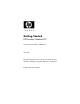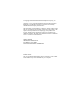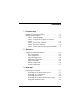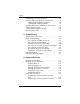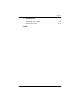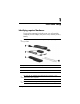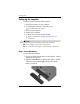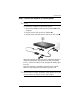Getting Started HP Business Notebook PC Document Part Number: 442861-001 April 2007 This guide explains how to set up your hardware and software, and begin using the computer in Windows®.
© Copyright 2007 Hewlett-Packard Development Company, L.P. Windows is a U.S. registered trademark of Microsoft Corporation. Bluetooth is a trademark owned by its proprietor and used by Hewlett-Packard Company under license. The information contained herein is subject to change without notice. The only warranties for HP products and services are set forth in the express warranty statements accompanying such products and services. Nothing herein should be construed as constituting an additional warranty.
Contents 1 First-time setup Identifying required hardware . . . . . . . . . . . . . . Setting up the computer. . . . . . . . . . . . . . . . . . . Step 1: Insert the battery . . . . . . . . . . . . . . . Step 2: Connect the computer to external power . . . . . . . . . . . . . . . . . . . . . . . . . . . . Step 3: Turn on the computer . . . . . . . . . . . . Step 4: Set up the software. . . . . . . . . . . . . . Step 5: Create recovery discs (recommended) . 1–1 . 1–2 . 1–2 . . . .
Contents Connecting to a computer network . . . . . . . . . . Installing additional hardware and software . . . Identifying and installing hardware . . . . . . . Locating and installing software . . . . . . . . . Updating the software installed on the computer. Finding the user guides . . . . . . . . . . . . . . . . . . Turning off the computer correctly . . . . . . . . . . . Removing the battery . . . . . . . . . . . . . . . . . . . . . . . . . . . . . . . . . . .
Contents B Specifications Operating environment . . . . . . . . . . . . . . . . . . . . B–1 Rated input power . . . . . . . . . . . . . . . . . . . . . . .
1 First-time setup Identifying required hardware To set up the computer for the first time, you will need the computer, the AC adapter, the power cord, and the primary battery. Components included with the computer may vary by region and ✎ by model. Component Component 1 Power cord 3 Primary battery 2 AC adapter 4 Modem cable (select models only) Use only the AC adapter provided with the computer or one ✎ approved for this computer. ✎ The modem cable is required only for dial-up networking.
First-time setup Setting up the computer Computer setup involves the following tasks: 1. Inserting the battery into the computer 2. Connecting the computer to external power ✎ The battery begins to charge. 3. Turning on the computer 4. Setting up the software 5. Creating recovery discs (recommended) Refer to Appendix A, “Backup and recovery,” for ✎ instructions.
First-time setup Step 2: Connect the computer to external power Power cords and AC outlets vary in appearance by region and ✎ country. To connect the computer to external AC power: 1. Plug the AC adapter into the power connector 1 on the computer. 2. Plug the power cord into the AC adapter 2. 3. Plug the other end of the power cord into an AC outlet 3. When the computer receives AC power, the battery begins to charge and the battery light (on the front of the computer) turns on.
First-time setup Step 3: Turn on the computer To open the computer: 1. Slide the display release latch 1 to the right to release the display. 2. Raise the display 2. To turn on the computer: » Press the power button 1. The power light on the power button 2 turns on.
First-time setup Step 4: Set up the software After the computer is turned on, it will go through software setup. Follow the on-screen instructions to set up the software. Note the following points: ■ After you respond to the setup prompt, you must complete the entire setup process without interruption. Setup time varies. ■ During software setup, the computer may pause periodically for several minutes. These normal pauses are indicated by an hourglass icon.
First-time setup 1–6 Getting Started
2 Quick tour Identifying required hardware Components included with the computer may vary by region and ✎ model. The illustrations in this chapter identify the standard features included on most computer models.
Quick tour Top components Lights Component Component 1 Wireless lights (2)* 6 Num lock light 2 Power lights (2)† 7 Volume mute light 3 Battery light 8 Volume down light 4 Drive light 9 Volume up light 5 Caps lock light *The 2 wireless lights display the same information. The light on the wireless button is visible only when the computer is open. The wireless light on the front of the computer is visible whether the computer is open or closed.
Quick tour Buttons, switches and fingerprint reader Component Component 1 Power button 9 Right pointing stick button 2 Info button - HP Fingerprint Sensor (fingerprint reader) 3 Wireless button q TouchPad scroll zone 4 Presentation button w Right TouchPad button 5 Volume mute button = Left TouchPad button 6 Volume scroll zone > TouchPad 7 Internal microphone ? Left pointing stick button 8 Pointing stick Getting Started 2–3
Quick tour Front components Component Component 1 Wireless light 6 Infrared port 2 Power light 7 Media Card Reader 3 Battery light 8 Display release latch 4 Drive light 9 Bluetooth compartment 5 Speakers (2) Left-side components Component Component 1 Vent 5 Audio-out (headphone) jack 2 USB ports (2) 6 PC Card slot 3 1394 port 7 PC Card eject button 4 Audio-in (microphone) jack 2–4 Getting Started
Quick tour Right-side components Component Component 1 Smart card reader 4 RJ-45 (network) jack 2 MultiBay optical drive 5 RJ-11 (modem) jack 3 USB port Rear components Component Component 1 Security cable slot 3 S-Video-out jack 2 Power connector 4 External monitor port Getting Started 2–5
Quick tour Bottom components Component Component 1 Bluetooth® compartment 6 Docking connector 2 Vents (5) 7 Accessory battery connector 3 WLAN module compartment 8 Memory module compartment 4 Battery release latches (2) 9 Hard drive bay 5 Battery bay 2–6 Getting Started
Quick tour Wireless antennae Component Component 1 2 WLAN antennae (3)* WWAN antennae (2)* *The antennae are not visible from the outside of the computer. For optimal transmission, keep the areas immediately around the antennae free from obstructions. To see wireless regulatory notices, refer to the section of the ✎ Regulatory, Safety and Environmental Notices that applies to your country or region. These notices are located in Help and Support.
3 Next steps Protecting the computer The information in this section explains how your computer can be protected from damage caused by a virus, a security breach, a power surge, unsafe operation, or system failure. Protecting the computer from viruses When you use the computer for e-mail, network, or Internet access, you expose it to computer viruses that can disable the operating system, applications, or utilities or cause them to function abnormally.
Next steps Protecting your system files The HP Backup and Recovery Manager provides several ways to back up the system and to recover optimal system functionality. Refer to Appendix A, “Backup and recovery,” for additional information. Protecting your privacy When you use the computer for e-mail, network, or Internet access, it is possible for unauthorized persons to obtain information about you or the computer.
Next steps Using the computer safely Å WARNING: To reduce the risk of electric shock or damage to your equipment, observe these practices: ■ Plug the power cord into an AC outlet that is easily accessible at all times. ■ Disconnect power from the computer by unplugging the power cord from the AC outlet (not by unplugging the power cord from the computer). ■ If provided with a 3-pin attachment plug on your power cord, plug the cord into a grounded (earthed) 3-pin outlet.
Next steps Connecting to a computer network The computer has the following networking capabilities: ■ Local area network (LAN) ■ Wireless local area network (WLAN) ■ Wireless wide area network (WWAN) ■ Bluetooth® If you plan to connect the computer to a home office LAN or WLAN, refer to Help and Support for information on networking. If you need assistance to connect to a company LAN or WLAN, contact your network administrator.
Next steps To install additional hardware, such as an optional printer, follow the instructions provided by the hardware manufacturer to install the device and any required drivers. Locating and installing software The computer includes software that is provided in the following forms: ■ Preinstalled on your hard drive. To see a list of the ready-to-use software preinstalled on the computer, follow these steps: 1. Click Start > All Programs. 2. Click the program you want to open.
Next steps Updating the software installed on the computer Most software, including the operating system, is updated frequently by the manufacturer or provider. Important updates to the software included with the computer may have been released since the computer left the factory. Some updates may affect the way the computer responds to optional software or external devices. Many updates provide security enhancements.
Next steps If you are unable to turn off the computer with these procedures, try the following emergency shutdown procedures in the sequence provided: Ä CAUTION: Using one of the following emergency shutdown procedures will result in the loss of unsaved information. ■ Press ctrl+alt+delete. Then, select Shut Down > Turn Off. ■ Press and hold the power button for at least 5 seconds. ■ Disconnect the computer from external power and remove the battery.
4 Troubleshooting Troubleshooting resources If you experience computer problems, perform these troubleshooting steps in the order provided until the problem is resolved: ■ Refer to “Quick troubleshooting,” the next section in this chapter. ■ Access additional information about the computer and Web site links through Help and Support. Select Start > Help and Support.
Troubleshooting The following suggestions may help you determine why the computer will not start up: ■ If the computer is plugged into an AC outlet, be sure that the AC outlet is providing adequate power by plugging another electrical device into the outlet. ■ If the power light on the front of the computer is blinking rapidly, replace the AC adapter with one having a higher power rating, and then plug the adapter into an AC outlet.
Troubleshooting The computer screen is blank If the computer is on but the screen is blank: the computer may be in Standby or in Hibernation; the computer may not be set to display the image on the computer screen; or the display switch may not be functioning properly. Try the following suggestions to resolve the issue: ■ To exit Standby or Hibernation, briefly press the power button. Standby and Hibernation are energy-saving features that can turn off the display.
Troubleshooting Software is functioning abnormally Follow these suggestions if the software becomes unresponsive or responds abnormally: ■ Restart the computer: ❏ In Windows XP Home, select Start > Turn Off Computer > Restart. ❏ In Windows XP Professional, select Start > Turn Off Computer > Restart > OK. (If you have been registered to a domain, the button you click will be called Shut Down instead of Turn Off Computer.
Troubleshooting If you are unable to shut down the computer with these procedures, try the following emergency shutdown procedures in the sequence provided: Ä CAUTION: Using one of the following emergency shutdown procedures will result in the loss of unsaved information. ■ Press ctrl+alt+delete. Then, select Shut Down > Turn Off. ■ Press and hold the power button for at least 5 seconds. ■ Disconnect the computer from external power and remove the battery.
Troubleshooting ■ Be sure that the device is receiving electrical power. ■ Be sure that the device, especially if it is an older one, is compatible with your operating system. For compatibility information, refer to the device manufacturer’s Web site. ■ Be sure that the correct drivers are installed and updated. Drivers may be available on a disc included with the device or on the device manufacturer’s Web site. For more information about updating drivers, select Start > Help and Support.
Troubleshooting Help and Support If the preceding questions and solutions did not address your problem, access Help and Support by selecting Start > Help and Support.
Troubleshooting ■ Error messages that have been displayed. ■ The manufacturer and model of the printer or other accessories connected to the computer. ■ Operating system version number and registration number. To display the operating system version number and registration number, select Start > Help and Support > My HP Computer. (On some models, the registration number may be identified in the Operating System table as the Product Id).
A Backup and recovery Creating recovery discs After setting up the computer for the first time, be sure to create a set of recovery discs of the full factory image. The recovery discs are used to start up (boot) the computer and recover the operating system and software to factory settings in case of system instability or failure. Note the following guidelines before creating recovery discs: ■ You will need high-quality CD-R, DVD-R, or DVD+R discs (purchased separately).
Backup and recovery 3. Click Create factory software recovery CDs or DVDs to recover the system (Highly recommended), and then click Next. 4. Follow the on-screen instructions. Backing up your information You can only recover files that you have previously back up. HP ✎ recommends that you use HP Backup and Recovery Manager to create an entire drive backup as soon as you set up your computer.
Backup and recovery ■ Save customized settings in a window, toolbar, or menu bar by taking a screen shot of your settings. The screen shot can be a time saver if you have to reset your preferences. To copy the screen and paste it into a word-processing document: 1. Display the screen. 2. Copy the screen. To copy only the active window, press alt+fn+prt sc. To copy the entire screen, press fn+prt sc. 3. Open a word-processing document, and then select Edit > Paste.
Backup and recovery 4. Click Back up individual files and folders and then click Next. 5. Follow the on-screen instructions. Backing up the entire hard drive When you perform a complete backup of the hard drive, you are saving the full factory image, including the Windows operating system, software applications, and all personal files and folders. A copy of the entire hard drive image can be stored on another ✎ hard drive, on a network drive, or on recovery discs that you create.
Backup and recovery HP recommends that you create recovery points at the following times: ■ Before you add or extensively modify software or hardware ■ Periodically, whenever the system is performing optimally to an earlier recovery point does not affect data files ✎ Recovering or e-mails created since that recovery point. To create a system recovery point: 1. Select Start > All Programs > HP Backup & Recovery > HP Backup and Recovery Manager. 2. Click Next. 3.
Backup and recovery Performing a recovery You can only recover files that you have previously backed up. HP ✎ recommends that you use HP Backup and Recovery Manager to create an entire drive backup as soon as you set up your computer. HP Backup and Recovery Manager helps you with the following tasks for safeguarding your information and restoring it in case of a system failure: ■ Recovering important files—This feature helps you reinstall important files without performing a full system recovery.
Backup and recovery Initiating a recovery in Windows To initiate a recovery in Windows, follow these steps: 1. Back up all personal files. 2. Select Start > All Programs > HP Backup & Recovery > HP Backup and Recovery Manager. 3. Click Next. 4. Click Recover important files or the entire system, and then click Next. 5. Follow the on-screen instructions. Initiating a recovery from the hard drive recovery partition To initiate a recovery from the hard drive recovery partition, follow these steps: 1.
B Specifications Operating environment The operating environment information in the following table may be helpful if you plan to use or transport the computer in extreme environments. Factor Metric U.S. Operating (not writing to optical disc) 0°C to 35°C 32°F to 95°F Operating (writing to optical disc) 5°C to 35°C 41°F to 95°F Nonoperating -20°C to 60°C -4°F to 140°F Operating 10% to 90% 10% to 90% Nonoperating 5% to 95% 5% to 95% Operating (14.7 to 10.
Specifications Rated input power The power information in this section may be helpful if you plan to travel internationally with the computer. The computer operates on DC power, which can be supplied by an AC or a DC power source. Although the computer can be powered from a standalone DC power source, it should be powered only with an AC adapter or a DC power source supplied and approved by HP for use with this computer. The computer is capable of accepting DC power within the following specifications.
Index 1394 port,identifying 2–4 A AC adapter identifying 1–1 using 1–3 accessory battery connector, identifying 2–6 altitude specifications B–1 antivirus software 4–4 audio-in (microphone) jack, identifying 2–4 audio-out (headphone) jack, identifying 2–4 B battery charging 1–3 indentifying 1–1 inserting 1–2, 3–7 battery bay, identifying 2–6 battery light behavior 1–3 identifying 2–4 battery light, identifying 2–2 battery release latch, identifying 2–6 bays battery 2–6 hard drive 2–6 Bluetooth 3–4 Getti
Index D devices, external, troubleshooting 4–5 display release latch, identifying 2–4 display, switching image 4–3 docking connector, identifying 2–6 drive light, identifying 2–2, 2–4 E environmental specifications B–1 external devices, troubleshooting 4–5 external monitor port, identifying 2–5 F fingerprint reader, identifying 2–3 Fingerprint Sensor, identifying 2–3 firewalls 3–2 H hard drive bay, identifying 2–6 Help and Support 4–7 Hibernation 4–3 humidity specifications B–1 I IEC 60950 complia
Index N network jack 2–5 network, connecting computer to 3–4 num lock light, identifying 2–2 power surge 3–2 presentation button, identifying 2–3 printer 4–5 Product Id 4–8 O R operating environment specifications B–1 operating system, version number 4–8 optical drive, MultiBay, identifying 2–5 overheating, computer 3–3, 4–5 P PC Card slot eject button 2–4 PC Card slot, identifying 2–4 pointing stick, identifying 2–3 ports 1394 2–4 external monitor 2–5 infrared 2–4 USB 2–4, 2–5 power running the com
Index Standby 4–3 S-Video-out jack, identifying 2–5 T technical support 4–7 temperature safety considerations 3–3 specifications B–1 troubleshooting 4–5 TouchPad buttons, identifying 2–3 TouchPad scroll zone, identifying 2–2, 2–3 TouchPad, identifying 2–3 traveling with computer B–2 troubleshooting display problems 4–3 external device problems 4–5 Hibernation or Standby problems 4–3 overheating problems 4–5 resources 4–1 software problems 4–4 virus problems 4–4 wireless network problems 4–6 turning off c