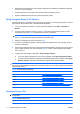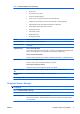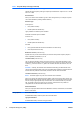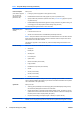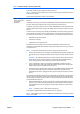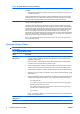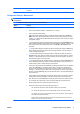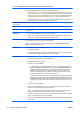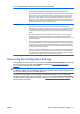Computer Setup (F10) Utility Guide
is successfully entered, the hard drive will remain inaccessible until one of the passwords is
successfully provided during a subsequent cold-boot sequence.
NOTE: This selection will only appear when at least one drive that supports the DriveLock feature
is attached to the system.
See the Desktop Management Guide for more information.
System Security (some
models: these options
are hardware
dependent)
Data Execution Prevention (some models) (enable/disable) Helps prevent operating system security
breaches.
Virtualization Technology (some models) (enable/disable) Controls the virtualization features of the
processor. Changing this setting requires turning the computer off and then back on.
Virtualization Technology Directed I/O (some models) (enable/disable) Controls virtualization DMA
remapping features of the chipset. Changing this setting requires turning the computer off and then
back on.
Trusted Execution Technology (some models) (enable/disable) Controls the underlying processor
and chipset features needed to support a virtual appliance. Changing this setting requires turning
the computer off and then back on. To enable this feature you must enable the following features:
●
Embedded Security Device Support
●
Virtualization Technology
●
Virtualization Technology Directed I/O
Embedded Security Device Support (some models) (enable/disable) Permits activation and
deactivation of the Embedded Security Device. Changing this setting requires turning the computer
off and then back on.
NOTE: To configure the Embedded Security Device, a Setup password must be set.
●
Reset to Factory Settings (some models) (Do not reset/Reset) Resetting to factory defaults will
erase all security keys. Changing this setting requires turning the computer off and then back
on.
CAUTION: The embedded security device is a critical component of many security schemes.
Erasing the security keys will prevent access to data protected by the Embedded Security
Device. Choosing Reset to Factory Settings may result in significant data loss.
●
Power-on authentication support (some models) (enable/disable) Controls the power-on
password authentication scheme that utilizes the Embedded Security Device. Changing this
setting requires turning the computer off and then back on.
●
Reset authentication credentials (some models) (Do not reset/Reset) Selecting Reset disables
the power-on authentication support and clears the authentication information from the
Embedded Security Device. Changing this setting requires turning the computer off and then
back on
OS management of Embedded Security Device (some models) (enable/disable) This option allows
the user to limit operating system control of the Embedded Security Device. Changing this setting
requires turning the computer off and then back on. This option allows the user to limit OS control
of the Embedded Security Device.
●
Reset of Embedded Security Device through OS (some models) (enable/disable) This option
allows the user to limit the operating system ability to request a Reset to Factory Settings of
the Embedded Security Device. Changing this setting requires turning the computer off and
then back on.
NOTE: To enable this option, a Setup password must be set.
Virtual Appliance (enable/disable) Controls Verified Launch of a hypervisor.
NOTE: Virtual Appliance options are only available when Trusted Execution Technology is enabled
and VA 3.0 is installed.
Table 4 Computer Setup—Security (continued)
ENWW Computer Setup (F10) Utilities 7